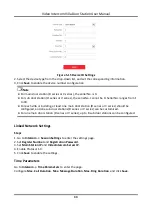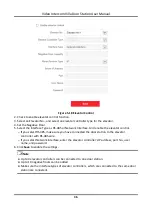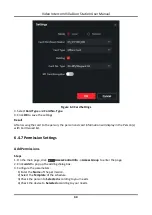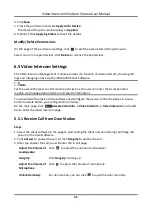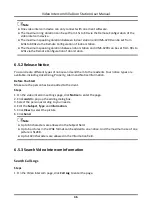Video Intercom Villa Door Station User Manual
47
Figure 6-4 Search Call Logs
2. Set the search conditions, including call status, device type, start time and end time.
Call Status
Click ˅ to unfold the drop-down list and select the call status as Dialed, Received or Missed.
Or select All to search logs with all statuses.
Device Type
Click ˅ to unfold the drop-down list and select the device type as Indoor Station, Door
Station, Outer Door Station or Analog Indoor Station. Or select All Devices to search logs
with all device types.
Start Time/End Time
Click the time icon to specify the start time and end time of a time period to search the logs.
Reset the Settings
Click Reset to reset all the configured search conditions.
3. Click Search and all the matched call logs will display on this page.
4. Optional: Check the detailed information of searched call logs, such as call status, ring/speaking
duration, device name, resident organization, etc.
5. Optional: Input keywords in the Search field to filter the desired log.
6. Optional: Click Export to export the call logs to your PC.
Search Notice
Steps
1. On the Video Intercom page, click Notice to enter the page.
2. Set the search conditions, including notice type, start time and end time.
Type
Summary of Contents for DS-KIS603-B
Page 1: ...Video Intercom Villa Door Station User Manual...
Page 60: ...UD20205B...