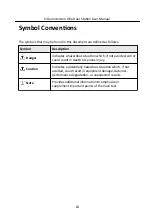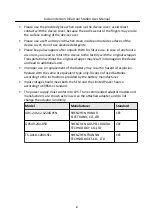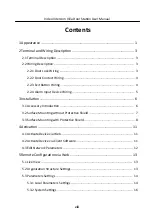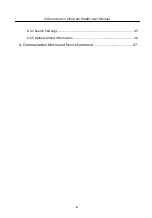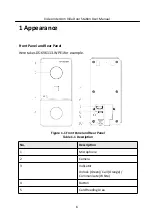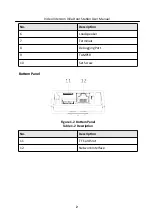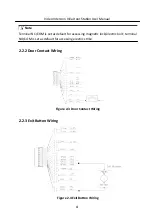Reviews:
No comments
Related manuals for DS-KV6113 Series

TS6110
Brand: TCL Pages: 16

RAY-DANZ TS9030
Brand: TCL Pages: 32

Alto 8+
Brand: TCL Pages: 19

VL-SWD275
Brand: Panasonic Pages: 16

R7ML-TS4
Brand: M-system Pages: 10

V-136RTHF
Brand: Valcom Pages: 8

Soundbar 80
Brand: NEC Pages: 16

SIROCCO 150
Brand: PURE Pages: 88

R7D-YV2/UL
Brand: M-system Pages: 10

JP-4MED
Brand: Aiphone Pages: 20

MC1001BM
Brand: Telefunken Pages: 41

LE1001
Brand: Parrot Products Pages: 8

HD62T
Brand: Pro Audio Pages: 2

AMI-926LM/RM
Brand: DAEWOO ELECTRONICS Pages: 34

I/O SYSTEM 750 750-671
Brand: WAGO Pages: 256

ZXT444
Brand: Tynetec Pages: 3

Watermaker AC 240
Brand: Aquatec Pages: 40

E1458A
Brand: Keysight Pages: 46