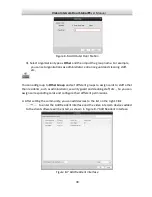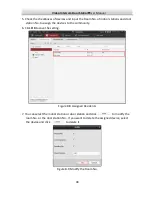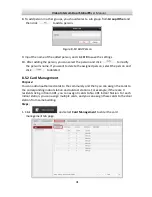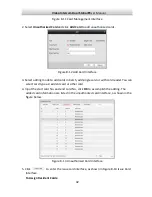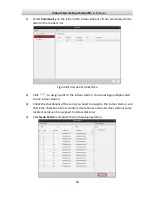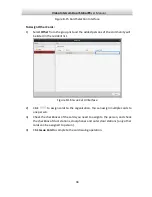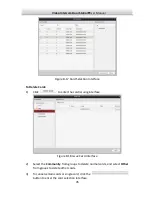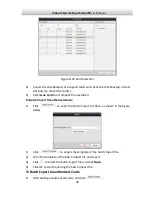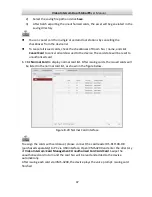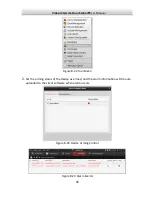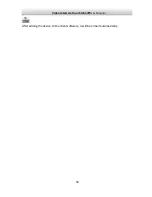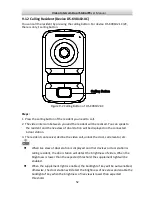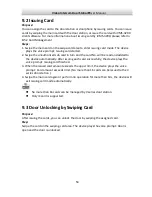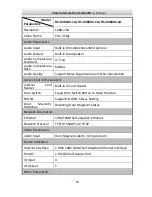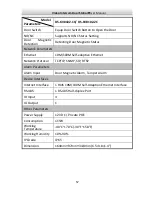Video Intercom Door Station
·
User Manual
45
Figure 8-17
Card Selection Interface
To Delete Cards:
1)
Click
to enter the card issuing interface.
Figure 8-18
Issue Card Interface
2)
Select the Community from groups to delete normal cards, and select Other
from groups to delete other cards.
3)
To cancel certain cards or single card, click the
button to enter the card selection interface.