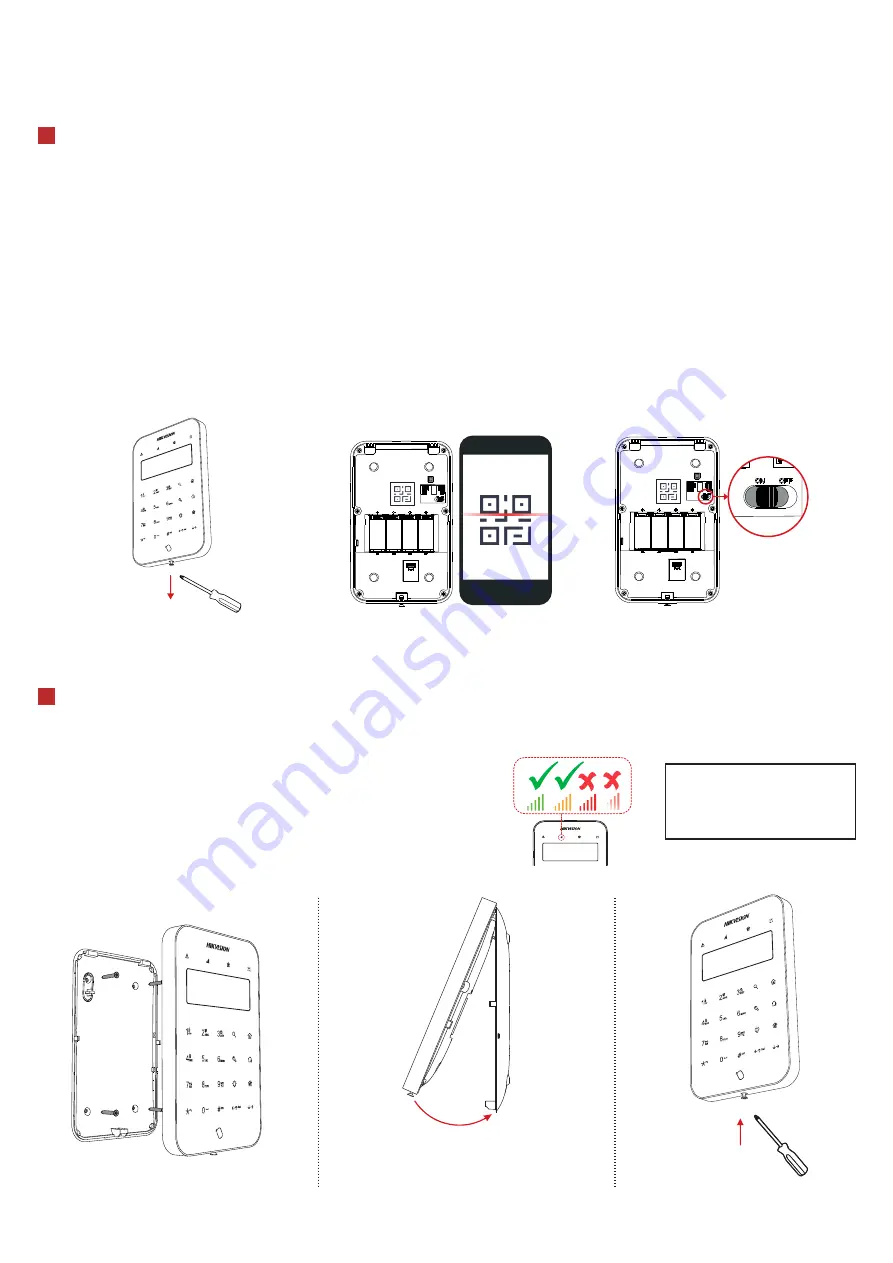
3
Enrollment
4
Installation
2. Attach the front panel onto the rear panel.
Note: The additional force shall be equal to three times the weight of the equipment but not less than 50N. The equipment
and its associated mounting means shall remain secure during the installation. After the installation, the equipment, including
any associated mounting plate, shall not be damaged.
1. Secure the rear panel on the wall with
four supplied screws.
3. Tighten the screw on the bottom
to complete.
Enroll the Peripheral Locally
Enroll the Peripheral with QR Code or Serial No.
1. In the APP, tap the "Enrollment Mode" button on the control panel page to make the control panel enter the enroll-
ment status.
2. Push the power switch of the peripheral to ON, and it will be automatically enrolled to the control panel.
Note: when the keypad has been enrolled to the control panel A, if there is a control panel B in the enrollment mode around
when the power is turned on, the keypad will enroll to the control panel B.
1. In the APP, tap the icon "+" and scan the QR code or enter the serial No. on the peripheral.
2. Push the power switch of the peripheral to ON, and it will be automatically enrolled to the control panel.
1. Remove the screw on the bottom of the keypad.
2. Disassemble the keypad and remove the rear panel.
3. Power on the security control panel.
4. Download and install APP.
4. Log in APP and tap the icon "+". Scan the QR code or enter the control panel serial No. to add the control panel.
5. Enroll the peripheral locally, with OR code, or with serial No..
Remove the screw on the bottom of the
keypad. Disassemble the keypad and remove
the rear panel.
Scan the QR code on the rear panel of the keypad.
Push the power switch to ON.
Check signal strength and select installation place
Enter the signal checking mode by operating on the control panel.
Signal LED flashes green: Strong.
Signal LED flashes orange: Medium.
Signal LED flashes red: Weak/Disconnected.
2
CAUTION
IF THE BATTERY COMPARTMENT
DOES NOT CLOSE SECURETLY,
STOP USING THE PRODUCT AND
KEEP IT AWAY FROM CHILDREN.
Buzzer Description
Two short beeps: Operation succedded
Three short beeps: Operation failed
Rapid short beeps: Entry delay
Slow short beeps: Exit delay
Repeated sound effects: Fire alarm/Medical alarm/Panic alarm/Lid opened alarm





















