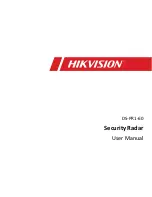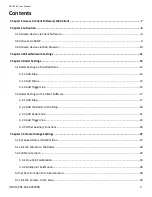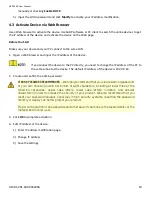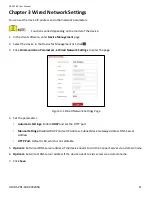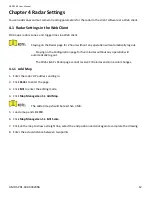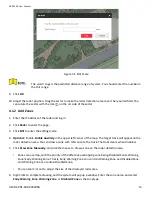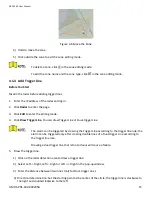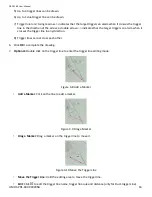DS-PR1-60 User Manual
UM DS-PR1-60 090920NA
10
manually or checking
Enable DHCP
.
3)
Input the admin password and click
Modify
to activate your IP address modification.
4.3
Activate Device via Web Browser
Use a Web browser to activate the device. Use SADP software or PC client to search the online devices to get
the IP address of the device, and activate the device on the Web page.
Before You Start
Make sure your device and your PC connect to the same LAN.
1.
Open a Web browser and input the IP address of the device.
If you connect the device to the PC directly, you need to change the IP address of the PC to
the same subnet as the device. The default IP address of the device is 192.0.0.64.
2.
Create and confirm the admin password.
STRONG PASSWORD RECOMMENDED
−
We highly recommend that you create a strong password
of your own choosing (using a minimum of eight characters, including at least three of the
following categories: upper case letters, lower case letters, numbers, and special
characters) in order to increase the security of your product. We also recommend that you
reset your password regularly. Especially in high security systems, resetting the password
monthly or weekly can better protect your product.
Proper configuration of all passwords and other security settings is the responsibility of the
installer and/or end-user.
3.
Click
OK
to complete activation.
4.
Edit IP address of the device.
1)
Enter IP address modification page.
2)
Change IP address.
3)
Save the settings.
Summary of Contents for DS-PR1-60
Page 1: ...DS PR1 60 Security Radar User Manual...
Page 42: ...DS PR1 60 User Manual UM DS PR1 60 090920NA 42...
Page 69: ...DS PR1 60 User Manual UM DS PR1 60 090920NA 69...
Page 70: ...DS PR1 60 User Manual UM DS PR1 60 090920NA 70...
Page 71: ...DS PR1 60 User Manual UM DS PR1 60 090920NA 71 UD13649B...