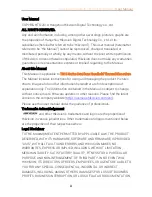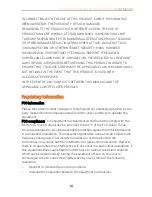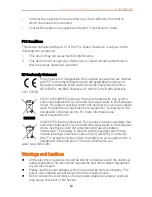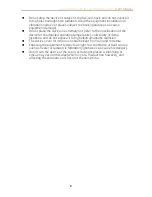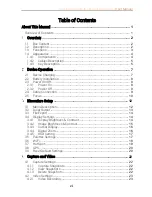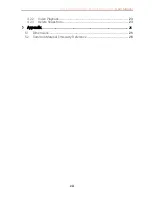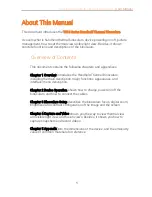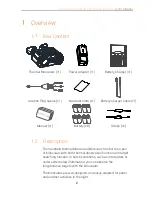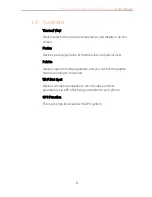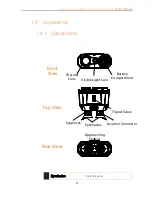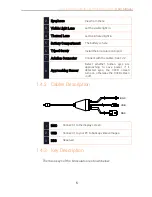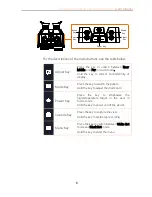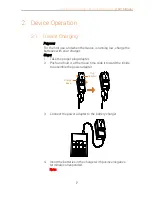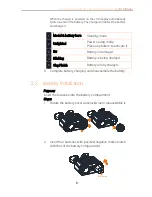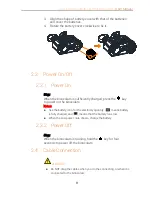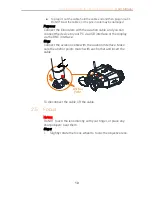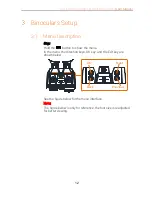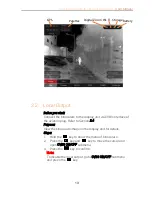Dual-Lens Handheld Thermal Binoculars
|
User Manual
v
Do not drop the device or subject it to physical shock, and do not expose it
to high electromagnetism radiation. Avoid the equipment installation on
vibrations surface or places subject to shock (ignorance can cause
equipment damage).
Do not place the device in extremely hot (refer to the specification of the
device for the detailed operating temperature), cold, dusty or damp
locations, and do not expose it to high electromagnetic radiation.
The device cover for indoor use shall be kept from rain and moisture.
Exposing the equipment to direct sun light, low ventilation or heat source
such as heater or radiator is forbidden (ignorance can cause fire danger).
Do not aim the device at the sun or extra bright places. A blooming or
smear may occur otherwise (which is not a malfunction however), and
affecting the endurance of sensor at the same time.