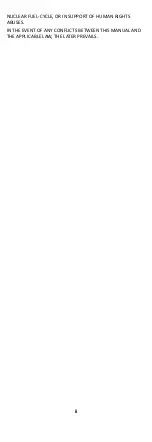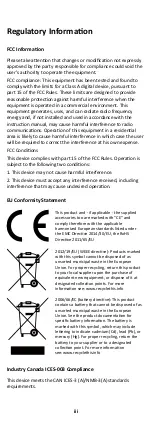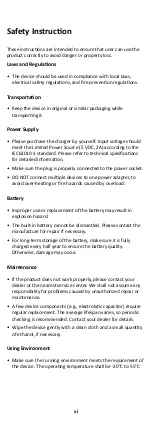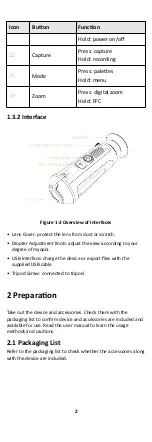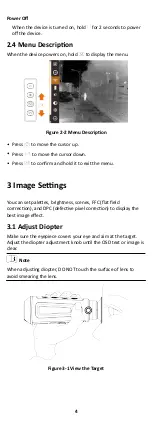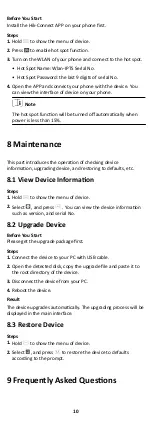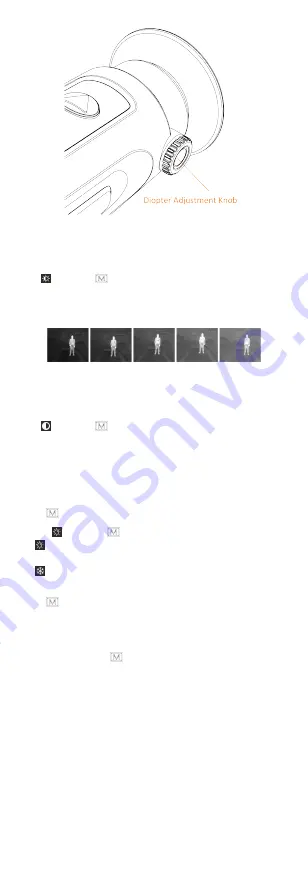
Figure 3-2 Adjust Diopter
3.2 Adjust Brightness
Select and press to adjust brightness. In white hot mode,
the higher the value of brightness is, the brighter the image is.
The image effect in white hot mode is showed as picture below
and effect in black hot mode is opposite.
Figure 3-3 Adjust Brightness in White Hot Mode
3.3 Adjust Contrast
Select and press to adjust image contrast.
3.4 Select Scene
You can select proper scene according to environment
temperature to improve the display effect.
Steps
1. Hold to go to the menu.
2. Select and press to switch scene.
-
refers to summer mode and is recommended in high
temperature environment.
-
refers to winter mode and is recommended in low
temperature environment.
3. Hold to save settings and exit.
3.5 Set Palettes
You can select different palettes to display the same scene in
different effects. Press to switch palettes.
White Hot
The hot part is light-colored in view. The higher the
temperature is, the lighter the color is.
5