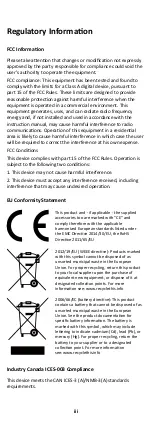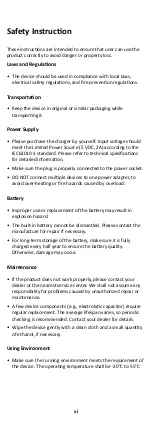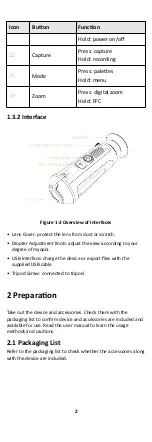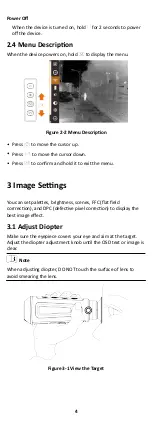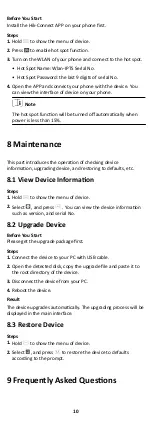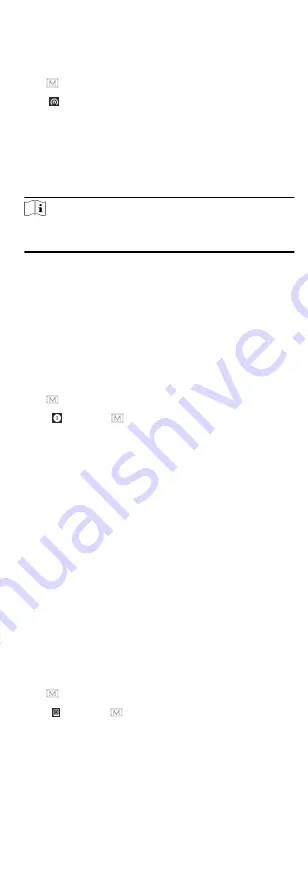
Before You Start
Install the Hik-Connect APP on your phone first.
Steps
1. Hold to show the menu of device.
2. Press to enable hot spot function.
3. Turn on the WLAN of your phone and connect to the hot spot.
• Hot Spot Name: Wlan-IPTS Serial No.
• Hot Spot Password: the last 9 digits of serial No.
4. Open the APP and connect your phone with the device. You
can view the interface of device on your phone.
Note
The hot spot function will be turned off automatically when
power is less than 15%.
8 Maintenance
This part introduces the operation of checking device
information, upgrading device, and restoring to defaults, etc.
8.1 View Device Information
Steps
1. Hold to show the menu of device.
2. Select , and press . You can view the device information
such as version, and serial No.
8.2 Upgrade Device
Before You Start
Please get the upgrade package first.
Steps
1. Connect the device to your PC with USB cable.
2. Open the detected disk, copy the upgrade file and paste it to
the root directory of the device.
3. Disconnect the device from your PC.
4. Reboot the device.
Result
The device upgrades automatically. The upgrading process will be
displayed in the main interface.
8.3 Restore Device
Steps
1. Hold to show the menu of device.
2. Select , and press to restore the device to defaults
according to the prompt.
9 Frequently Asked Questions
10