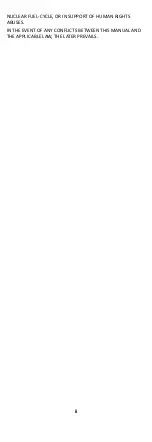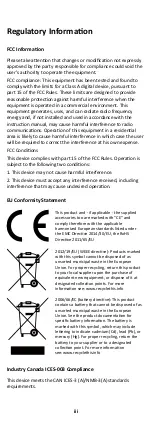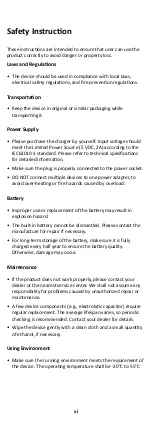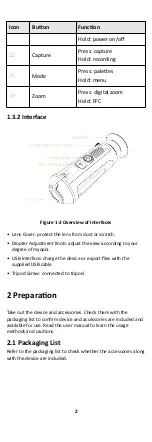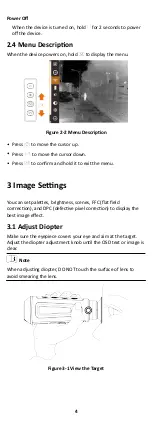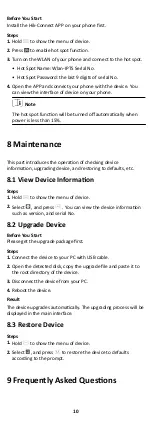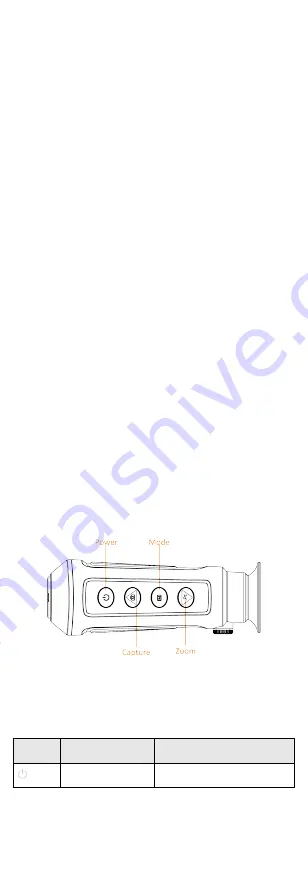
1 Overview
1.1 Brief Description
The handheld observational thermal monocular is a handheld
device with functions of observation, highest temperature target
tracking, distance measurement, Wi-Fi hot spot, and so on. The
high-sensitivity built-in thermal detector provides you with clear
view even in total darkness. The device is mainly applied to
outdoor scenarios such as patrolling, law enforcement, searching
and rescuing, drug enforcement, anti-smuggling, criminal seizing,
hiking, travel, and hunting, etc.
1.2 Function
Distance Measurement
The device can detect the distance between the target and the
observation position.
Highest Temperature Tracking
The device can detect the highest temperature in the scene
and mark the spot.
Image Correction
The device supports DPC (Defective Pixel Correction) and FFC
(Flat Field Correction) which can optimize the image quality.
Hik-Connect APP Connection
The device can capture snapshots, record videos, and set
parameters by Hik-Connect APP after being connected to your
phone via Wi-Fi or hot spot.
Storage
The built-in memory module supports video recording and
snapshot capturing.
1.3 Appearance
1.3.1 Button
Figure 1-1 Buttons on The Device
Table 1-1 Function of Button
Icon
Button
Function
Power
Press: standby mode
1