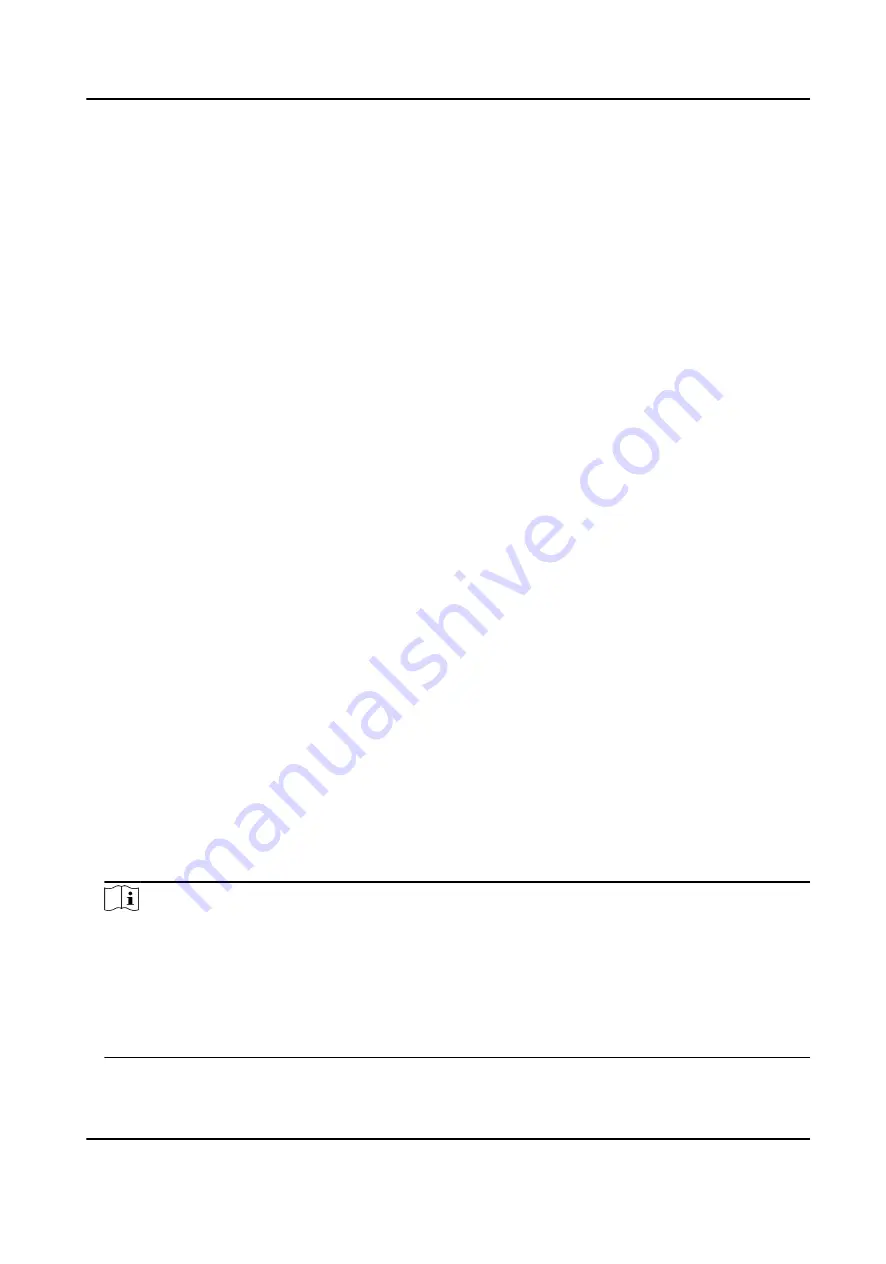
After the taping starts, the flashing white taping icon and taped time will appear on the upper
left corner of the live view page, and the TF card status and available memory will appear on the
lower right corner of the live view page.
2. Press the taping button again to stop taping.
3. Optional: Select File on the main menu to view the taped audios.
3.1.4 Capture
You can capture pictures via the device.
Steps
1. After the device starts up, press the capture button.
The device captures a picture.
2. Optional: Select File on the main menu to view the captured pictures.
3.2 Playback
You can play back videos, audios, and pictures via the device.
Steps
1. Select File on the main menu.
2. Select Video, Picture, or Audio.
3. Select the file to play or view from the file list.
3.3 Backup
You can switch the device as a USB flash disk and export files to your computer.
Before You Start
Connect the device to the computer via data cable.
Steps
1. Switch the device to USB mode. Refer to "Switch USB Mode" for details.
2. Copy the data of the device to the computer.
Note
You can only play the backed up video or audio files via Hikvision player or other players with
Hikvision play plugin.
●
Hikvision Player: If you select Hikvision player to play the files, visit Hikvision official website to
download VSPlayer and install it.
●
Hikvision Play Plugin: If you select other players to play the files, visit Hikvision official website
to download MFPlugins and install it.
Body Camera User Manual
7
































