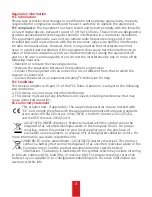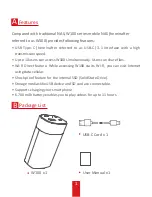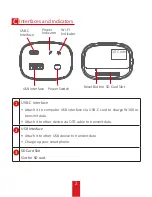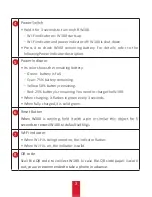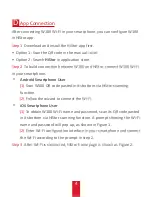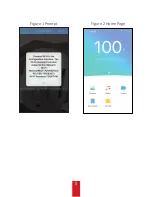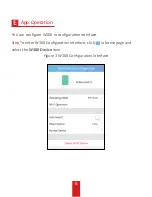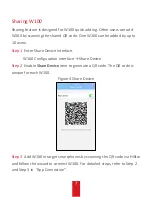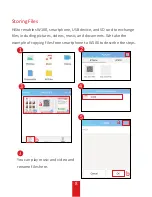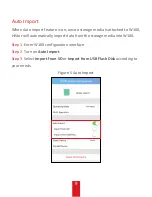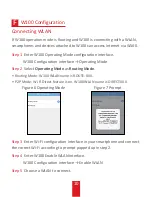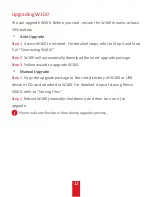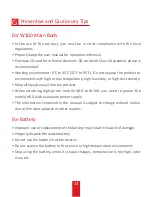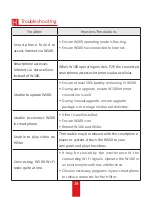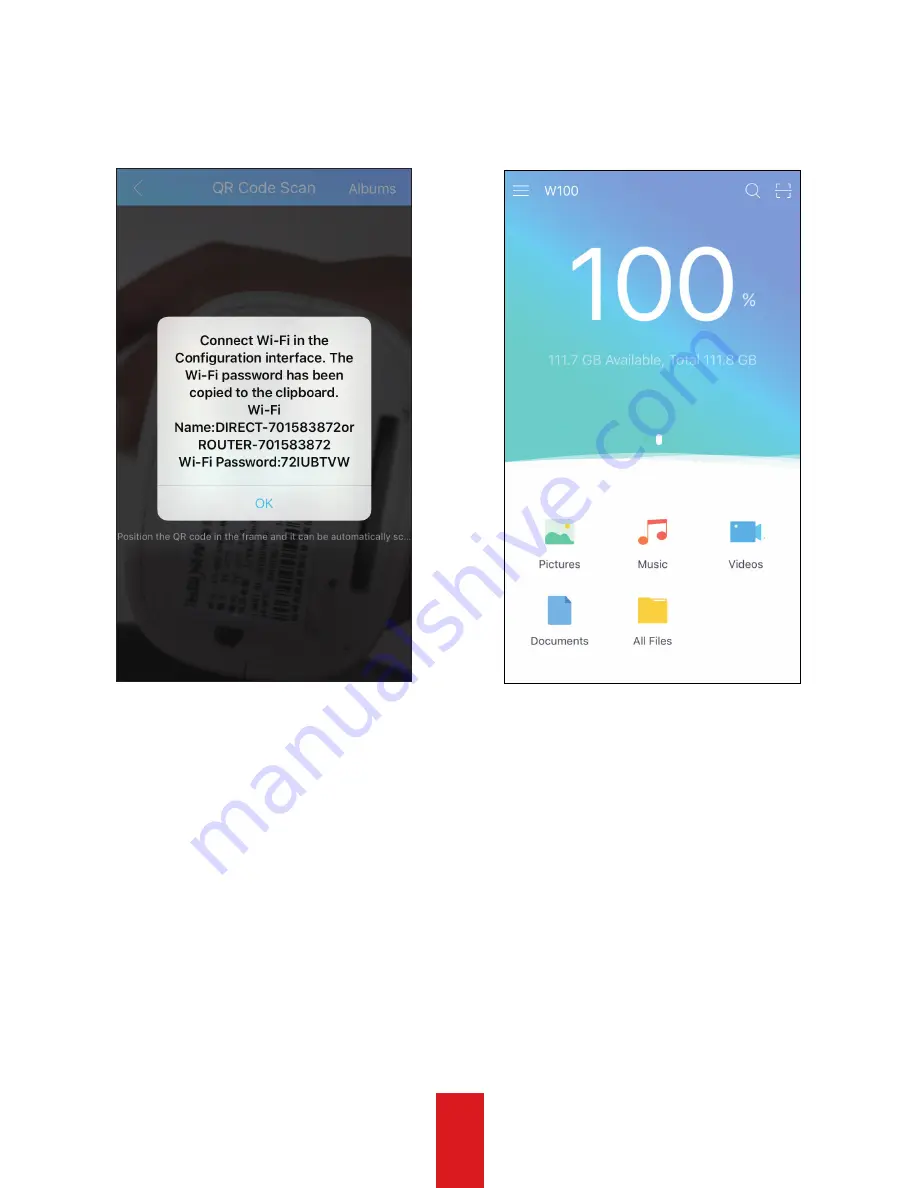Reviews:
No comments
Related manuals for W100 Series

GO-RT-N300
Brand: D-Link Pages: 32

DXN-W224
Brand: D-Link Pages: 6

DSR-250N
Brand: D-Link Pages: 221

ShareCenter Pro DNS-1200-05
Brand: D-Link Pages: 68

Express Ethernetwork DI-707P
Brand: D-Link Pages: 14

DNS-312H
Brand: D-Link Pages: 10

IPQoS
Brand: Speedtouch Pages: 124

TJA670 domovea Basic
Brand: hager Pages: 36

IntraCore 6524
Brand: Asante Pages: 150

N12000 series
Brand: Thecus Pages: 120

TS 31P2 Series
Brand: QNAP Pages: 45

Mirage MMS-1e
Brand: Autonomic Pages: 17

EonStor A12E-G2121
Brand: Infortrend Pages: 7

WR5205G
Brand: Abocom Pages: 59

MSR 3600
Brand: H3C Pages: 4

TWAP-5006
Brand: Lantech Pages: 20

1676-K080
Brand: NCR Pages: 12

TL-SG2216
Brand: TP-Link Pages: 32