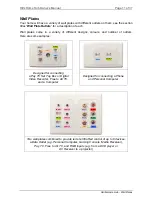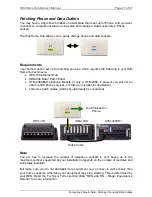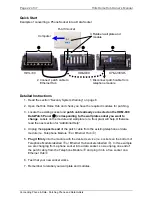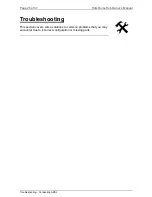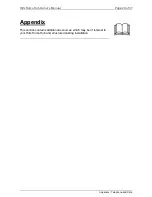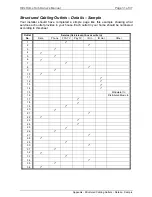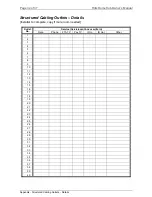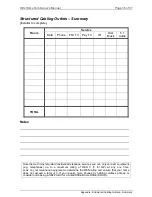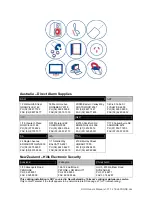Hills Home Hub Owner’s Manual
Page 25 of 37
Quick Start
Mode 3 ADSL Filter
2. Connect “Line” from ADSL
filter to Mode 3 Socket
1. Connect socket labeled
“Phone” to Alarm Panel,
if no Alarm Panel insert
terminator plug
3. Make sure Mode 3
switch is ON
HTM-408S or HTM-408SRJ
Telephone Module
Terminator Plug
4. Connect socket
labeled “ADSL”
to your ADSL Modem
Detailed Instructions
1. Read the section “Security System Warning” on page 8.
2. Open the Hills Home Hub and check you have the required parts.
3. Locate your telephone module and note whether anything is plugged into the
Mode 3 Socket ( ). If there is a cable connected, unplug it from the socket and
insert it
firmly
into your
ADSL filter
socket marked “
Alarm Panel
” or “
Phone
” (or
similar). If no existing cable is connected,
firmly
insert the terminator plug into this
socket on the ADSL filter.
(The terminator plug is a RJ-45 plug with two short loops
of wires linking pins 3 to 4 and 5 to 6.)
4. Plug the end of your
ADSL filter
marked “
Line
” (or similar)
firmly
into the
Mode 3 Socket ( ). A patch cable may come with the ADSL filter for this.
5. Make sure the Mode 3 Switch ( ) is in the ON position.
6. Find a suitable place to install your ADSL modem near or inside the Hills Home Hub
(space permitting). An optional accessory plate is available from your installer to
attach to your ADSL modem before installing inside the Hills Home Hub enclosure.
Note that your ADSL modem may require power, so take this into consideration.
7. Using a patch cable, connect the socket on the ADSL filter marked “
ADSL
” (or
similar) to your ADSL modem.
8. Turn on your ADSL Modem and test that your ADSL connection works from a room
with a data socket. You will need to configure your computer and ADSL modem.
Consult your computer equipment manuals and your ADSL provider for details. For
assistance contact an IT professional.
9. Contact your alarm monitoring company (if you have one) and ask them to test
whether your alarm panel is functioning correctly now that you have connected
ADSL.
Connecting Phone & Data - Connecting ADSL