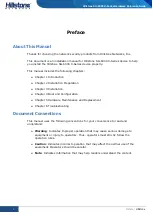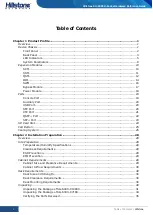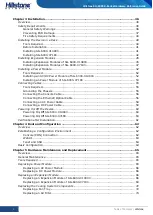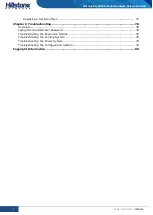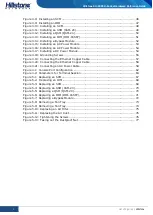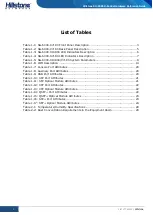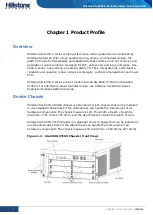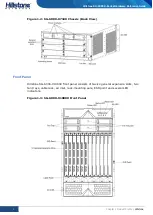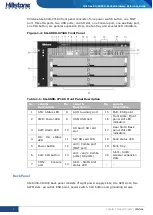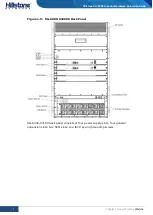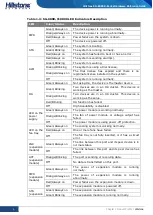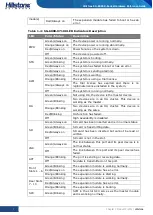Reviews:
No comments
Related manuals for SG-6000-X10800

NetDefend DFL-CP310
Brand: D-Link Pages: 485

NetDefend DFL-260E
Brand: D-Link Pages: 652

NetDefend DFL-260E
Brand: D-Link Pages: 6

DFL-500
Brand: D-Link Pages: 8

DFL-800 - Security Appliance
Brand: D-Link Pages: 20

DFL-300 - Security Appliance
Brand: D-Link Pages: 12

DFL-1600 - Security Appliance
Brand: D-Link Pages: 22

NetDefend SOHO DFL-160
Brand: D-Link Pages: 130

DFL-700 - Security Appliance
Brand: D-Link Pages: 141

NetDefend DFL-260E
Brand: D-Link Pages: 198

DFL-210 - NetDefend - Security Appliance
Brand: D-Link Pages: 213

DFL-210 - NetDefend - Security Appliance
Brand: D-Link Pages: 469

DFL-1000
Brand: D-Link Pages: 6

F100
Brand: Barracuda Pages: 4

3C16792 - OfficeConnect Dual Speed Switch 16
Brand: 3Com Pages: 2

3C16772 - OfficeConnect Web Site Filter
Brand: 3Com Pages: 4

BM200
Brand: Abocom Pages: 3

SOHO
Brand: Watchguard Pages: 2