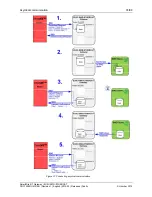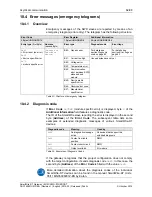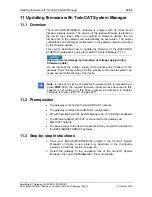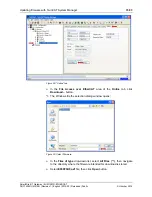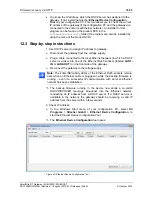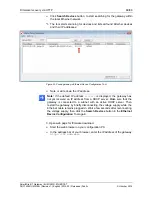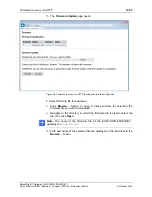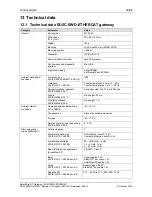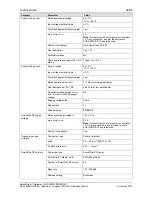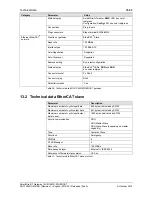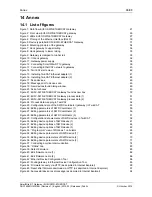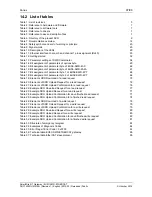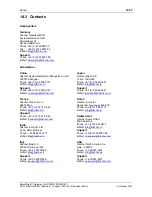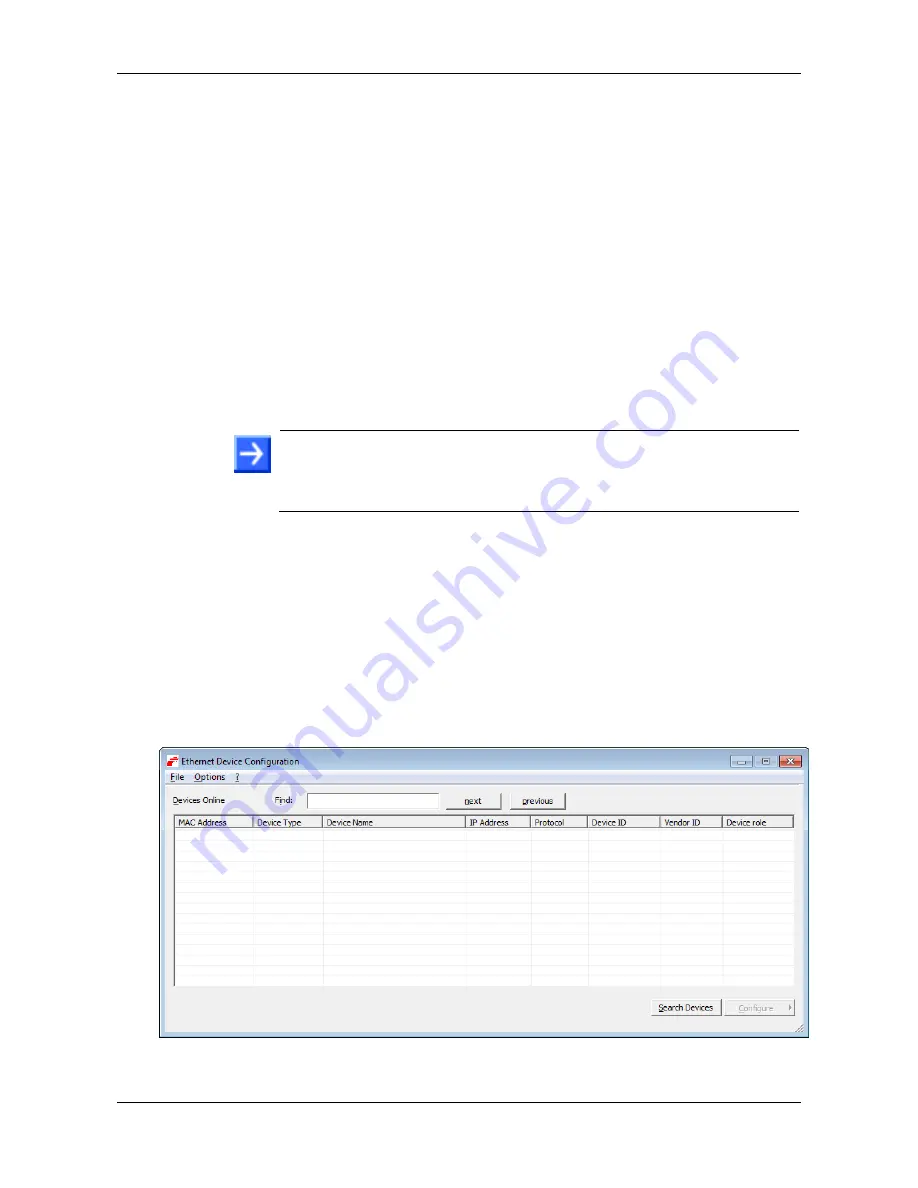
Firmware recovery via HTTP
88/98
SmartWire-DT Gateway | EU5C-SWD-ETHERCAT
DOC140901UM01EN | Revision 1 | English | 2015-03 | Released | Public
© Hilscher 2015
You know the IP address, which the DHCP server has assigned to the
gateway. If not, install the Hilscher
Ethernet Device Configuration
Tool
on your configuration PC. This tool allows you to check the current
IP address of the gateway (if the configuration PC and the gateway are
connected to the same local Ethernet network). An installer for this
program can be found on the product DVD in the
Software\EnDeviceCfg
folder (the program can also be installed by
using the menu of the product DVD.)
12.3 Step-by-step instructions
1. Use DHCP server to assign IP address to gateway.
Disconnect the gateway from the voltage supply.
Plug a cable connected to the local Ethernet network (in which a DHCP
server is active) into one of the Ethernet RJ45 sockets (labeled
LAN1-
IN
or
LAN2-OUT
) on the front side of the gateway.
Reconnect the gateway to the voltage supply.
Note:
The
L/A
LINK/Activity LEDs of the Ethernet RJ45 sockets remain
dark when an Ethernet cable is plugged-in while the backup firmware is
running – even if a successful IP communication with an local Ethernet
network has been established.
The backup firmware running in the device now sends a so-called
DHCPDISCOVER message broadcast
into the Ethernet network,
requesting an IP address from a DHCP server. If a DHCP service is
available in the network, the gateway should be receiving a valid IP
address from the server within a few seconds.
2. Check IP address.
In the Windows Start menu of your configuration PC, select
All
Programs
>
Hilscher GmbH
>
Ethernet Device Configuration
, to
start the
Ethernet Device Configuration Tool
.
The
Ethernet Device Configuration
tool opens:
Figure 42: Ethernet Device Configuration Tool