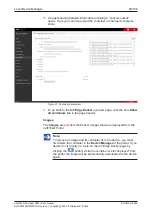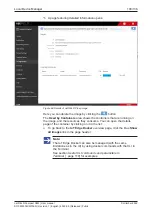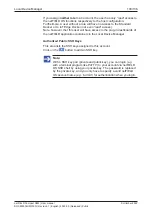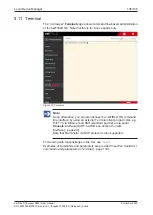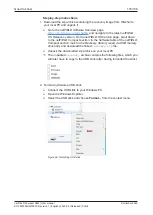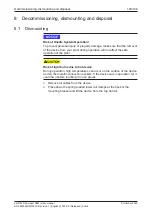Local Device Manager
108/136
To update the operating system, proceed as follows:
1. Download the update file (or recovery file) from Hilscher to your local PC.
Ø
Go to the
netFIELD Software Overview
page
https://kb.hilscher.com/x/sSAfBw
netFIELD
OS Releases
version. On the
netFIELD OS Version
page, scroll down
to the
netFIELD Compact
section. In the
Software
table of the
netFIELD
Compact
section, look for the
Update via local Device Manager
entry
and download the linked
update.swu
file.
(If you want to perform a “recovery”, look for the
Recovery (factory
reset) via local Device Manager
entry and download the linked
recovery.swu
file.)
2. Upload the *
.swu
file from your local PC to the device.
Ø
On the
System Update
page, simply drag and drop the *
.swu
file from
your local PC onto the
Select or drop a .swu file...
field, or click into
the field to open a file selection dialog.
Figure 76: Selected OS update image
Ø
After having added the update file to the field, click
Update
button.
Ê
The
Confirmation
dialog appears.
Ø
Because the update process cannot be aborted after confirmation, you
should now check carefully whether you have selected the right update
file (and not a recovery file for instance, which would delete all your
configuration settings and containers).
Click
Yes
if you want to start the update.
netFIELD Compact X8M | User manual
DOC220302UM01EN | Revision 1 | English | 2022-05 | Released | Public
© Hilscher 2022