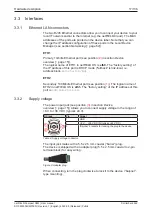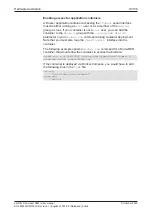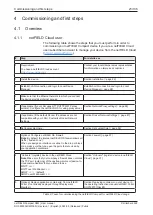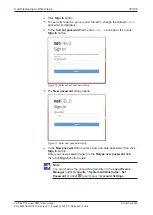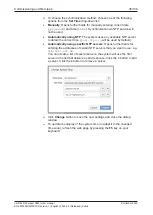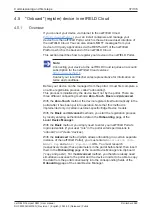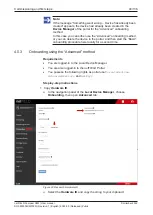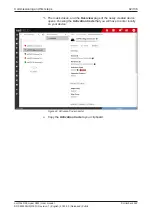Commissioning and first steps
31/136
4.3.3
Establishing one-to-one connection to device (without DHCP server)
If no DHCP server is available in your network, you can connect your
engineering PC or notebook via Ethernet cable directly to port ETH 2 (
eth1
in netFIELD OS) of the device (see position
(1)
For this, you must set an IP address on your PC or notebook that is
compatible with the preset IP address and subnet mask of port ETH 2.
In the device’s state of delivery, the IP address of port ETH 2 is preset to
192.168.253.1
, the subnet mask is
255.255.255.0
.
1. Connect Ethernet cable.
Ø
Use an Ethernet cable to connect the ETH 2 interface directly to your
PC or notebook:
2. Set IP address on your PC or notebook (under Microsoft Windows).
Ø
Open the Windows
Control Panel
. (
Start
menu >
Windows System
>
Control Panel
)
Ø
In the
Control panel
, select
Network and Internet
, then
Network and
Sharing Center
.
Ø
In the
Network and Sharing Center
, select
Change
adapter settings
.
Ø
In the
Network Connections
window, double-click the name of your
direct network connection, e.g.
Local Area Connection
or
Ethernet
.
(The name of the network connection may be different on your PC.)
Ø
In the
General
dialog window, click
Properties
.
Ø
In the
Networking
tab of the
Properties
dialog window, double-click
Internet Protocol Version 4 (TCP/IPv4)
Ø
In the
General
tab, set IP address
192.168.253.2
and subnet mask
255.255.255.0
.
Figure 14: Setting IP address under Windows for direct LAN connection
Ø
Click
OK
and then
Close
.
netFIELD Compact X8M | User manual
DOC220302UM01EN | Revision 1 | English | 2022-05 | Released | Public
© Hilscher 2022