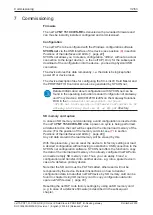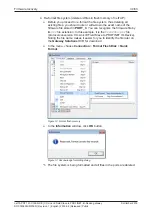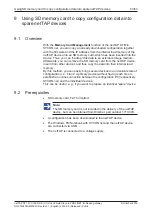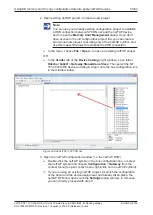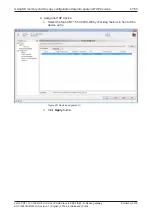Firmware recovery
36/63
8.3
Using USB to recover firmware
Via USB, you can reset the netTAP device to its factory settings by re-
formatting its file system and downloading a new firmware file to the device.
For this, you need a USB cable with a Mini USB connector and the Hilscher
ComProX2
tool, which is stored on the Gateway Solutions DVD in the
Supplements & Examples\Device Factory Reset\netTAP 151
CCLINK IE Factory Settings\Recovery via USB
directory.
ComProX2
can be executed directly from DVD, it does not need to be
installed on your configuration PC. Note that for recovery via USB, you
need to install the USB driver for the Hilscher netTAP on your configuration
PC. This driver allows you to communicate with the netTAP via USB, even
if the old firmware within the device is defective or missing altogether.
It is recommended to install the USB driver
before
you connect the netTAP
device via USB cable. Use the
setup.exe
driver installation program for
this, which is stored on the Gateway Solutions DVD in the
Setups &
Drivers\USB Driver
directory.
The installation of the USB driver is described in the user manual
Software Installation Gateway Solutions
, DOC100315UMxxEN,
which is stored on the Gateway Solutions DVD in the
Documentation\english\5.Installation Instructions
directory.
Note:
As an alternative, you can just perform a so-called “firmware
recovery” by downloading a new firmware file to the device without
having re-formatted the file system beforehand, thus preserving all
existing configuration files within the device. Note, however, that a
defective firmware most likely causes corruption also of the file
system, therefore you are strongly advised to re-format the file
system before downloading a new firmware file.
Prerequisites
·
The USB driver for Hilscher netTAP has been installed on the
configuration PC (the driver is included in the USB driver installation
program stored on the Gateway Solutions DVD).
·
The configuration PC has been connected to the netTAP device via
USB cable.
·
You have access to the Gateway Solutions DVD.
·
The netTAP device is supplied with voltage.
·
Disconnect all other Hilscher devices (apart from the
NT 151-CCIES-
RE)
that may happen to be also connected to the configuration PC via
USB.
·
If applicable, close
SYCON.net
on your configuration PC.
netTAP NT 151-CCIES-RE | CC-Link IE Field Slave to PROFINET IO-Device gateway
DOC180403UM01EN | Revision 1 | English | 2018-08 | Released | Public
© Hilscher 2018