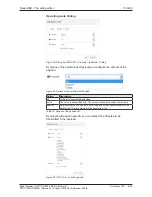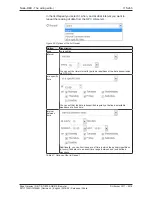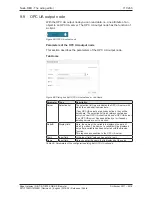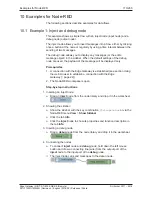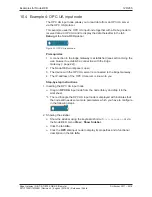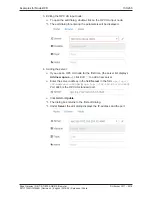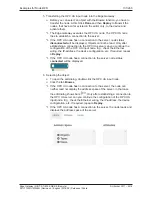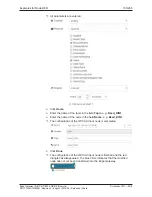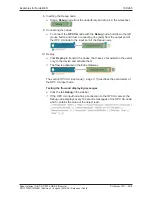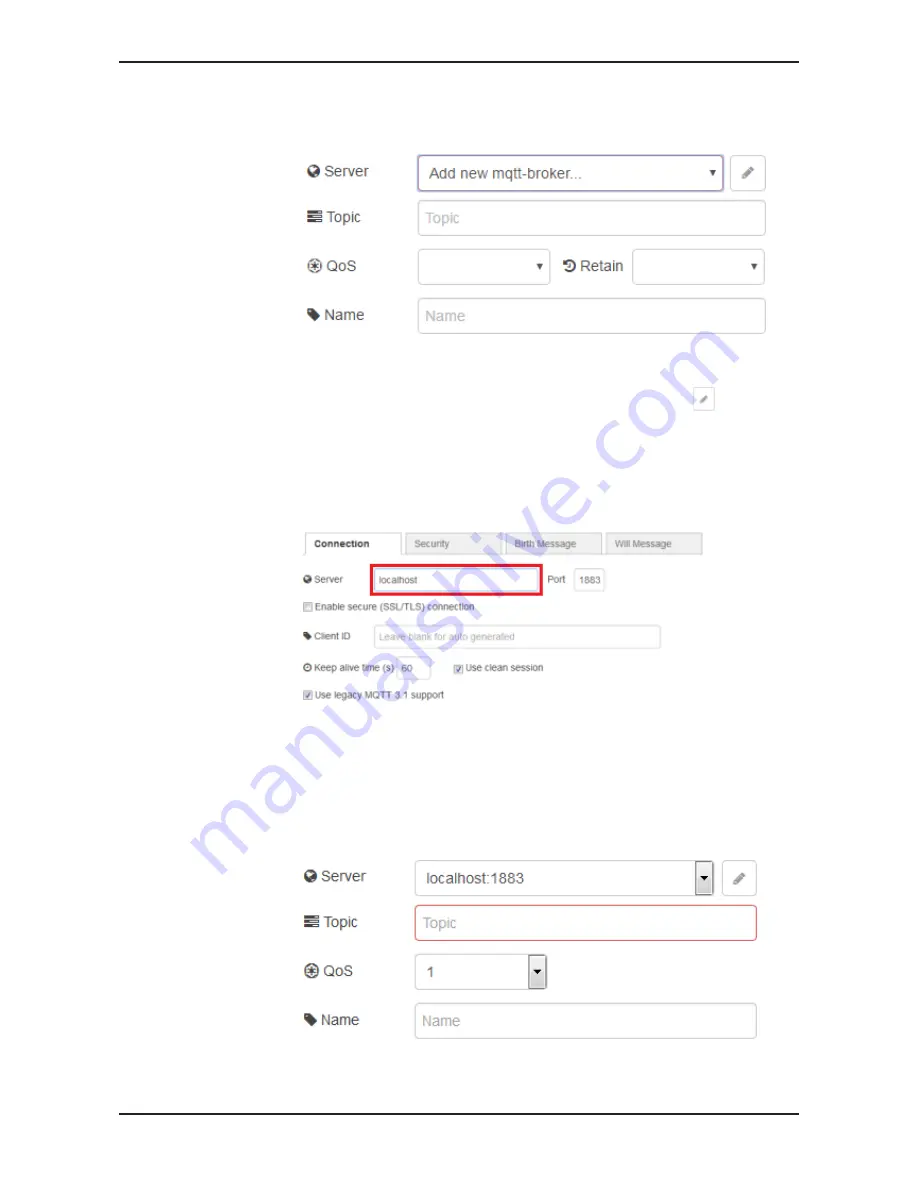
Examples for Node-RED
126/263
4. Editing the MQTT output node:
Ø
To open the edit dialog, double-click on the MQTT output node.
Ê
The edit dialog for entering the parameters will be displayed.
5. Adding a broker:
Ø
If you use an MQTT node for the first time, the
Server
list contains the
entry
Add new mqtt-broker
only. In that case, click Edit
, to add an
MQTT broker. As an alternative you can select a
server
from the list
and continue with step 6.
Ê
The dialog box
Add new mqtt-broker config node
will be displayed.
Ø
Enter the name
localhost
in the field
Server
of the tab
Connection
. By
means of
localhost
you address the MQTT broker integrated in the
Edge Gateway.
Ø
For this (simple) example you can adopt the preset parameters without
having to enter any further parameters.
Ø
Click
Add
.
Ê
The MQTT broker is configured.
Ê
The dialog box returns to the first edit dialog.
Ê
Under
Server
the edit dialog shows the address and the port
localhost:1883
.
Edge Gateway | NIOT-E-TIB100-GB-RE (Remote)
DOC170501UM04EN | Revision 4 | English | 2018-08 | Released | Public
© Hilscher 2017 – 2018