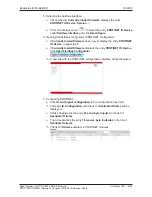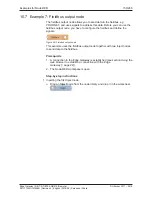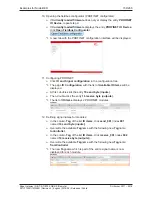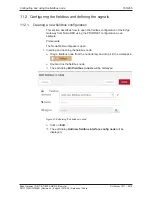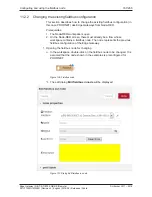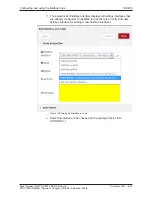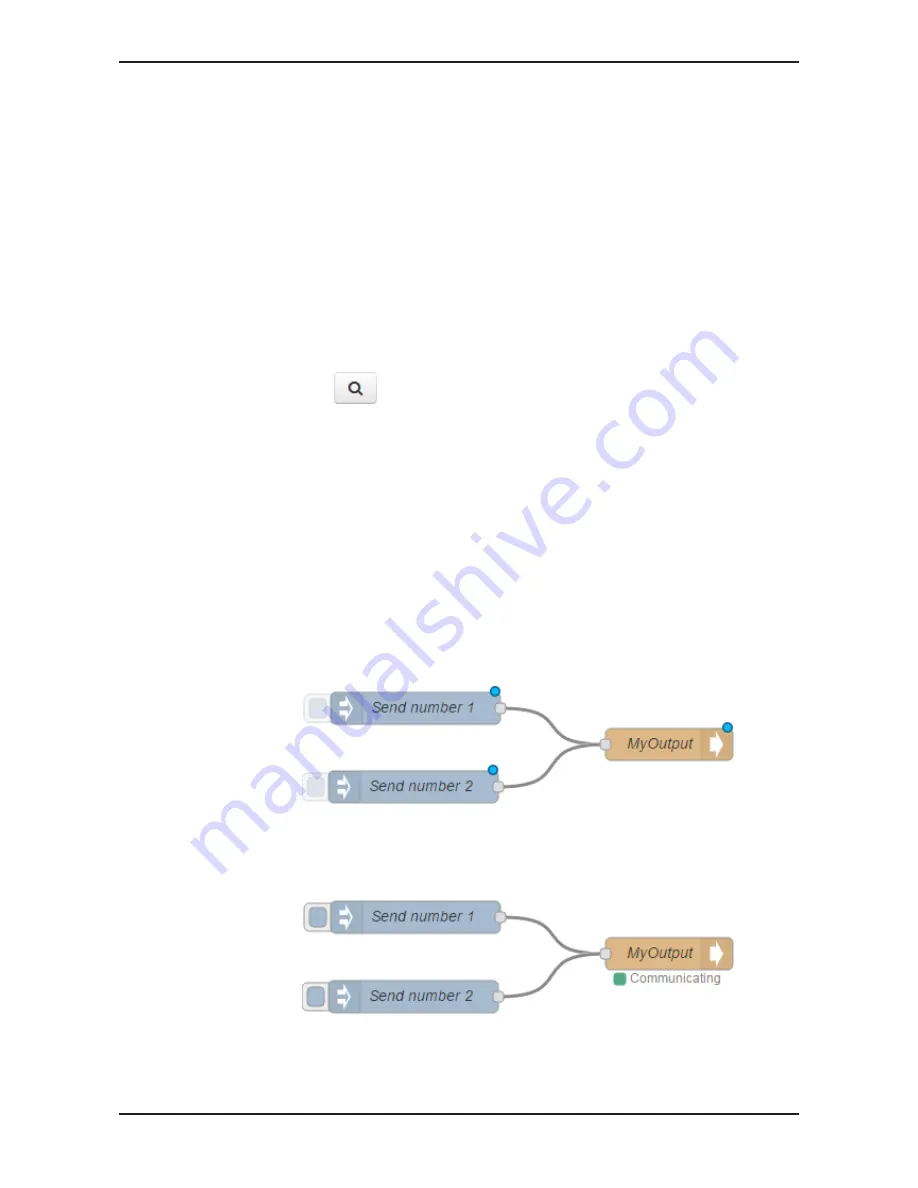
Examples for Node-RED
156/263
16. Returning to Node-RED:
Ø
Return to the tab
Node-RED
in your browser.
Ø
To adopt a new/changed PROFINET configuration, click
Reconfigure
interface
.
Ø
To add a new fieldbus interface, click
Add
- or -
/>
Update
is offered as an alternative. Click
Update
, if only signal
names have been extended or changed, whereas the PROFINET
configuration has remained unchanged.
Ê
The display returns to the edit dialog.
17. Entering names:
Ø
Under Name enter a node name, e.g.
MyOutput
.
18. Selecting a signal:
Ø
Use
to open the signal list and select a
Signal
e.g.
output~toController~Temperature_2
.
If the
signal
is not displayed, close the edit dialog with
Done
and
double-click to reopen the fieldbus node.
19. Finishing the fieldbus input node:
Ø
Click
Done
.
ð
The configuration of the fieldbus input node is completed, but not yet
activated in the Edge Gateway.
20. Connecting the nodes:
Ø
To connect the first Inject node with the fieldbus output node, hold down
the left mouse button and draw a connecting line (wire) from the output
port of the Inject node to the input port of the fieldbus node.
Ø
Connect the second Inject node with the fieldbus output node.
Ê
The nodes are connected.
21. Deploy:
Ø
Click
Deploy
to transmit the nodes, that have so far existed in the editor
only, to the device and activate them.
ð
The flow is activated in the Edge Gateway.
Edge Gateway | NIOT-E-TIB100-GB-RE (Remote)
DOC170501UM04EN | Revision 4 | English | 2018-08 | Released | Public
© Hilscher 2017 – 2018