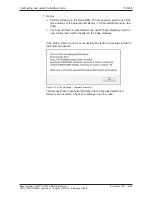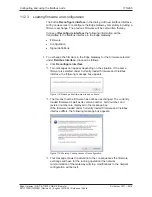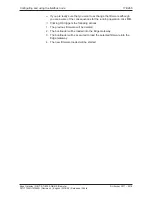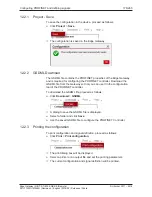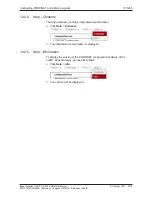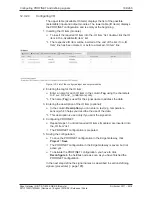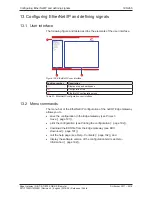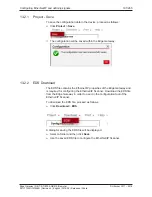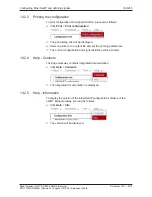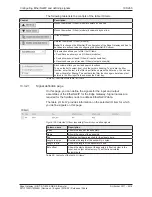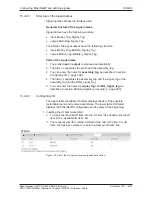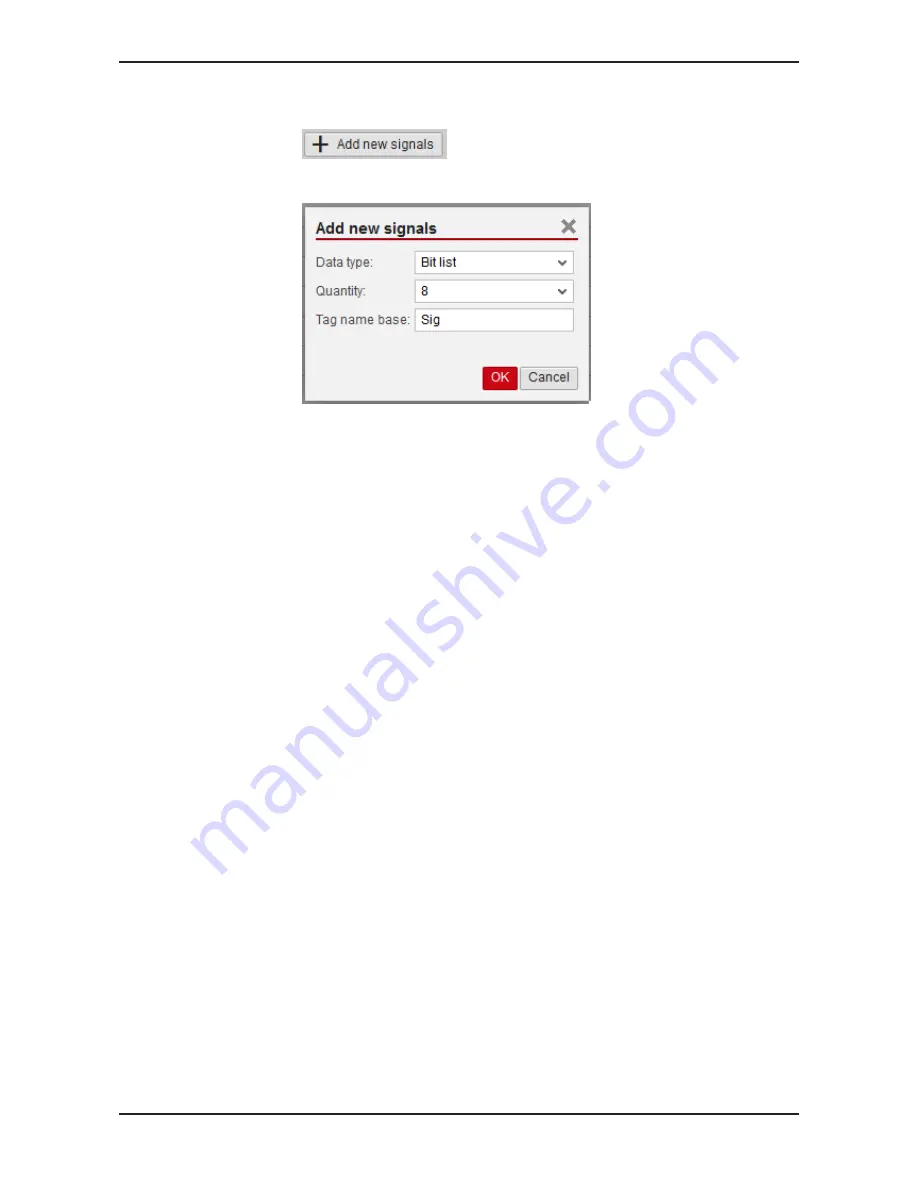
Configuring PROFINET and defining signals
186/263
3. Adding new signals:
Ø
Click
Add new signals
.
Ê
The dialog box
Add new Signals
for selecting the data type is
displayed.
4. Configuring signals:
Ø
Select the data type for the signal. The list of data types is described in
section
Data types for signal names
[
}
page 183].
Ø
Select the quantity. The possible values you can select depend on the
selected data type and the number of input or output bytes to which no
signal name has been assigned yet.
Ø
To have an identical beginning for all signal names, enter a text in the
input field
Tag name base
. The extension „_1“, „_2“, etc. will be added
automatically, if you have entered a value greater than 1 under
"Quantity".
Ø
Click
OK
.
ð
The new signal/s is/are defined and will be displayed in the table
Signals.
5. Modifying signals subsequently:
Ø
If required, you can subsequently modify the signal names in the
column
Tag
of the table Signals.
Ø
If required, you can enter a signal description in the column
Description
of the table Signals.
6. Defining signals:
Ø
Repeat steps 1‑5 until you have defined all required signals.
ð
The signal definition is prepared.
Edge Gateway | NIOT-E-TIB100-GB-RE (Remote)
DOC170501UM04EN | Revision 4 | English | 2018-08 | Released | Public
© Hilscher 2017 – 2018