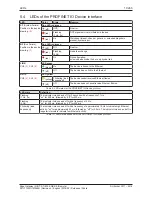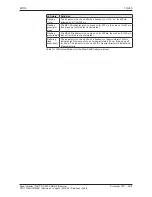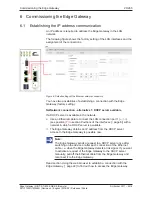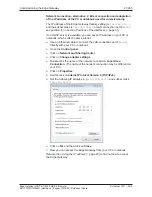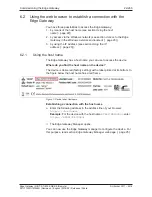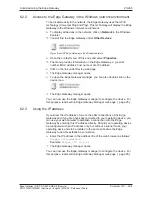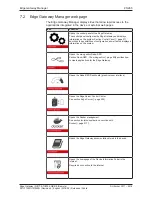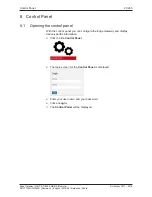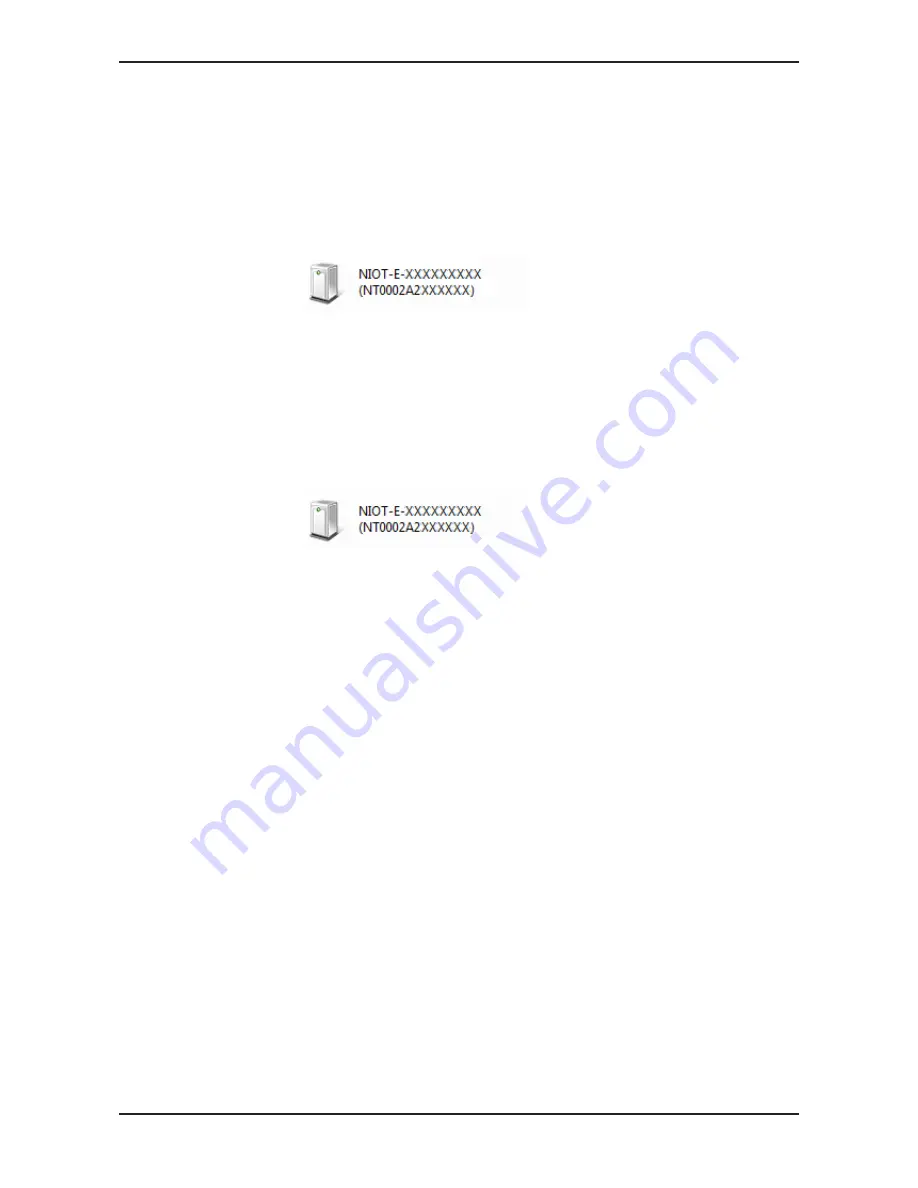
Commissioning the Edge Gateway
23/263
6.2.2
Access to the Edge Gateway in the Windows network environment
To be located easily in the network, the Edge Gateway uses the UPnP
technology (Universal Plug and Play). This technology will display the Edge
Gateway in the Windows network environment.
Ø
To display all devices in the network, click on
Network
in the Windows
Explorer.
Ê
You will find the Edge Gateway under
Other Devices
:
Figure 8: netIOT Edge Gateway in the Windows network
Ø
Open the context menu of this entry and select
Properties
.
Ê
The menu provides information on the Edge Gateway, e.g. serial
number, MAC address, host name or die IP address.
Ø
Click on the link under Device web page.
ð
The Edge Gateway manager opens.
Ø
To open the Edge Gateway manager, you can also double-click on the
device icon.
ð
The Edge Gateway manager opens.
You can now use the Edge Gateway manager to configure the device. For
this purpose, read section
Edge Gateway Manager web page
[
}
page 25].
6.2.3
Using the IP address
If you know the IP address of one of the LAN connections of the Edge
Gateway and if you are physically connected to your operating device, you
can use your web browser to establish a connection with the Edge
Gateway by entering this IP address directly. Should your operating device
be configured with an IP address only, but without a subnet mask, your
operating device has to be located in the same subnet as the Edge
Gateway to be able establish a connection.
Ø
Enter the IP address in the address line of the web browser as follows:
https://<IP address>
Example:
https://10.11.5.61
ð
The Edge Gateway manager opens.
You can now use the Edge Gateway manager to configure the device. For
this purpose, read section
Edge Gateway Manager web page
[
}
page 25].
Edge Gateway | NIOT-E-TIB100-GB-RE (Remote)
DOC170501UM04EN | Revision 4 | English | 2018-08 | Released | Public
© Hilscher 2017 – 2018