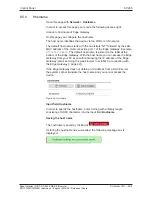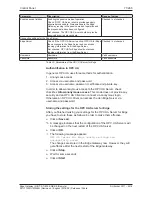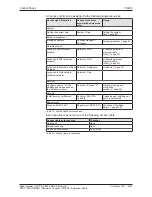Control Panel
64/263
The following table describes the parameters of the operating mode
Client
.
Element
Description
Operating
mode
Current mode of operation:
Client
.
Mode
Selection list for changing the operation mode
Sewlect the new operation mode from the selection list and then click at
Change mode
.
Name
displays the name of the WiFi interface (
wlan0
).
MAC
address
displays the MAC address, if WiFi is activated.
Receive
IP address
through
DHCP
server
to obtain the IP address parameters from a DHCP server.
Activated: The DHCP server will send the IP address parameters
automatically.
Deactivated: You have to enter the IP address parameters manually.
IP address
to enter the IP address of the client manually.
Subnet
mask
to enter the subnet mask of the client manually.
Gateway
to enter the IP address of the Gateway manually for the client.
DNS server
1 and 2
to enter the IP address of the 1st and 2nd DNS server manually for the client.
Channel
Display of the used wireless channel.
SSID
Shows the SSID (Service Set Identifier) of the Access Point the Edge
Gateway is connected to.
Table 26: Parameters of the operating mode Client
Table Client
For each found client, the following data is shown in a separate column of
the table:
·
SSID (Service Set Identifier)
·
MAC Address
·
Quality (of radio signal)
·
Encryption
·
State
·
Stored connections.
Scanning for a WLAN client
Ø
Click
Scan
.
ð
If a WLAN client is found, it will be displayed in a line of the table
Client
.
Establishing a connection to a WLAN client found
Ø
Click a line in the table which shows data of a client found.
Ø
Click at
Connect
.
ð
A dialog to enter the password is displayed.
Ø
Enter the password and click
Connect
.
ð
The Edge Gateway tries to establish a WLAN connection with the found
client. If this does not succeed, an error message is displayed.
Edge Gateway | NIOT-E-TIB100-GB-RE (Remote)
DOC170501UM04EN | Revision 4 | English | 2018-08 | Released | Public
© Hilscher 2017 – 2018