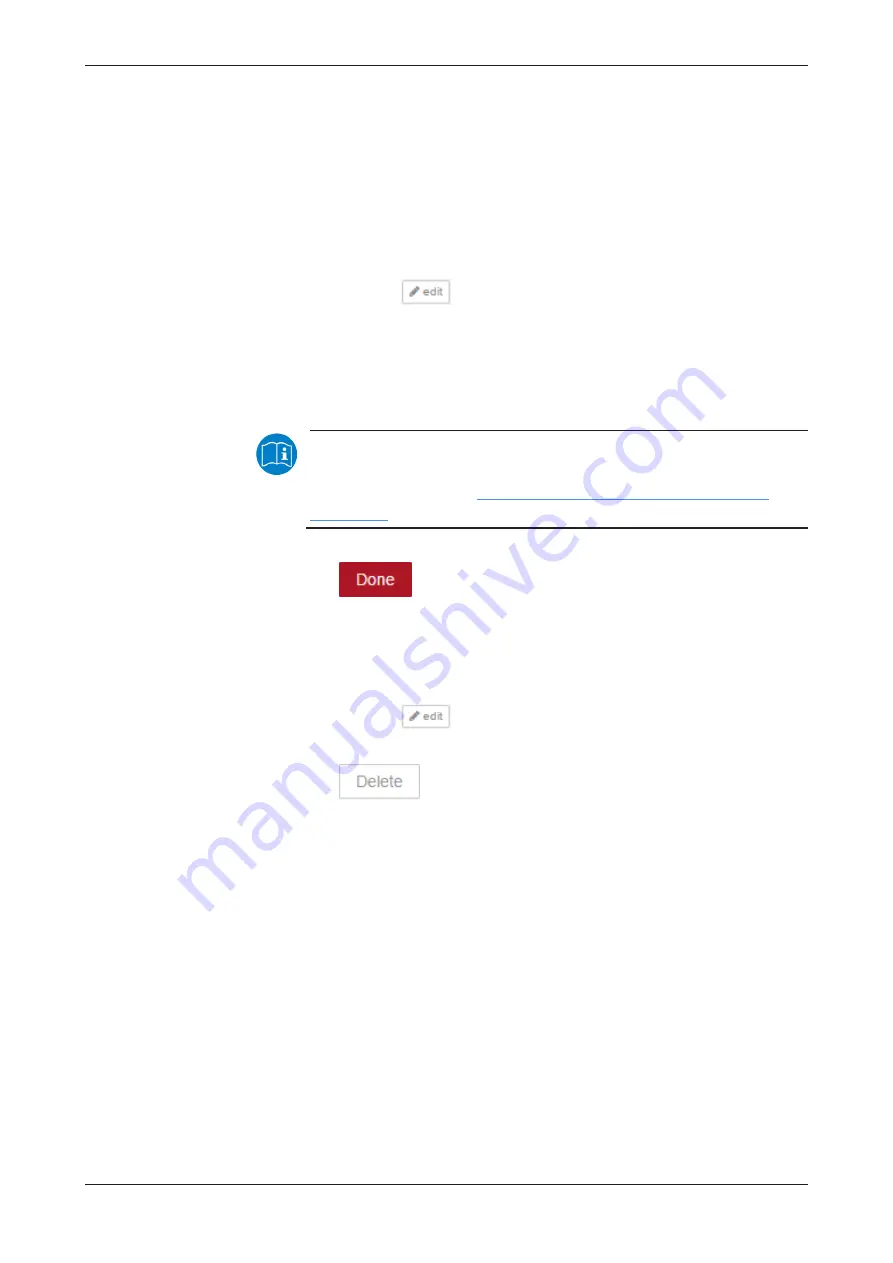
Node-RED - The wiring editor
91/258
Ø
Select the group from the selection list, to which you want to add the
widget having just been configured.
Ø
Finish configuration by clicking at
Done
.
ð
The widget is stored including its configured settings and it is assigned
to the selected group.
Editing a widget
In this way, you edit a widget:
Ø
Click at the icon
(right of the name of the according widget).
ð
The edit dialog of the widget to be edited is opened. The name and the
contents of this edit dialog strongly depends on the type of the
respective widget such as
button
,
dropdown
,
switch
,
slider
,
numeric
,
textinput
,
form
,
colour picker
,
gauge
,
chart
,
audio out
,
notification
,
text
,
template
or
ui control
.
Note:
Further information can be found in the documentation of Node-
RED. You can find it at
https://github.com/node-red/node-red-
.
Ø
Select the desired settings for your widget.
Ø
Click at
.
ð
The edit dialog is closed and the settings of your widget are stored.
Deleting a widget
So you can delete a widget:
Ø
Click at the icon
(right of the name of the according widget).
ð
The edit dialog of the widget to be edited opens.
Ø
Click at
.
ð
The widget is deleted and removed from the group, to which it belonged
previously.
Edge Gateway | NIOT-E-TPI51-EN-RE (Connect)
DOC170502UM04EN | Revision 4 | English | 2018-08 | Released | Public
© Hilscher 2017 – 2018
















































