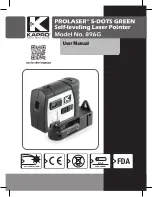7.3 Warnings displayed
6
@
Battery status warning
Operation is no longer possible. Replace / recharge the battery or con-
nect an external power source.
;
Leveling warning
The laser is tilted beyond its self-leveling range. Tilt the laser tool in the
direction of the arrow shown in the display.
=
Transverse inclination warn-
ing
The laser tool has been rotated beyond its self-leveling range. Rotate the
laser tool in the direction of the arrow shown in the display.
7.4 Switching the tool on
Press the ON / OFF button.
NOTE
The PP 10/25 is capable of leveling itself within a range
of +/- 10%. The tool levels itself automatically when set
up within this range. The LED begins to blink when the
inclination of the tool is more than +/- 10% from the
set inclination. The tool should then be rotated in the
direction indicated by the arrow.
7.5 Setting the inclination
7
Inclination can be set either manually or automatically.
Inclination can be set within the -15% to +40% range (for
inclinations over 10%, an accessory or other aid is used
to provide initial inclination of the laser tool).
7.5.1 Automatic entry of inclination
7
1. Switch the tool on by pressing the ON / OFF button.
2. Press the SET button. The set value is displayed and
the ± indicator blinks.
3. Press the laser beam UP or DOWN button to change
the sign.
4. Press the right-hand direction control button in order
to reach the correct position (the left direction control
button can be used to move back).
5. Press the laser beam UP or DOWN button to change
the value.
6. Press the right-hand direction control button to
move to the next position.
7. Press the laser beam UP or DOWN button to change
the value. Repeat the steps described above to
change other numerical values.
8. Press the SET button when the value entered is
correct.
The laser beam then begins to move to the specified
setting.
7.5.2 Manual entry of inclination
NOTE
Inclination can also be set directly by moving the laser
beam. Check that the locking function has not been
activated.
The value indicated becomes higher or lower as the laser
beam is moved.
1. Press the laser beam UP or DOWN button. The laser
beam then moves up or down.
2. Press the laser beam UP and DOWN buttons at
the same time to move the laser beam to the zero
position.
The laser beam moves immediately to the 0.000%
position.
7.6 Aligning the target line
8
Use the direction control buttons on the PP 10/25 or PPA
20 remote control unit to move the laser beam horizontally
to the right or left.
7.7 Beam position indicator
8
@
Beam position indicator
Shows the direction of the laser beam relative to the tool.
;
End position left
Shows that the laser beam cannot be aimed further to the left.
=
End position right
Shows that the laser beam cannot be aimed further to the right.
7.8 Adjusting the position of the beam
8
The maximum lateral adjustment range is 9m at a distance
of 30m. The speed of movement can be varied.
If the button is pressed briefly, the laser beam moves
slowly.
If the button is pressed for longer, the laser beam moves
quickly.
The current position of the beam can be read from the
display at any time.
7.8.1 Adjusting the beam end position left / right
The display informs the operator when the beam has
reached the left or right end position and cannot be
moved further. The display blinks to inform the operator
of this status.
If this position is reached frequently it is recommended
that the tool is pivoted slightly to the left or right and the
beam then realigned.
7.9 Automatic centering
Press the two direction control buttons (left and right) at
the same time.
The laser beam returns to the center automatically.
en
21
Printed: 15.11.2013 | Doc-Nr: PUB / 5070160 / 000 / 01