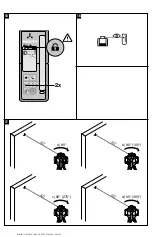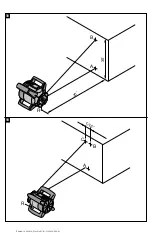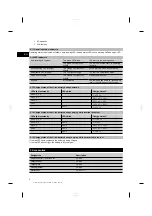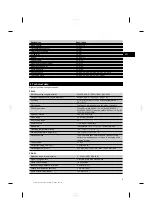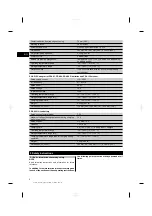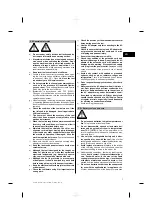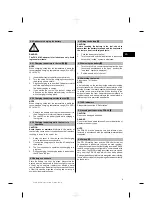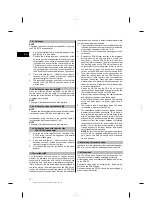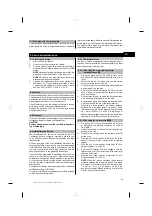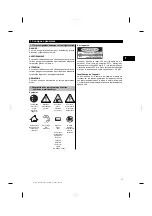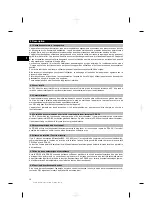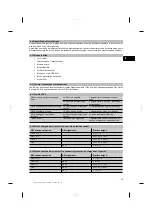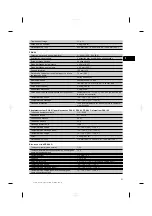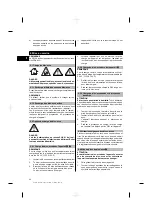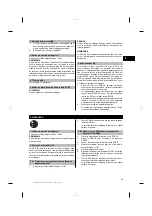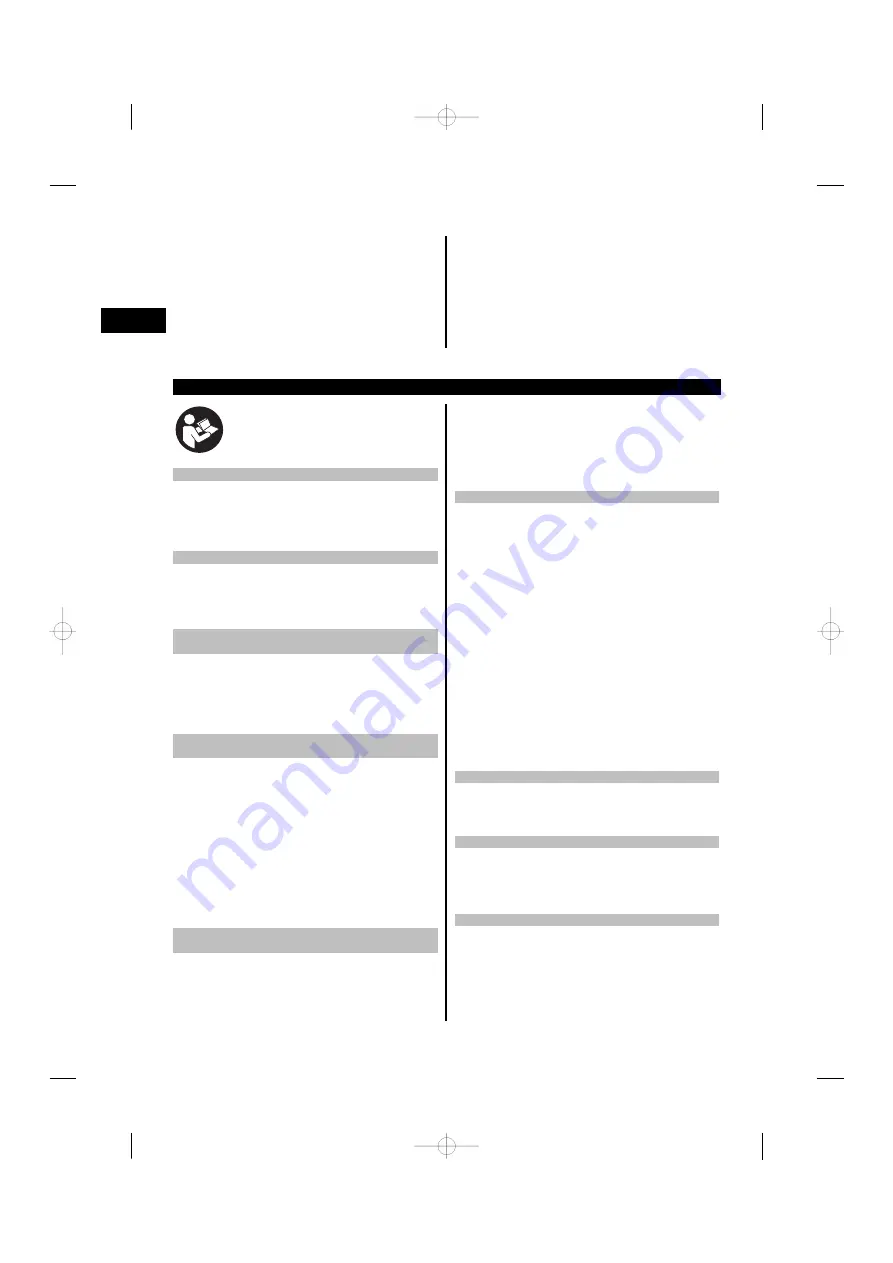
1. Press the on / off buttons on the PRI 36 rotating
laser and on the PRA 36 simultaneously and keep
them pressed for at least 3 seconds.
When pairing has been carried out successfully, a
signal tone is emitted by the PRA 36 and all LEDs
on the PRI 36 rotating laser blink.
At the same time, a chain symbol appears briefly
in the PRA 36 display. Both appliances switch off
automatically after pairing.
2. Switch on the paired tools.
The “paired” symbol appears in the display (see
“Troubleshooting” section).
7 Operation
7.1 Switching the tool on
Press the on / off button.
NOTE
After switching on, the tool begins to level itself automat-
ically.
7.2 Working with the PRA 36
The PRA 36 is a laser receiver (front) and, at the same
time, a remote control unit (rear). The remote control
makes working with the rotating laser more convenient
and is required in order to make use of certain functions.
7.2.1 Working with the laser receiver as a hand-
held unit
1. Press the on / off button.
2. Hold the PRA 36 in the plane of the rotating laser
beam.
The laser beam is indicated by visual and audible
signals.
7.2.2 Using the PRA 36 in the PRA 80 receiver
holder
12
1. Open the catch on the PRA 80.
2. Place the PRA 36 in the PRA 80 receiver holder.
3. Close the catch on the PRA 80.
4. Switch the laser receiver on by pressing the on / off
button.
5. Turn the rotating grip to the open position.
6. Secure the PRA 80 receiver holder on the telescopic
staff by tightening the clamping knob.
7. Hold the PRA 36 with the receiving window in the
plane of the rotating laser beam.
The laser beam is indicated by visual and audible
signals.
7.2.3 Working with the PRA 81 height transfer
device
13
1. Open the catch on the PRA 81.
2. Insert the PRA 36 in the PRA 81 height transfer
device.
3. Close the catch on the PRA 81.
4. Switch the PRA 36 on by pressing the on / off button.
5. Hold the PRA 36 with the receiving window in the
plane of the rotating laser beam.
6. Position the PRA 36 so that the distance display
shows “0”.
7. Use the measuring tape to measure the desired
distance.
7.2.4 Menu options
3 4
Press the on / off button for two seconds when switching
the PRA 36 on.
The menu then appears in the display.
Use the “Measuring units” button to select metric or
imperial measuring units.
Use the volume button to assign the more rapid signal
tone to the upper or lower area of the receiving window.
To access the extended menu, press the “Button lock”
button on the rear of the PRA 36. Use the direction
buttons (left/right) to make further selections from the
menu: e.g. adjust PRI 36 shock sensitivity, cancel pairing
or switch off wireless operation.
Settings that affect the PRI 36 become effective only
when the PRI 36 is switched on and in wireless contact.
The direction buttons (up/down) are used to change
the settings. Each setting then becomes effective and
remains effective the next time the tool is switched on.
To save the settings, switch the PRA 36 off.
7.2.5 Setting the measuring unit
The “Units” button can be used to set the desired unit,
corresponding to the country-specific version (mm / cm
/ in / ft / off).
7.2.6 Setting the volume of the signal tone
3
The tool is set to “Normal” volume when switched on.
The volume can be adjusted by pressing the “Signal tone”
button. One of the following 4 settings can be selected:
“Low”, “Normal”, “High” or “Off”.
7.2.7 Button lock and double click
4 5
The button lock function of the PRA 36 prevents uninten-
tional entries being made and is indicated at the upper
left edge of the display on both sides of the PRA 36. The
lock symbol is either open (unlocked) or closed (locked).
Both sides of the remote control / laser receiver cannot
be used at the same time . If one side of the remote
control / laser receiver is in use, the other side is disabled
en
10
Printed: 14.04.2014 | Doc-Nr: PUB / 5162040 / 000 / 01
Summary of Contents for PRI 36
Page 2: ...1 Printed 14 04 2014 Doc Nr PUB 5162040 000 01...
Page 3: ...2 3 4 5 Printed 14 04 2014 Doc Nr PUB 5162040 000 01...
Page 4: ...6 7 8 9 10 11 Printed 14 04 2014 Doc Nr PUB 5162040 000 01...
Page 5: ...12 14 13 Printed 14 04 2014 Doc Nr PUB 5162040 000 01...
Page 6: ...35 15 D F E G 17 16 Printed 14 04 2014 Doc Nr PUB 5162040 000 01...
Page 7: ...18 5 19 5 Printed 14 04 2014 Doc Nr PUB 5162040 000 01...