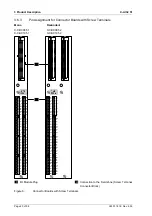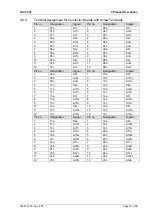4 Start-up
X-AI 32 51
Page 34 of 58
HI 801 181 E Rev. 4.00
4.3
Configuring the Module in SILworX
The module is configured in the Hardware Editor of the SILworX programming tool.
Observe the following points when configuring the module:
To diagnose the module and channels, both the statuses and the measured value can
be evaluated within the user program. For more information on the statuses and
parameters, refer to the tables starting with Chapter 4.3.1.
If the 0 value is within the valid measuring range, the user program must evaluate the
->
Channel OK
status in addition to the
-> raw value.
This and other diagnostic statuses
(such as short-circuits and open-circuits) allow the user to diagnose the external wiring
and configure fault reactions in the user program.
For the line diagnosis, the module defines two limits that are configured in SILworX. By
default, the limits are set to the OC/SC values specified in NAMUR, Recommendation
NE 43.
If the transmitter supply of the module is used (i.e.,
Supply ON
parameter), the
Sup.
used
parameter must also be activated for the corresponding channel. To diagnose the
transmitter supply in use, the status ->
Supply OK
can be evaluated within the user
program. For more information on these system parameters, see Table 22 and
Table 23.
If a redundancy group is created, its configuration is defined in the tabs. The tabs
specific to the redundancy group differ from those of the individual modules, see the
following tables.
The transmitter supply is monitored.
If a fault occurs in the transmitter supply, the module reports a channel fault and sets the
process value to the initial value of the connected global variables.
To evaluate the statuses from within the user program, assign global variables to the
module statuses. Perform this step in the Hardware Editor using the module's detail view.
The following tables present the statuses and parameters for the module in the same order
given in the SILworX Hardware Editor.
TIP
To convert hexadecimal values to bit strings a scientific calculator such as the Windows
®
calculator with the corresponding view can be used.
Summary of Contents for X-AI 32 51
Page 1: ...X AI 32 51 HIMax Analog Input Module Manual ...
Page 57: ......