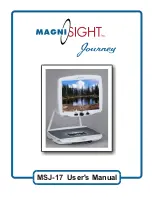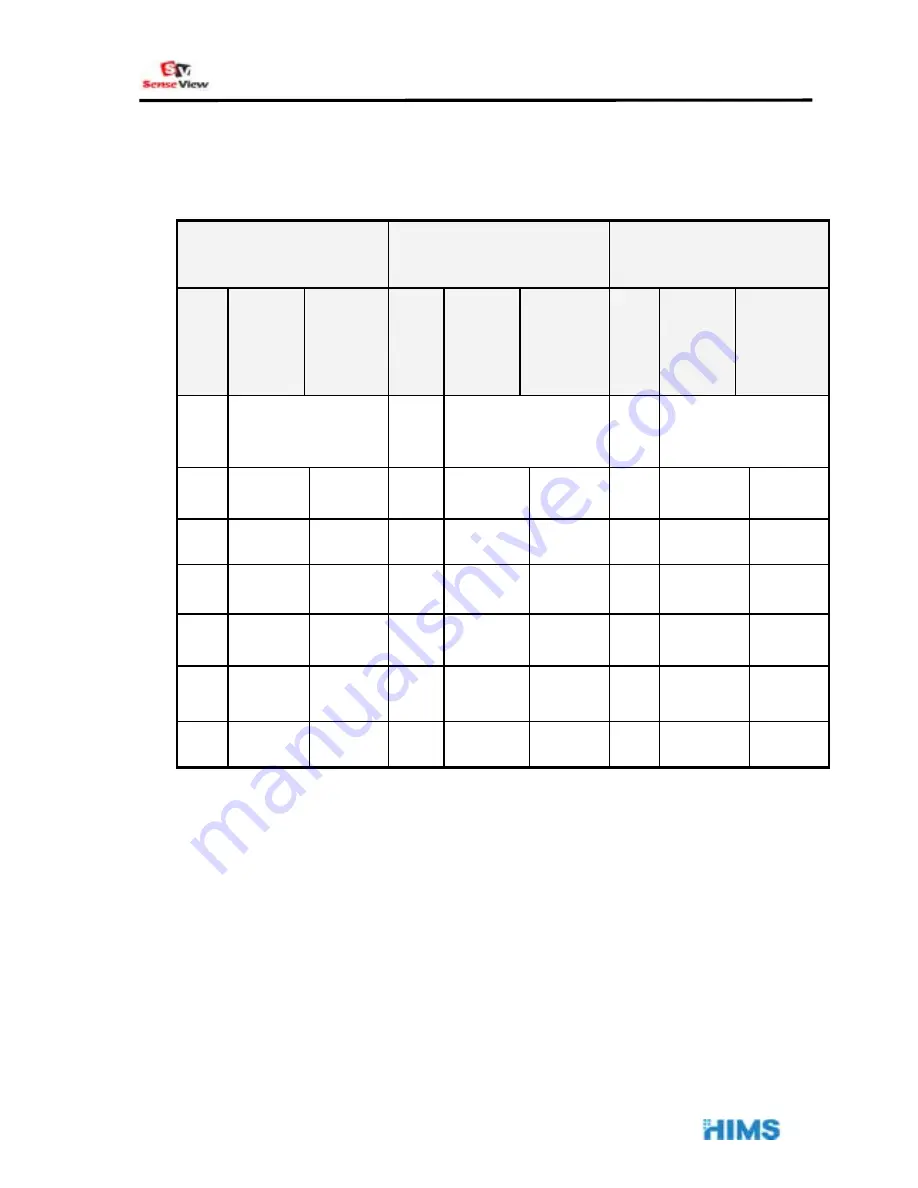
User Manual
- 10 -
Mode 21 to 1: Press the left arrow button.
If you turn off the SeseView, the last mode will be saved.
The color modes are shown on the following table.
Normal
High Contrast
Negative
No.
Text
color
Back
ground
color
No.
Text
color
Back
ground
color
No.
Text
color
Back
ground
color
1 Full
color 2
High contrast
full color
3 Negative
color
4 Black
White 5 Black White
6 White Black
7 Blue White 8 Blue White
9 White Blue
10 Green White 11 Green
White
12 White Green
13 Red White 14 Red White
15 White Red
16 Black Yellow 17 Black Yellow 18 Yellow
Black
19 Blue Yellow 20 Blue Yellow 21 Yellow
Blue
5) Auto Focus and Focus Lock
Summary of Contents for SenseView DUO
Page 6: ...User Manual 5 SenseView Overview...
Page 20: ...User Manual 19...