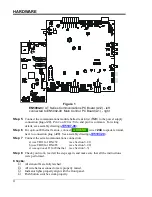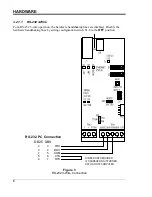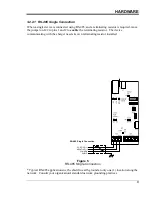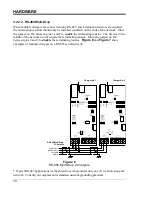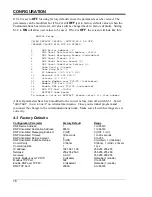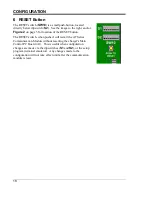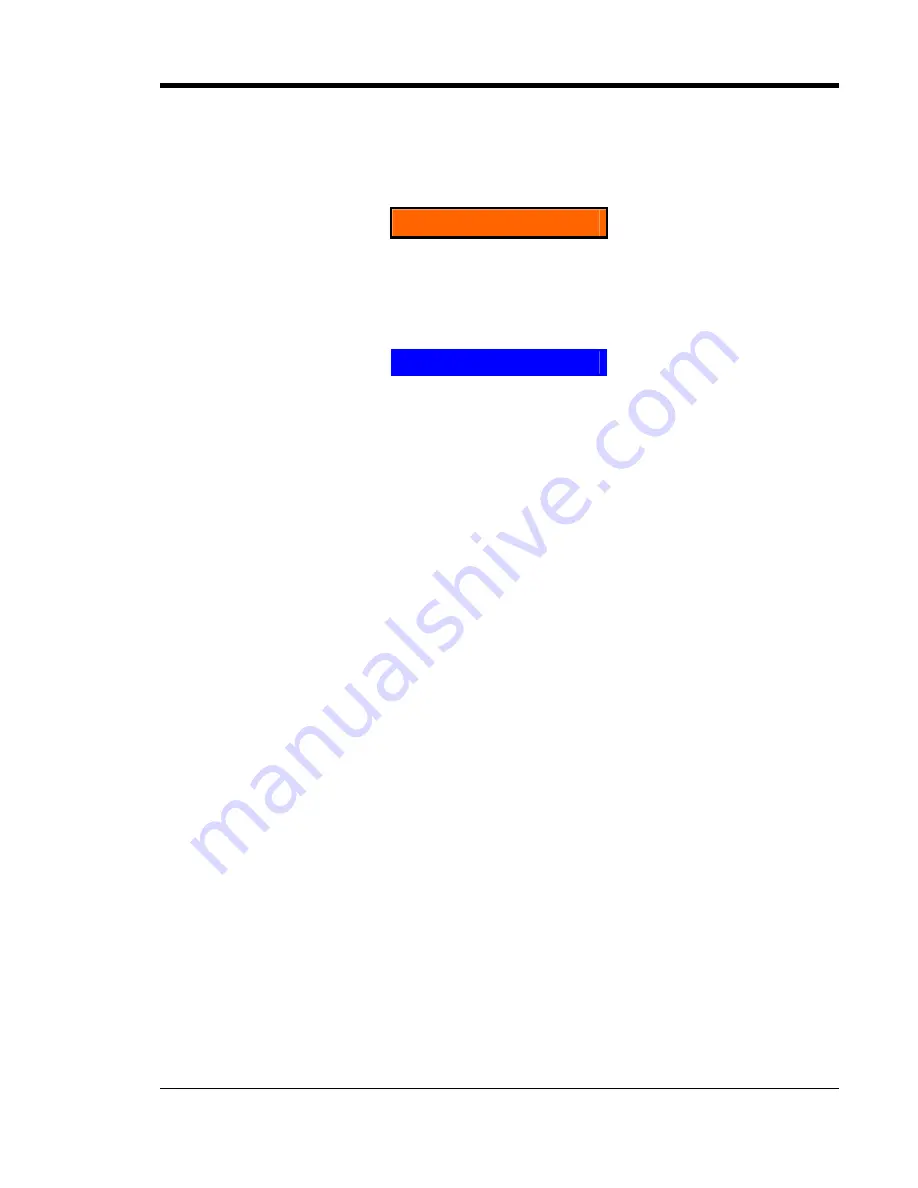
HARDWARE
3
3 Hardware
3.1 Installation
!
WARNING
Disconnect and lock out all power to the AT10.1/AT30 battery charger before starting any
maintenance procedures. Turn off power at the ac distribution panel, upstream from the
charger. Disconnect the battery from the charger dc output terminals. This includes remote
sense wires if they were installed.
NOTICE
The AT Communications Module pc board (A12) is susceptible to damage from
static
discharge
. Please use the following precautions:
•
If you have a ground wrist strap, please use it to ground yourself to the charger
enclosure using the ground stud on the back of the door.
•
Touch the ground stud on the back of the door before handling circuit boards or other
static sensitive parts.
•
Handle all printed circuit boards
only
by their edges.
•
Ground yourself again before replacing any connectors or terminals on the new part.
•
If you are replacing a static sensitive circuit board parts, be sure you are grounded
before removing the new part from its anti-static carrier.
Installation Steps
Step 1
Turn
off
the ac and dc circuit breakers on the AT charger. Using a voltmeter, verify
that all potential voltages on the I/O panel are zero. This includes the dc output
terminals TB1(+) & TB1(-), and the Remote Sense terminals POS(+) & NEG(-).
Step 2
Locate the stand-offs that hold the Main Control pcb and the Communications
Module pcb to the door. Use needle nose pliers to pinch the retaining ears on all the
stand-offs. Gently pull the Main Control pcb and Communications Module pcb
back off the stand-offs, roughly 0.25in. It is best to unlatch all stand-offs first, with
the both boards still resting on them. Finally, remove
both
boards in one motion.
Step 3
See
Figure 1
on Page 4. The
EN5004-0
#
Communications Module pc board
(
A12
) mounts to the left of the
EN5002-00
Main Control pcb (
A1
), with connector
P13
plugged into
J13
. Make sure all pins on the connector line up.
Step 4
Position the boards over the stand-offs. Firmly push both boards onto the stand-offs
until they are fully seated under the plastic clips. Minimize pc board flexing by
pushing directly on the areas surrounding stand-offs holes. Check the front panel
for proper alignment of indicating lights and push button switches.