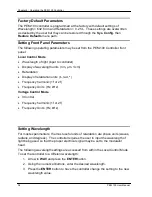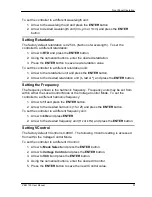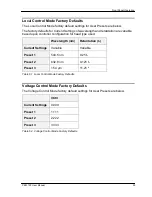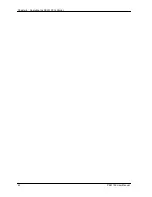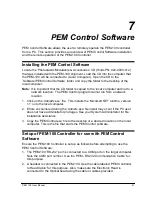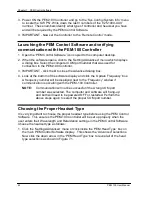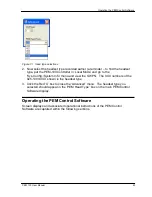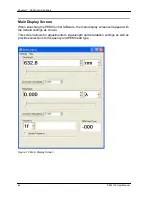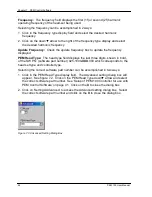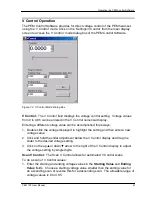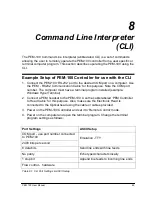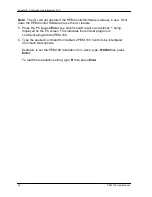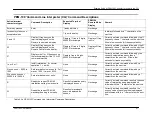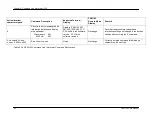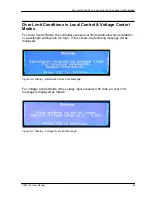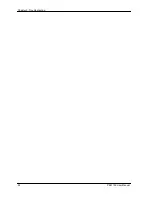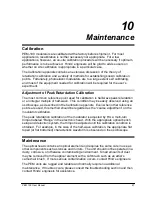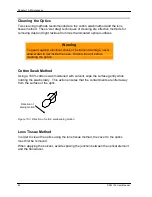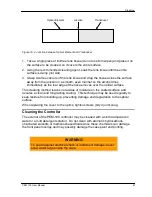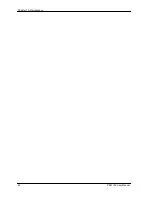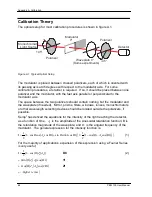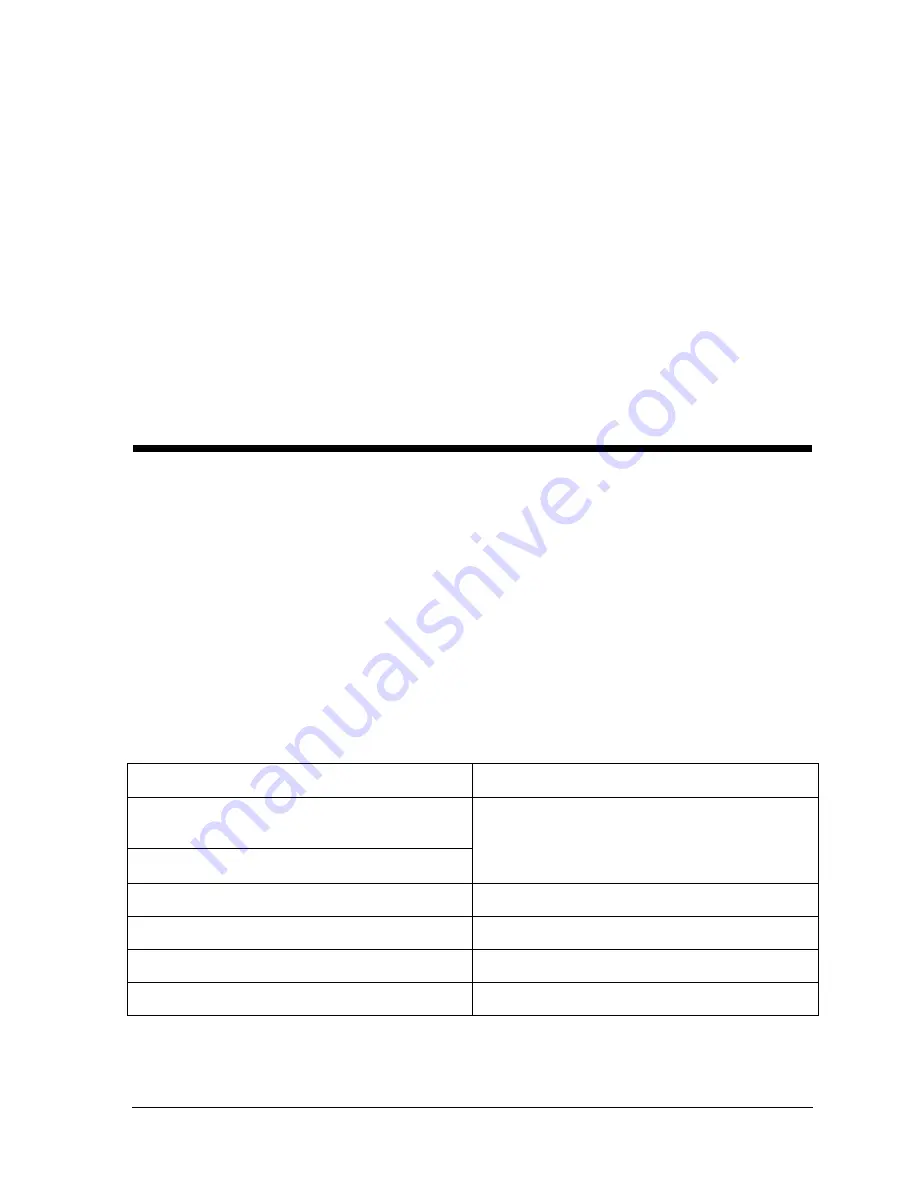
PEM 100 User Manual
49
8
Command Line Interpreter
(CLI)
The PEM-100 Command Line Interpreter (abbreviated CLI) is a set of commands
allowing the user to remotely operate the PEM-100 controller from a user specific or
terminal computer program. This section describes operating the PEM-100 using the
CLI.
Example Setup of PEM-100 Controller for use with the CLI
1. Connect the PEM-100 ‘RS-232’ port to the desired COM port on a computer. Use
the ‘PEM - RS232 Communication Cable’ for this purpose. Note the COM port
number. The computer must have a terminal program installed (example-
Windows HyperTerminal).
2. Connect a PEM headset to the PEM-100. Use the cable labeled ‘PEM Controller
to Head Cable’ for this purpose. Also, make sure the Electronic Head is
connected to the Optical head using the cable or cables provided.
3. Power on the PEM-100 Controller and set it to ‘Remote Control’ mode.
4. Power on the computer and open the terminal program. Change the terminal
program settings as follows:
Port Settings
ASCII Setup
COM port - use port number connected
to PEM-100
Emulation - TTY
2400 bits per second
8 data bits
Send line ends with line feeds
No parity
Echo typed characters locally
1 stop bit
Append line feeds to incoming line ends
Flow control - hardware
Table 8.1 CLI Port Settings & ASCII Setup
Summary of Contents for PEM-100
Page 1: ...PEM 100 PHOTOELASTIC MODULATOR USER MANUAL Hinds Instruments Inc P N 010 0000 021 UM Rev H ...
Page 4: ......
Page 8: ...Table Of Contents viii PEM 100 User Manual ...
Page 12: ...Table of Tables xii PEM 100 User Manual ...
Page 22: ...Unpacking the PEM 100 10 PEM 100 User Manual ...
Page 46: ...Chapter 5 PEM 100 Controller Display 34 PEM 100 User Manual ...
Page 52: ...Chapter 6 Operating the PEM 100 Controller 40 PEM 100 User Manual ...
Page 68: ...Chapter 9 Troubleshooting 56 PEM 100 User Manual ...
Page 74: ...Chapter 10 Maintenance 62 PEM 100 User Manual ...
Page 88: ...Appendix A Calibration 76 PEM 100 User Manual ...
Page 92: ...Appendix C Optical HeadSpecifications 80 PEM 100 User Manual ...
Page 100: ......