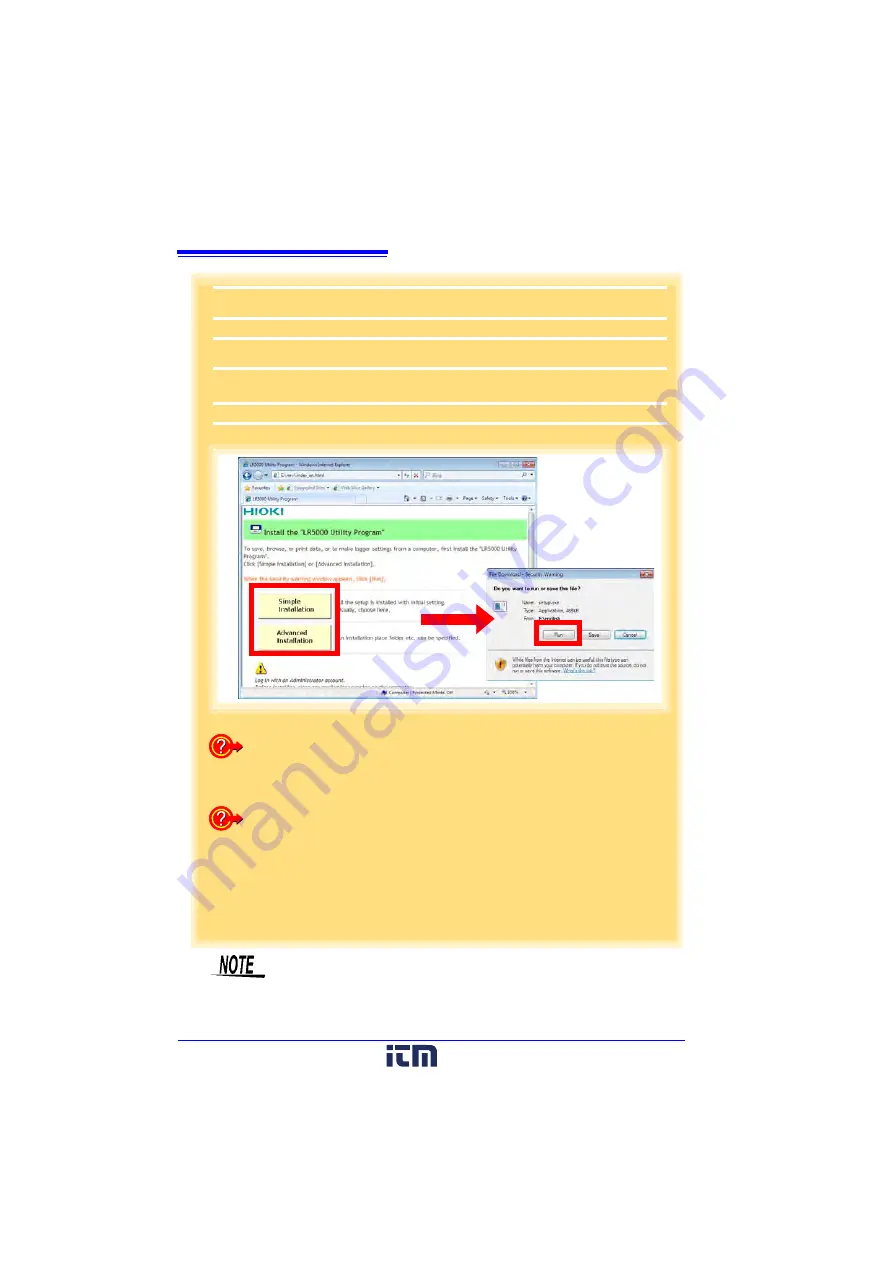
2.3 Installing the PC Application Program
24
2
Click
[Simple Installation]
or
[Advanced Installation]
on the screen.
Installation of the LR5000 Utility Program and device driver begins.
3
When the security warning window appears, click
[Run]
.
4
After installation, start the program by selecting
[Programs]
-
[Hioki]
-
[LR5000 Util-
ity Software]
-
[LR5000 Utility]
from the Windows
[Start]
menu.
The main screen (p.26) appears.
How to start the program?
The program starts automatically from the next Windows
logon. (The icon
appears in the task tray (notification area) (p.35).)
Click the icon and click
[Show Main Screen]
.
If the installation screen does not appear?
• Execute X:\English\Setup.exe, where X is the CD-ROM drive letter.
After starting setup.exe, follow the on-screen instructions to complete installa-
tion. (If .NET FrameWork 2.0 or 3.5 is not already installed, it is installed first.)
• You may be prompted to reboot during installation.
If installation does not resume after rebooting, execute setup.exe again.
2
3
For setting and importing recorded data from loggers other than the
LR5000 series, use the Communication Utility program supplied with
the model 3911 or 3912 Communication Base.
You can browse the
recorded data by using LR5000 Utility Program also.
www.
.com
information@itm.com
1.800.561.8187
















































