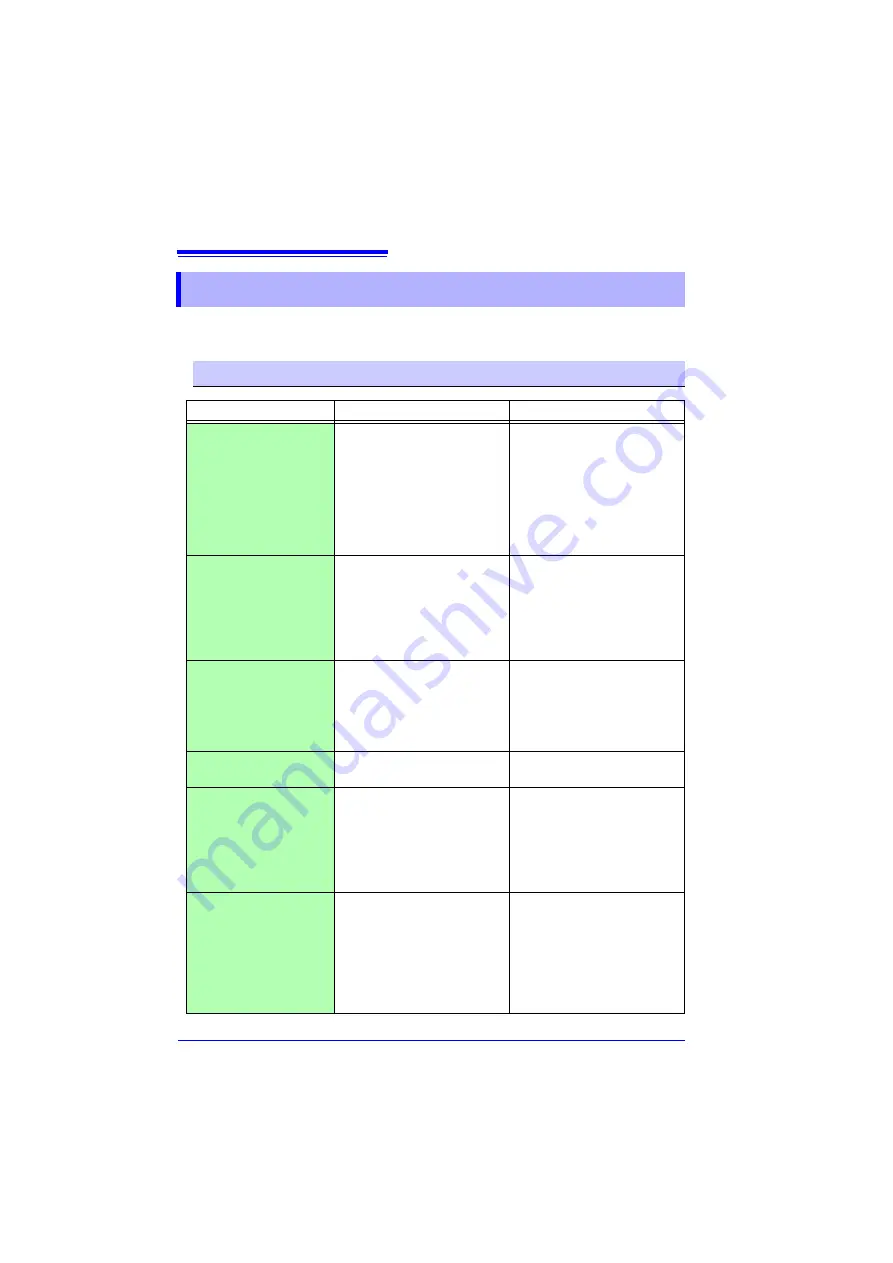
9.2 Troubleshooting
128
If damage is suspected, check the "Before requesting repairs" section before con-
tacting your dealer or Hioki representative.
9.2
Troubleshooting
Before requesting repairs
Symptom
Check Item or Cause
Remedies and References
No indications appear on
the display when the
POWER
button is pressed.
• Are batteries installed?
• Did you press and hold the
POWER
button?
• The power protection element
may be damaged.
• Check that batteries are
installed properly.
• Press and hold the
POWER
button for 1 second.
• Contact the place of purchase
or your nearest Hioki sales
office because replacement
and repairs cannot be per-
formed by customers.
The power does not turn off
when the
POWER
button is
pressed.
• Is the collector connected to a
computer with a USB cable?
• Did you press and hold the
POWER
button?
• The power will not turn off if the
collector is connected to a com-
puter with a USB cable. The
power will be turned off when the
USB cable is removed.
• Press and hold the
POWER
button for 1 second.
The power turned on even
though the
POWER
button
was not pressed.
• Is the
POWER
button in a
pressed state?
• Is the collector connected to a
computer with a USB cable?
• Check the
POWER
button.
• When the collector is con-
nected to a computer with a
USB cable, the power turns on
even if the
POWER
button is
not pressed.
Button operation is not pos-
sible.
Is one of the buttons in a pressed
state?
Check the operation buttons.
Cannot collect data from a
logger.
• Are the collector and logger
placed correctly in position?
• Is the communication IR port
dirty or scratched?
• Place them correctly in posi-
tion.
• Clean the IR port. If there is
significant damage, the collec-
tor needs to be repaired. Con-
tact the place of purchase or
your nearest Hioki sales office.
Cannot save to an SD
memory card.
• Is the SD memory card
inserted properly?
• Has the SD memory card been
initialized?
• Is the write protect tab (LOCK)
of the SD memory card in the
unlock position?
• Is there not much space left?
See:
"2.2 Inserting an SD Card
(When Necessary)" (p.17)
See:
"5.5 Initializing SD Memory
Card" (p.54)
Check the amount of remaining
space.
Summary of Contents for LR5092
Page 2: ......
Page 14: ...Preparation for Use to Data Analysis 8...
Page 36: ...3 6 Starting and Stopping Recording on Logger 30...
Page 44: ...4 1 Collecting Recorded Data of Logger 38...
Page 140: ...9 4 Disposing of the Logger 134...
Page 144: ...Index Index iv...
Page 145: ...HIOKI E E CORPORATION...
Page 146: ......
Page 147: ......
Page 148: ......














































