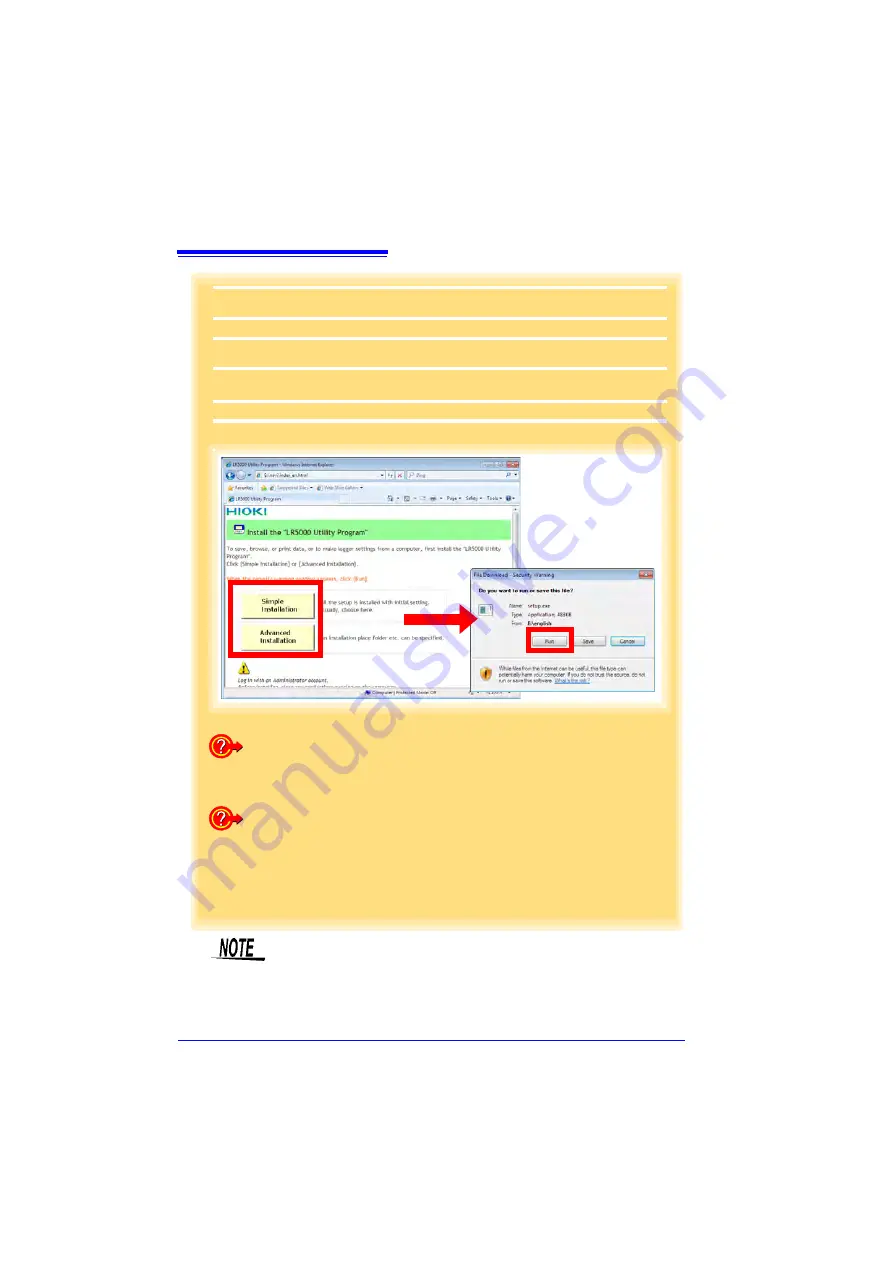
7.1 Installing the PC Application Program
66
How to start the program?
The program starts automatically from the next Windows logon. (The icon
appears in the task tray (notification area)(p.71).)
Click the icon and click
[Show Main Screen]
.
If the installation screen does not appear?
• Execute X:\English\Setup.exe, where X is the CD-ROM drive letter.
After starting setup.exe, follow the on-screen instructions to complete installa-
tion. (If .NET FrameWork 2.0 or 3.5 is not already installed, NET FrameWork
2.0 is installed first.)
• You may be prompted to reboot during installation. If installation does not
resume after rebooting, execute setup.exe again.
2
3
2
Click
[Simple Installation]
or
[Advanced Installation]
on the screen.
Installation of the LR5000 Utility Program and device driver begins.
3
Click
[Run]
when the Security Warning screen appears.
4
After installation, start the program by selecting
[Programs]
-
[Hioki]
-
[LR5000 Util-
ity Software]
-
[LR5000 Utility]
from the Windows
[Start]
menu.
The main screen (p.68) appears.
For setting and importing recorded data from loggers other than the
LR5000 series, use the Communication Utility program supplied with
the model 3911 or 3912 Communication Base. You can browse the
recorded data by using LR5000 Utility Program also.
Summary of Contents for LR5092
Page 2: ......
Page 14: ...Preparation for Use to Data Analysis 8...
Page 36: ...3 6 Starting and Stopping Recording on Logger 30...
Page 44: ...4 1 Collecting Recorded Data of Logger 38...
Page 140: ...9 4 Disposing of the Logger 134...
Page 144: ...Index Index iv...
Page 145: ...HIOKI E E CORPORATION...
Page 146: ......
Page 147: ......
Page 148: ......
















































