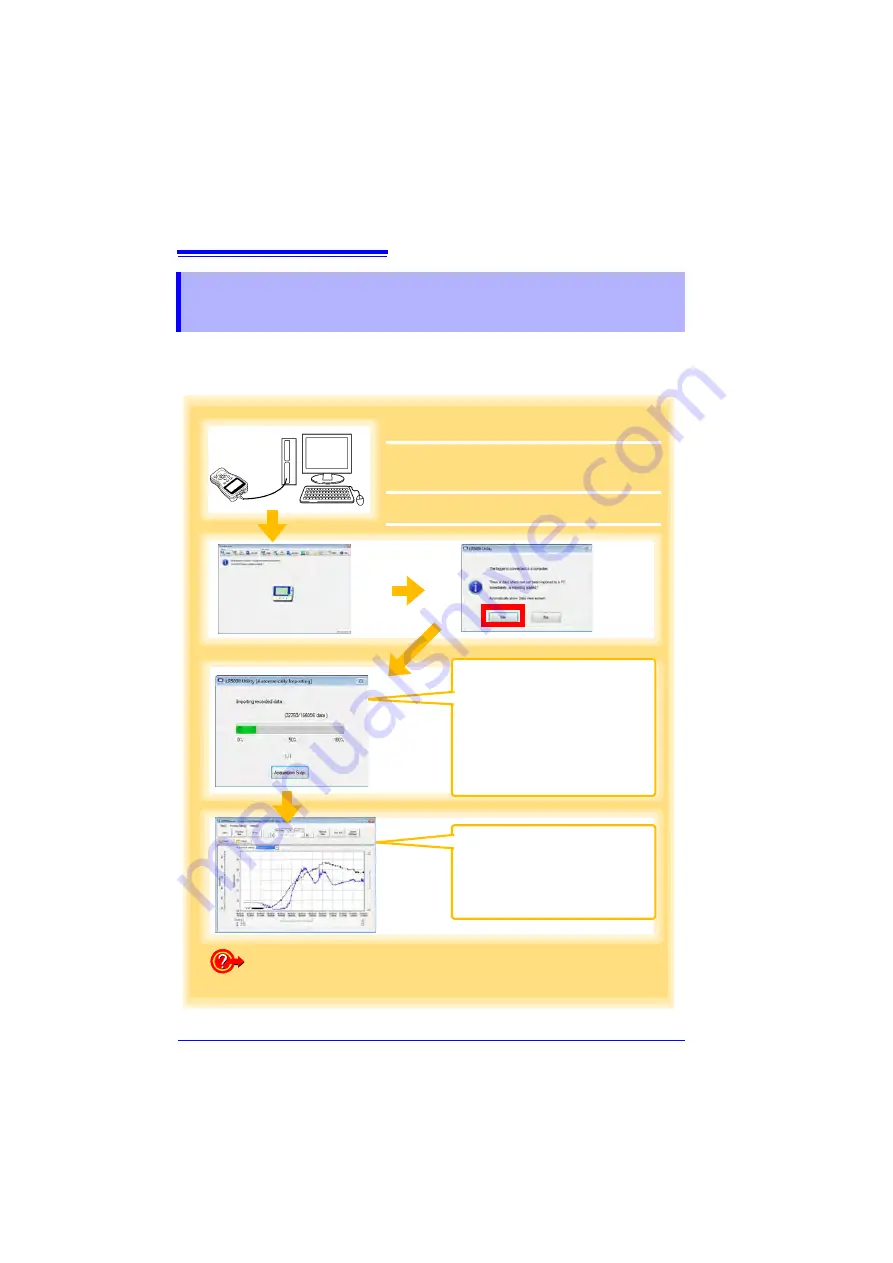
7.4 Automatically Importing (Saving) Recorded Data to a Computer, and Graph Display
84
You can use the LR5000 Utility Program installed on the computer to import (save)
recorded data from the collector to the computer. (Installation procedure: "7.1" (p.65))
Required Items: Collector, USB cable, Computer
7.4
Automatically Importing (Saving) Recorded
Data to a Computer, and Graph Display
The viewer opens to display the
graph (Auto Graph Display).
Note: By default,
[Automatically dis-
play graph when data is
imported]
(on the Options screen)
is enabled. (p.119)
The data recorded in the logger is
imported to the computer automati-
cally. Imported data is saved to a file
(Auto Import).
Note: By default,
[Automatically import
and store data when the logger
is connected to a computer]
(on
the Options screen) is enabled.
(p.119)
How is recorded data saved?
Recorded data is automatically saved when imported to a computer.
The save destination and file name are specified as a basic setting on the
Options screen.
3
1
Plug the USB cable into the USB port on the
collector, and into a USB port on the computer.
The main screen appears automatically. (Initial set-
ting)
If there is uncollected data, the dialog box for con-
forming importing of the data appears.
2
Click
[Yes]
.
Summary of Contents for LR5092
Page 2: ......
Page 14: ...Preparation for Use to Data Analysis 8...
Page 36: ...3 6 Starting and Stopping Recording on Logger 30...
Page 44: ...4 1 Collecting Recorded Data of Logger 38...
Page 140: ...9 4 Disposing of the Logger 134...
Page 144: ...Index Index iv...
Page 145: ...HIOKI E E CORPORATION...
Page 146: ......
Page 147: ......
Page 148: ......
















































