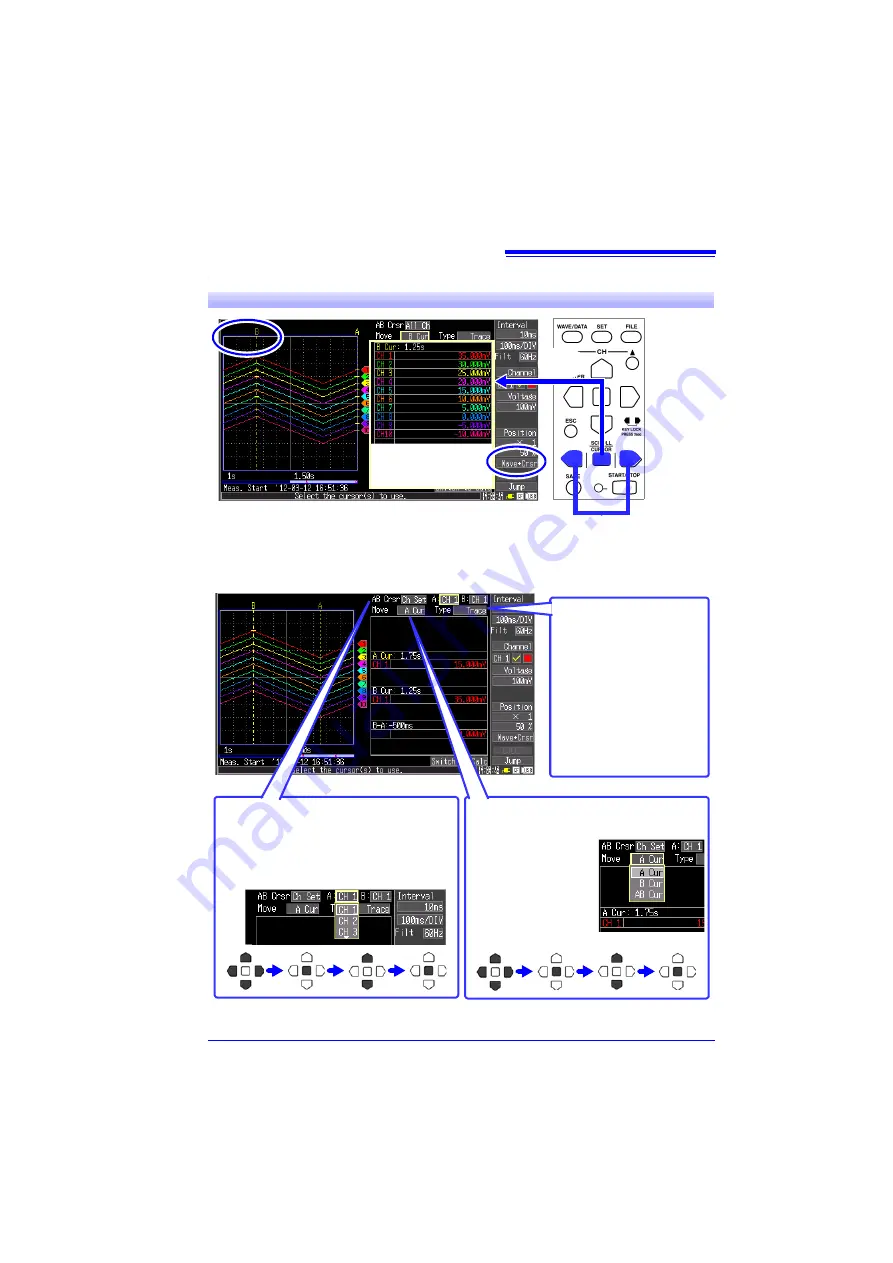
Analysis
27
View Measurement Values
2
Press these keys to
move the cursor on the
displayed waveform.
1
The values at the
cursors are displayed.
To view only the cursor values for speci-
fied channels, Select
[Ch set]
from the
[AB Crsr]
settings, and select the chan-
nels for which to display cursor values.
To select which cursor(s) to move, select
from the
[Move]
setting items.
• A Cur
• B Cur
• AB Cur
(Move both cursors
at the same time)
To change the cursor
type, select from the
[Type]
setting items.
• Trace
(time value and measure-
ment value)
• Vert (Vertical, time value)
• Horz
(Horizontal, measure-
ment value)
www.
GlobalTestSupply
.com
Find Quality Products Online at:
sales@GlobalTestSupply.com




































