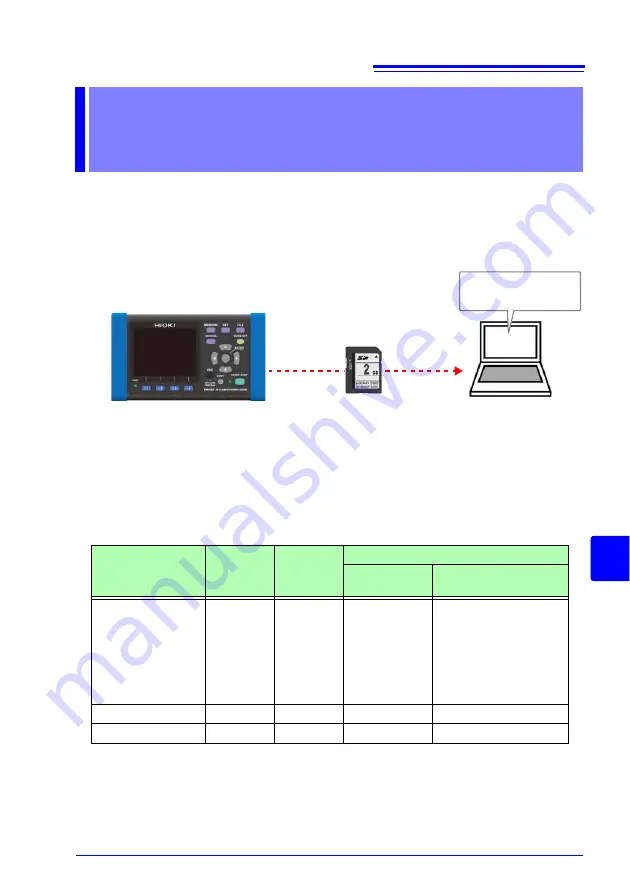
113
3
Cha
p
ter 9
Ana
lyzing Dat
a
on a Computer
9
This section describes how to load data recorded with the instrument onto a com-
puter and analyze it using the optional SF1001 Power Logger Viewer application.
Recording and measurement data can also be checked by loading it into Excel.
See:
SF1001 Power Logger Viewer Instruction Manual
To access data, either load it from the SD memory card on which it was saved using
a computer with an SD memory card reader, or download it from the SD memory
card or the instrument’s internal memory to a computer using the instrument’s USB
or LAN functionality.
See:
Chapter 10, "Using Communications (USB/LAN)" (p. 129)
Analyzing Data
on a Computer
Chapter 9
Model SF1001
Power Logger Viewer
Recording data
File content
Extension
Format
Supported application software
Model SF1001
supported
Other than SF1001
Recording and
measurement data
CSV
CSV
Available
• Spreadsheet soft-
ware
• PW3360 Auto
Excel Graph Cre-
ation Application
Screen copy
BMP
BMP
Not Available
• Graphics Software
Setting
SET
Text
Not Available
• Text editor
Summary of Contents for PW3360-20
Page 2: ......
Page 66: ...3 8 Verifying Correct Wiring Wiring Check 58 ...
Page 104: ...7 2 Settings That Can Be Added to Quick Set Settings 96 ...
Page 120: ...8 8 Formatting the SD Memory Card or Internal Memory 112 ...
Page 166: ...11 4 Outputting a Pulse Signal 158 ...
Page 210: ...13 4 Disposing of the Instrument 202 ...
Page 218: ...A8 ...
Page 222: ...Index Index 4 ...
Page 223: ......
Page 224: ......
















































