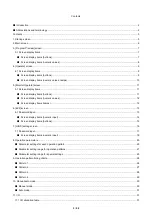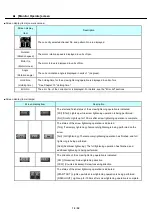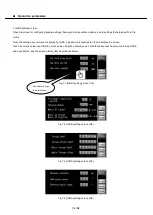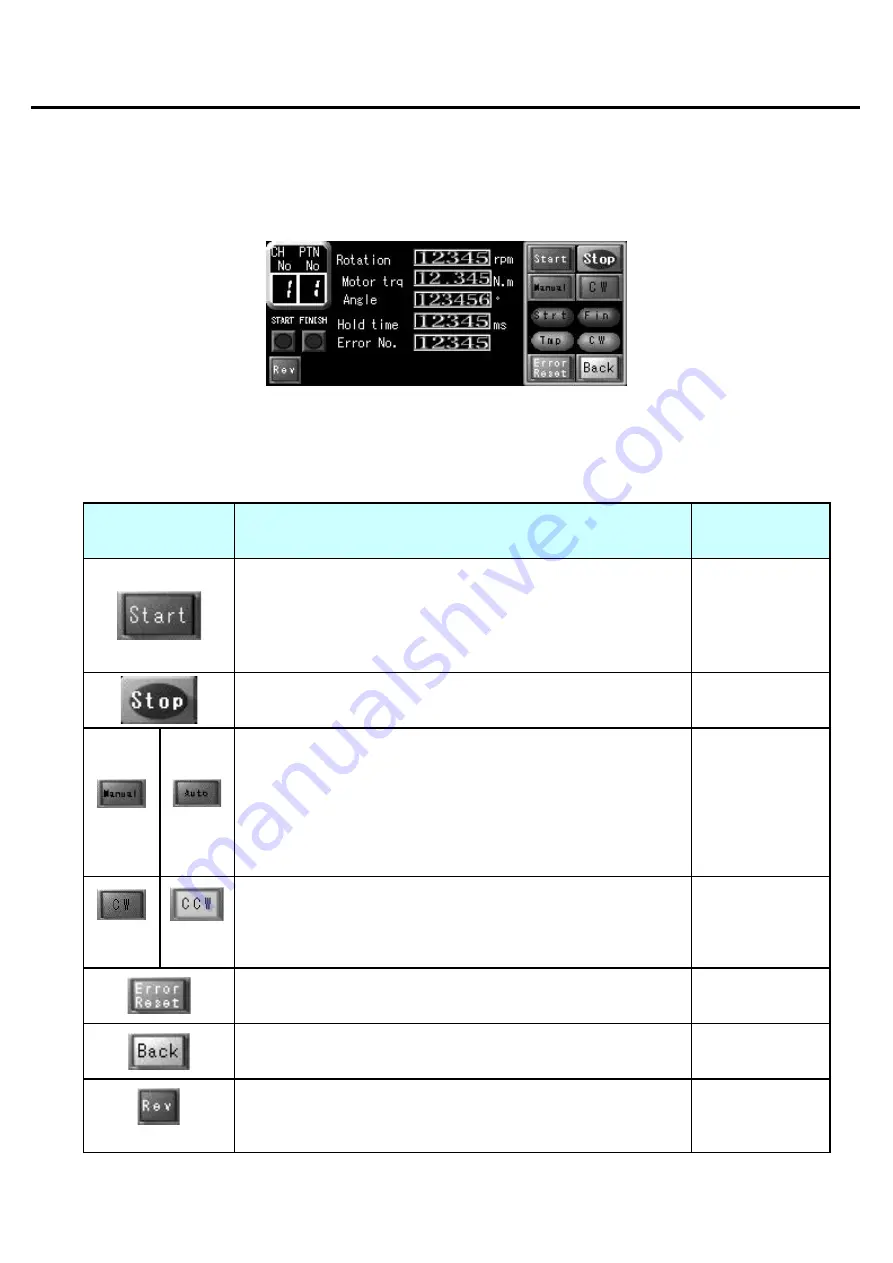
■
[Monitor Operate] screen
11
/
52
5. [Monitor Operate] screen
On the [Monitor Operate] screen, start the screw tightening operations using the parameters that have been set.
Various information about the motor can be checked.
Fig.5-1 [Monitor Operate] screen
5.1 Screen display items
■ Screen display items (buttons)
Screen display button
Description
When button is
enabled
Start the screw tightening operation for the specified channel No. and
pattern No.
- In manual mode
- Before starting
operation
- When alarm reset
IN (IN 12) is OFF
Stop the motor while operation is being performed.
- In manual mode
[Manual]
[Auto]
Switch between manual mode and auto mode.
The mode cannot be changed when auto ON is input from the external
I/O.
* These buttons can be used to switch the mode only while the [Monitor
Operate] screen is open.
When you return to the main screen, the mode automatically switches to
manual mode.
- Before starting
operation
[Clockwise]
[Counter-
clockwise]
Select the rotation direction for screw tightening.
These buttons are enabled only in manual mode.
The direction cannot be changed while the screw tightening operation is
being performed.
- In manual mode
- Before starting
operation
Clear the current error from the error display.
- Always enabled
Return to the main screen.
- Always enabled
[Rev] (Reverse)
The screwdriver rotates in the screw loosening direction while this button
is touched.
- In manual mode
- Before starting
operation
Summary of Contents for DCD-40L
Page 1: ...Current Controlled Screwdriver DCD 40L 115W Instruction Manual ET A070 19A HIOS Inc ...
Page 27: ... Operation timing charts 27 52 Pattern 2 ...
Page 28: ... Operation timing charts 28 52 Pattern 3 ...
Page 29: ... Operation timing charts 29 52 Pattern 4 ...
Page 37: ... I O 37 52 Timing chart for normal operations when torque judgment is NG ...
Page 38: ... I O 38 52 Timing chart when emergency stop signal is input ...