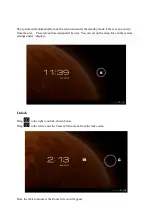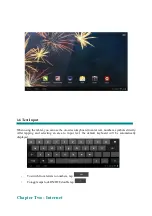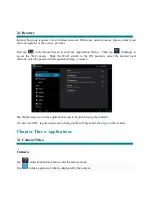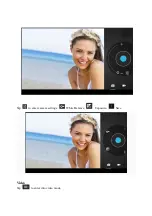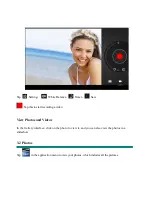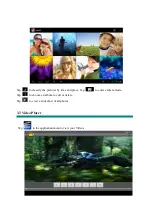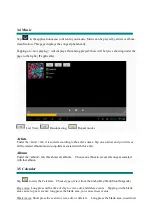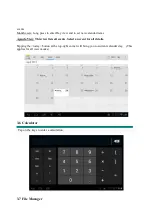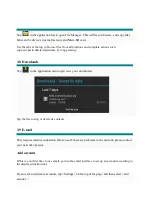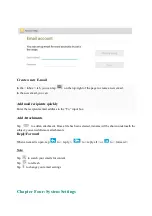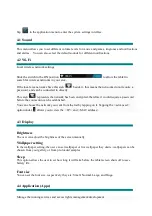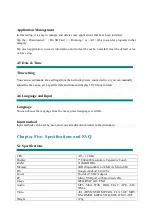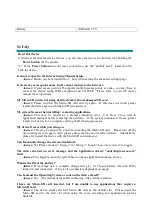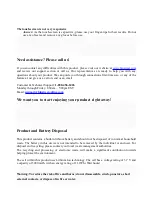“
Tap
Setting
:
White Balance,
Timer
,
Save
Tap this to start recording a video
View Photos and Videos
In the Gallery interface, click on the photo to view it, and you can also view the photos in a
slideshow
3-2 Photos
Tap
in the application menu to view your photos, which includes all the pictures.