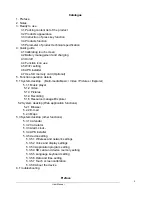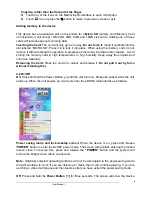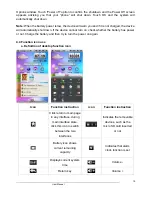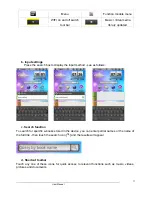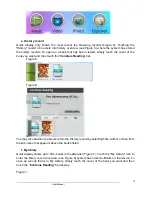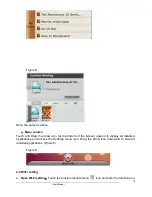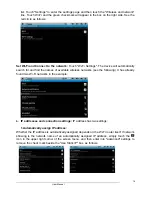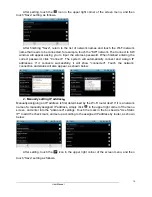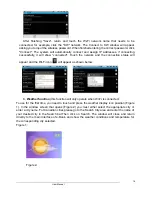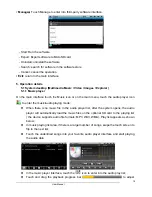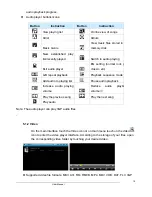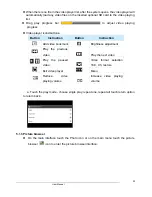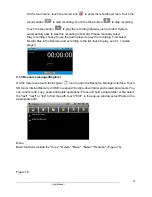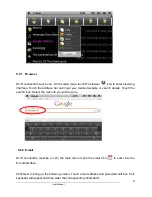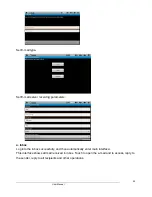User Manual
9
fingertip, rather than the flat pad of the finger.
z
Touch any of the icons on the Main Graphic Interface to open that Option.
z
Touch icon or press the
2
button to return to previous screen or exit.
Adding memory to the device
This device has an expansion slot on the bottom for a
Micro SD
memory card (Memory Card
not included). It will accept 1GB, 2GB, 4GB, 8GB, and 16GB size cards. Adding one of these
cards will increase space for storing data.
Inserting the Card:
The card will only go in one way.
Do not force it
. Insert it carefully into the
slot labeled “MICRO SD”. Press it in to lock it into place. When using the memory card, do not
remove it without ending the operation in progress as there may be data errors created. Avoid
storing the memory card in high temperatures or high humidity. Keep away from liquids and
corrosive materials.
Removing the Card:
Press the card in to unlock and release it.
Do not pull it out by force
without releasing first
.
4.2 On/Off
On:
Press and hold the Power Button [ ] until the unit turns on. Please be patient while the unit
starts up. When the unit powers up, it will enter into the eBOOK main interface as follows
:
Power saving mode and lock desktop screen:
When the device is on, press and release
"
POWER
" button to enter the SLEEP power mode. The screen will go black entering the locked
screen state. To reverse this, press and release the
"POWER"
button and the system will
restore the bright screen within one second.
Note:
Originally selected operating functions will not be interrupted in the power-saving mode
and will continue to work. If you are listening to music then it will continue playing. If you are
watching a video it will pause and then resume after you have exited the power saving mode.
Off:
Press and hold the
Power Button [ ]
for three seconds. The screen will show the Device