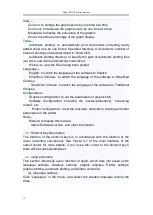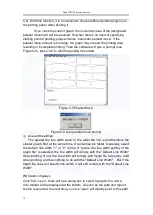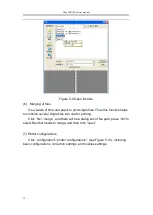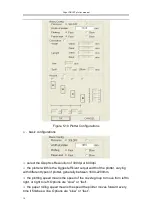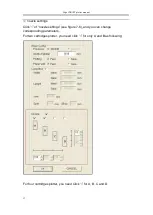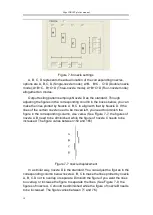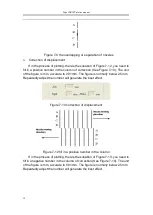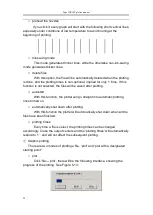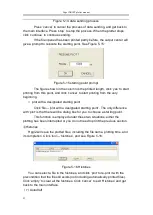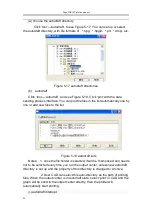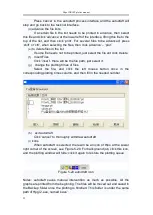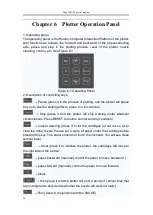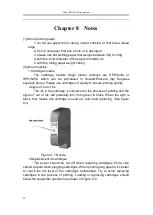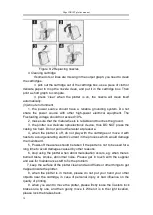Hipo INKJET plotter manual
23
Figure 5-14 data sending process
Press ‘cancel’ to cancel the process of data sending, and get back to
the main interface. Press ‘stop’ to stop the process. When the plotter stops,
click ‘continue’ to continue sending.
If the file opened has been printed partly before, the output center will
give a prompt to relocate the starting point. See Figure 5-15:
Figure 5-15 starting point prompt
The figure shown in the column is the printed length, click ‘yes’ to start
printing from this point, and click ‘cancel’ to start printing from the very
beginning.
⑵
plot with a designated starting point
Click ‘file’—‘plot with a designated starting point’. The only difference
with ‘plot’ is that there will be dialog box for you to choose a starting point.
This function is employed under these two situations: either the
plotting has been interrupted or you do not need to print the previous section.
⑧
Histories
Hpgl2 will save the plotted files, including the file name, plotting time, and
its completion. Click ‘tool’—‘histories’, and see Figure 5-16:
Figure 5-16 Histories
You can select a file in the histories, and click ‘plot’ to re-plot it with the
precondition that the file still exists (not including automatically printed files).
Click ‘empty’ to clear all the histories. Click ‘cancel’ to exit ‘Histories’ and get
back to the main interface.
(
7
)
Autodraft