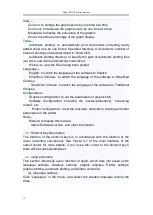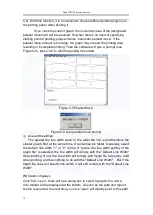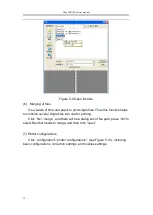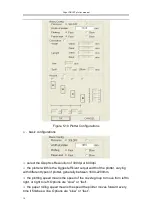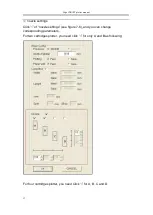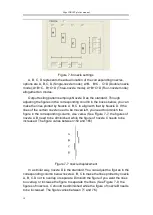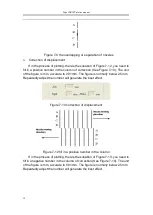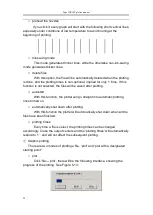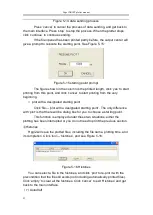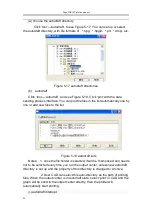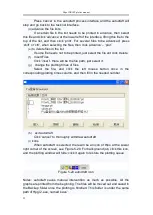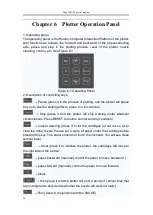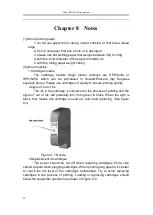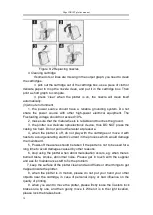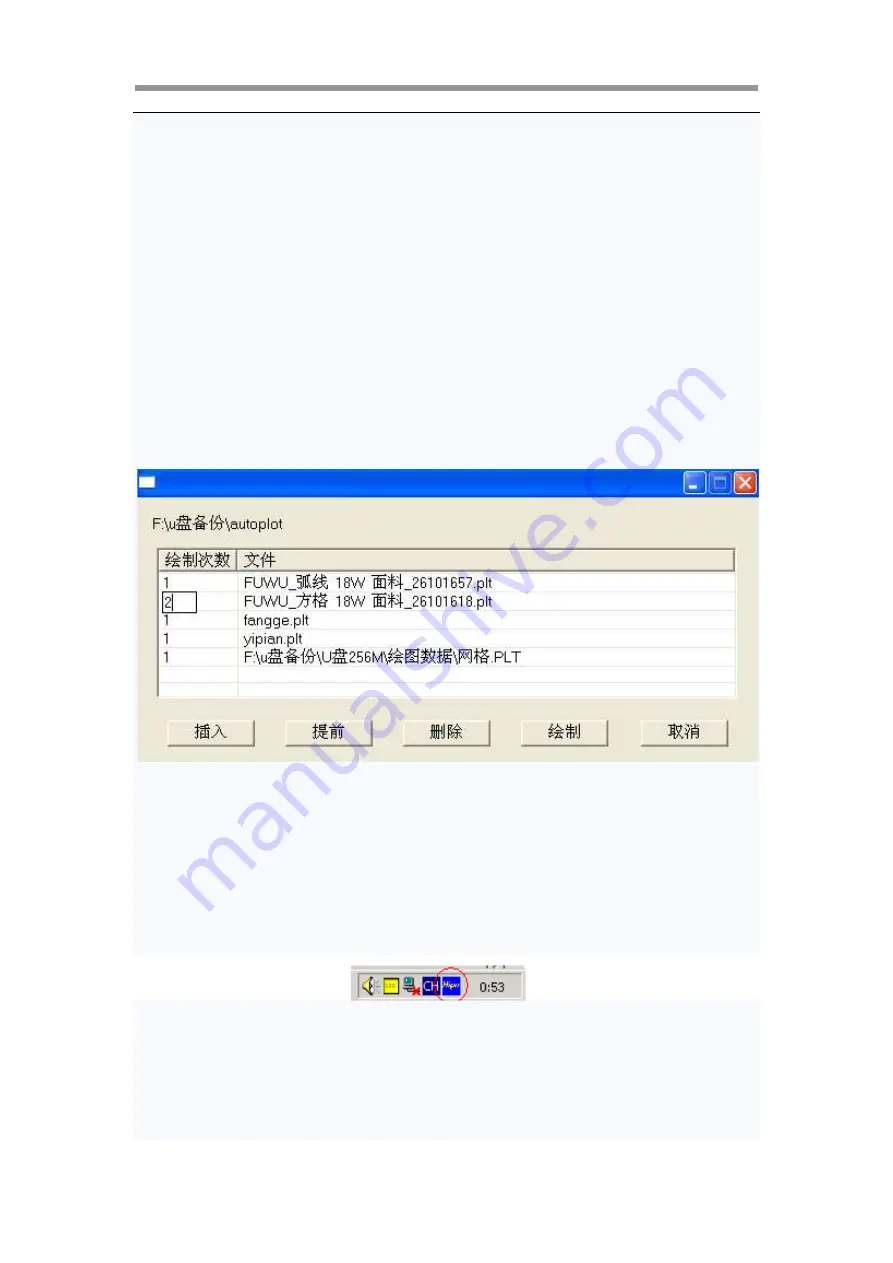
Hipo INKJET plotter manual
25
Press ‘cancel’ in the autodraft process interface and the autodraft will
stop and go back to the task list interface.
(d)
advance the file lists
If a certain file in the list needs to be printed in advance, then select
this file and click ‘advance’ at the lower left of the interface, lifting this file to the
top of the list, and then click ‘print’. For several files to be advanced, press
‘shift’ or ‘ctrl’, when selecting the files, then click ‘advance’ – ‘plot’.
(e)
to delete files in the list
If some file needs not to be printed, just select the file ant click ‘delete’
(f)
Insert Files
Click ‘insert’, there will be the file path, just select it.
(g)
change the plotting times of files
Select the file, and click the left mouse button once in the
corresponding plotting times column, and then fill in the needed number.
(h)
exit autodraft
Click ‘cancel’ to thoroughly withdraw autodraft
(i)
icons
When autodraft is selected, there will be an icon of Hipo at the Lower
right corner of the screen, see Figure 5-20. For background job, click this icon,
and the plotting window will hide; click it again to restore the plotting queue.
Figure 5-20 autodraft icon
Notes: autodraft saves manual intervention as much as possible. All the
graphs are printed from the beginning. The files will be moved out and saved in
the Backup folder once the plotting is finished. This folder is under the same
path of Hpgl 2.exe, named ‘save’.