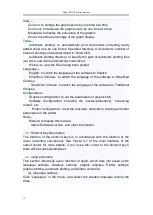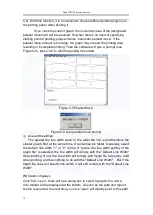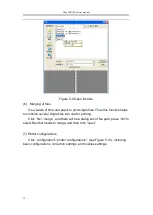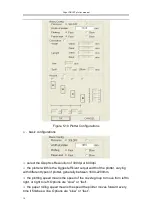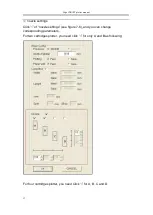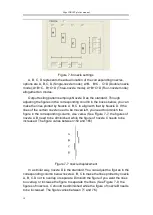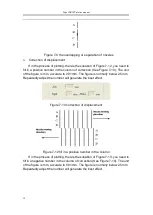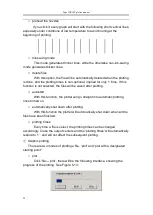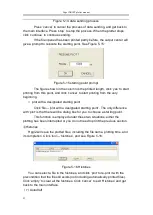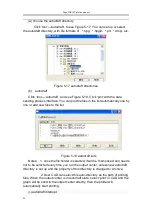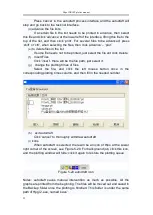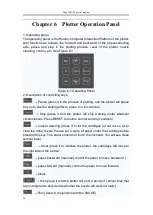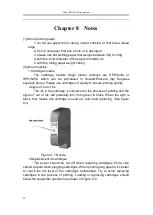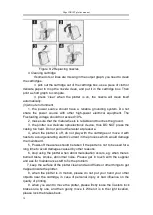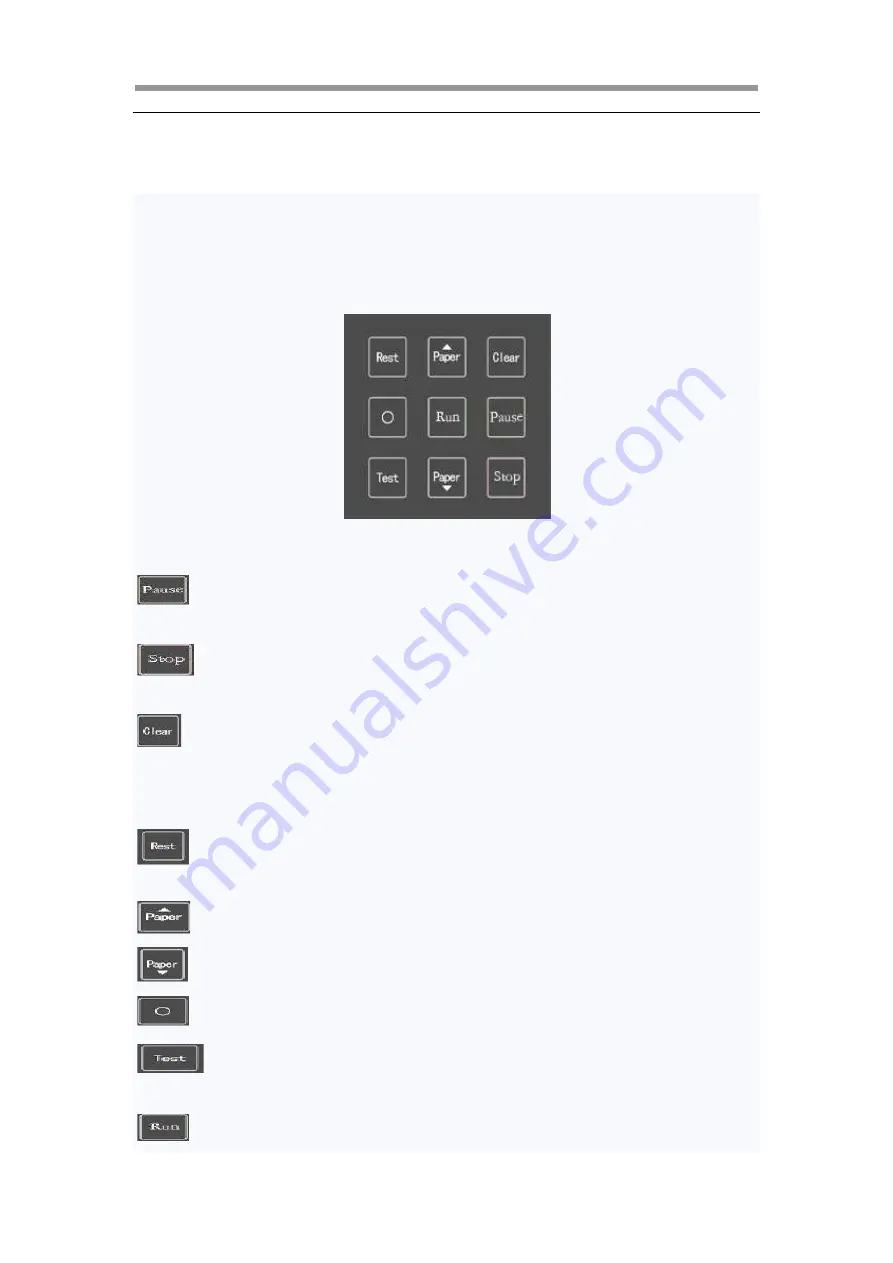
Hipo INKJET plotter manual
26
Chapter 6 Plotter Operation Panel
1. Operating panel
The operating panel is the Human-Computer Interaction Platform of the plotter,
with functions as follows: the forward and backward of the paper-collecting
axle, pause and stop in the plotting process, reset of the plotter, nozzle
cleaning, control, etc. See Figure 6-1
Figure 6-1 Operating Panel
2. Description of controlling keys
→ Pause (press it in the process of plotting, and the plotter will pause
for you to see the plotting effects, press ‘run’ to continue)
→ Stop (press it and the plotter will stop working under whatever
circumstances. Press RESET to restore normal working condition)
→ nozzle cleaning (press it to let the cartridges jet out ink so as to
clear the dried nozzle. Please put a piece of paper under the cartridge before
pressing this key. The paper should not touch the ink head. You will see clean
vertical lines)
→ reset (press it to initialize the plotter, the cartridges will move to
the right side of the plotter)
→ paper-backward (manually control the paper to move backward )
→ paper-forward (manually control the paper to move forward)
→ blank
→ test (press it and the plotter will print a group of vertical lines that
are not aligned to help decide whether the nozzle will work normally)
→ Run (Used in conjunction with the PAUSE)