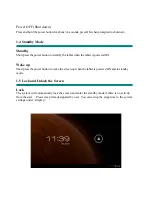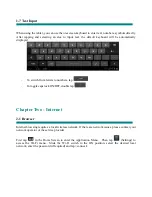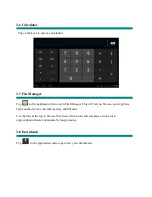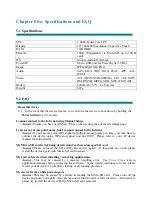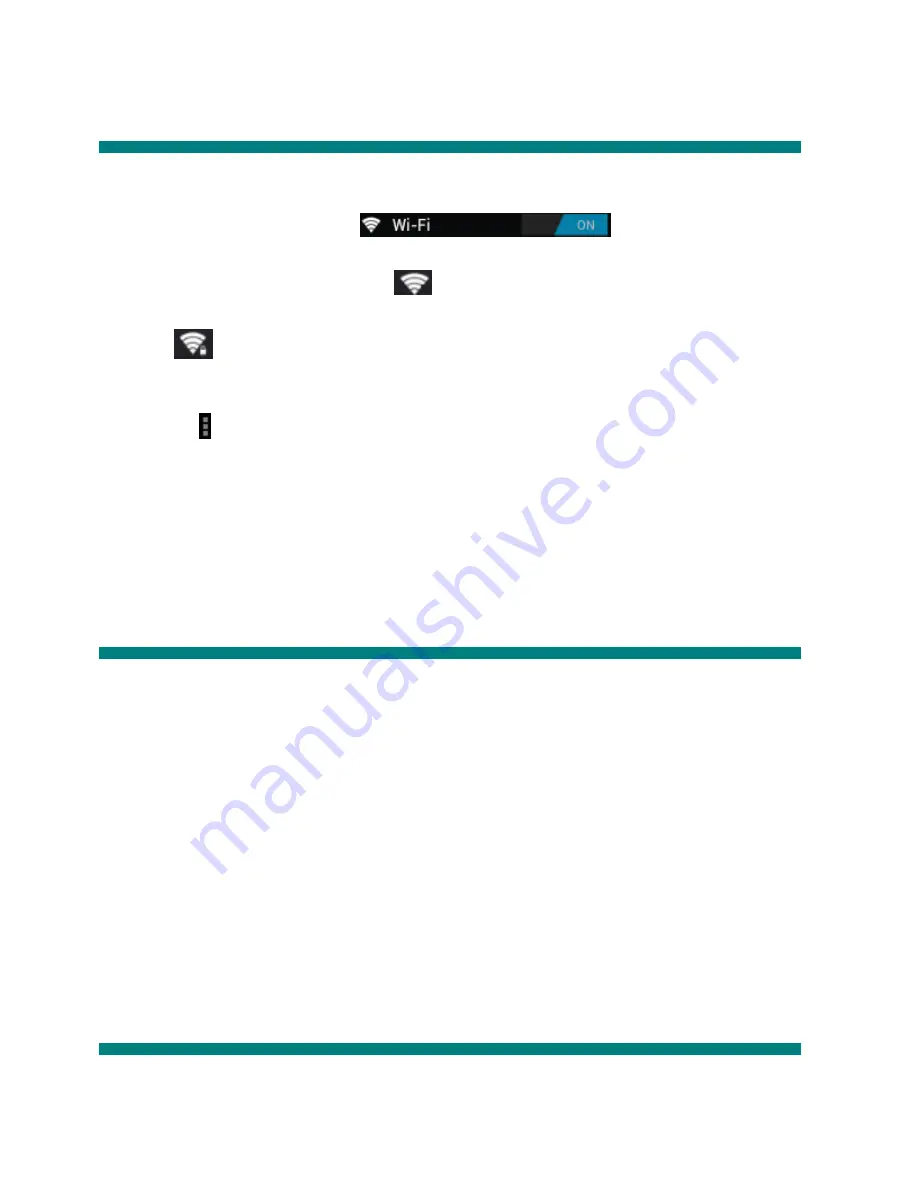
4-2 Wi-Fi
Local wireless network settings
Slide the switch to the ON position
to allow the tablet to search
for wireless networks in your area.
If the local area networks have this sign
beside it, this means the networks do not require a
password, and can be connected to directly.
This sign
represents the network has been encrypted, therefore it would require a password
before the connection can be established.
You can choose the network you want from the list by tapping on it. Tapping the < advanced >
option under allows you to view the < IP > and < MAC address >
4-3 Display
Brightness
The user can adjust the brightness of the screen manually.
Wallpaper setting
In the wallpaper setting, the user can set wallpaper or live wallpaper they desire; wallpapers can be
chosen from your gallery or from pre-loaded samples.
Sleep
This option allows the user to set how long it will take before the tablet screen shuts off to save
battery life.
Font size
You can set the font size, respectively they are: Small, Normal, Large, and Huge.
4-4 Application (Apps)
Manage the running services and access rights management/development.
Summary of Contents for Phoenix HS-10DTB12
Page 1: ...HS 10DTB12 Phoenix User Manual May 2014...
Page 4: ...Chapter One Overview 1 1 Appearance...
Page 5: ...1 2 Buttons Ports...
Page 11: ...Tap to enter camera settings White Balance Exposure Save...
Page 24: ...HS 10DTB12 Phoenix Guide d utilisation Mai 2014...
Page 27: ...Chapitre 1 Pr sentation 1 1 Description...
Page 28: ...1 2 Boutons et ports...
Page 31: ...1 6 Description de l cran d accueil...
Page 47: ...HS 10DTB12 Phoenix Manual para el usuario Mayo 2014...
Page 50: ...Cap tulo primero Sumario 1 1 Aspecto...
Page 51: ...1 2 Botones Puertos...
Page 58: ...Toque para entrar en las configuraciones de la c mara Balance blanco Exposici n Guardar...