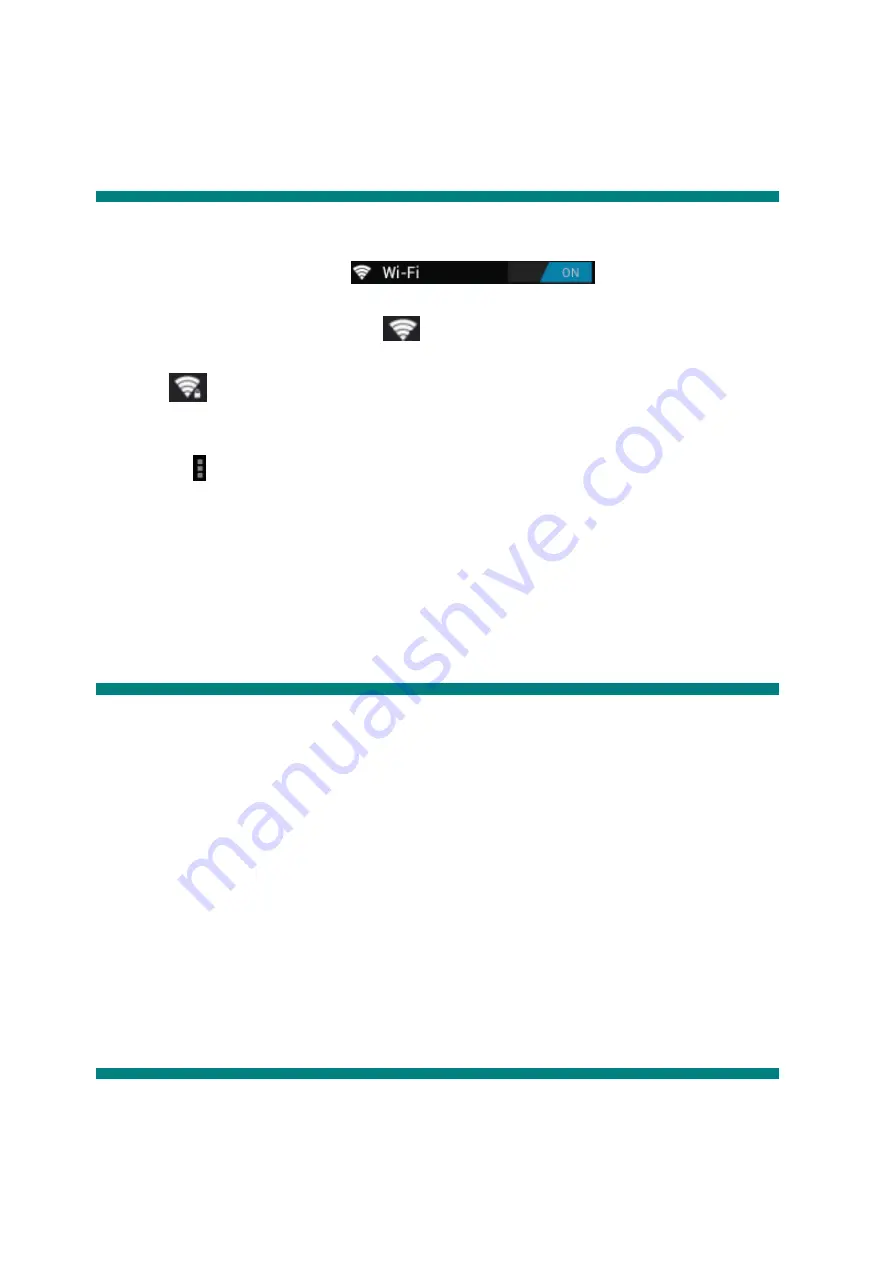
4-2 Wi-Fi
Local wireless network settings
Slide the switch to the ON position
to allow the tablet to search
for wireless networks in your area.
If the local area networks have this sign
beside it, this means the networks do not require a
password, and can be connected to directly.
This sign
represents the network has been encrypted, therefore it would require a password
before the connection can be established.
You can choose the network you want from the list by tapping on it. Tapping the < advanced >
option under allows you to view the < IP > and < MAC address >
4-3 Display
Brightness
The user can adjust the brightness of the screen manually.
Wallpaper setting
In the wallpaper setting, the user can set wallpaper or live wallpaper they desire; wallpapers can be
chosen from your gallery or from pre-loaded samples.
Sleep
This option allows the user to set how long it will take before the tablet screen shuts off to save
battery life.
Font size
You can set the font size, respectively they are: Small, Normal, Large, and Huge.
4-4 Application (Apps)
Manage the running services and access rights management/development.
Summary of Contents for Titan 2 HD HS-7DTB39
Page 1: ...HS 7DTB39 Titan 2 HD User Manual April 2014 ...
Page 4: ...Chapter One Overview 1 1 Appearance ...
Page 5: ...1 2 Buttons Ports ...
Page 6: ......
Page 9: ...1 6 Home Screen Info ...
Page 12: ... Tap to enter camera settings White Balance Exposure Save ...
Page 25: ...HS 7DTB39 Titan 2 HD Guide d utilisation Avril 2014 ...
Page 28: ...Chapitre 1 Présentation 1 1 Description ...
Page 29: ...1 2 Boutons et ports ...
Page 32: ...1 6 Description de l écran d accueil ...
Page 48: ...HS 7DTB39 Titan 2 HD Manual para el usuario Abril 2014 ...
Page 51: ...Capítulo primero Sumario 1 1 Aspecto ...
Page 52: ...1 2 Botones Puertos ...
















































