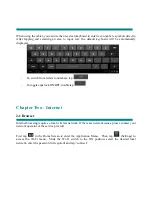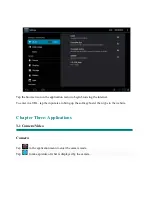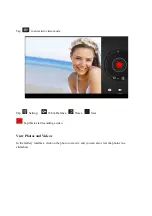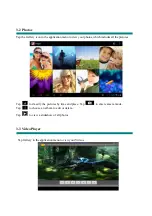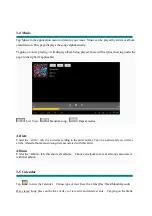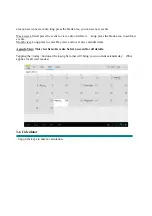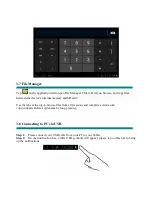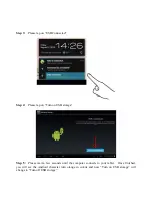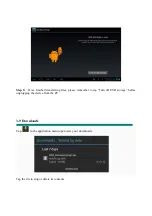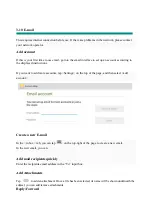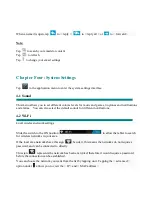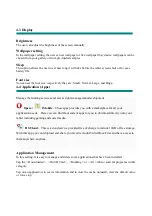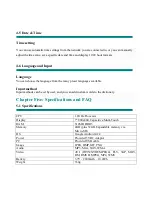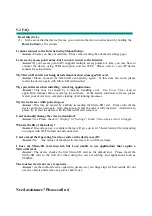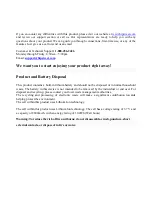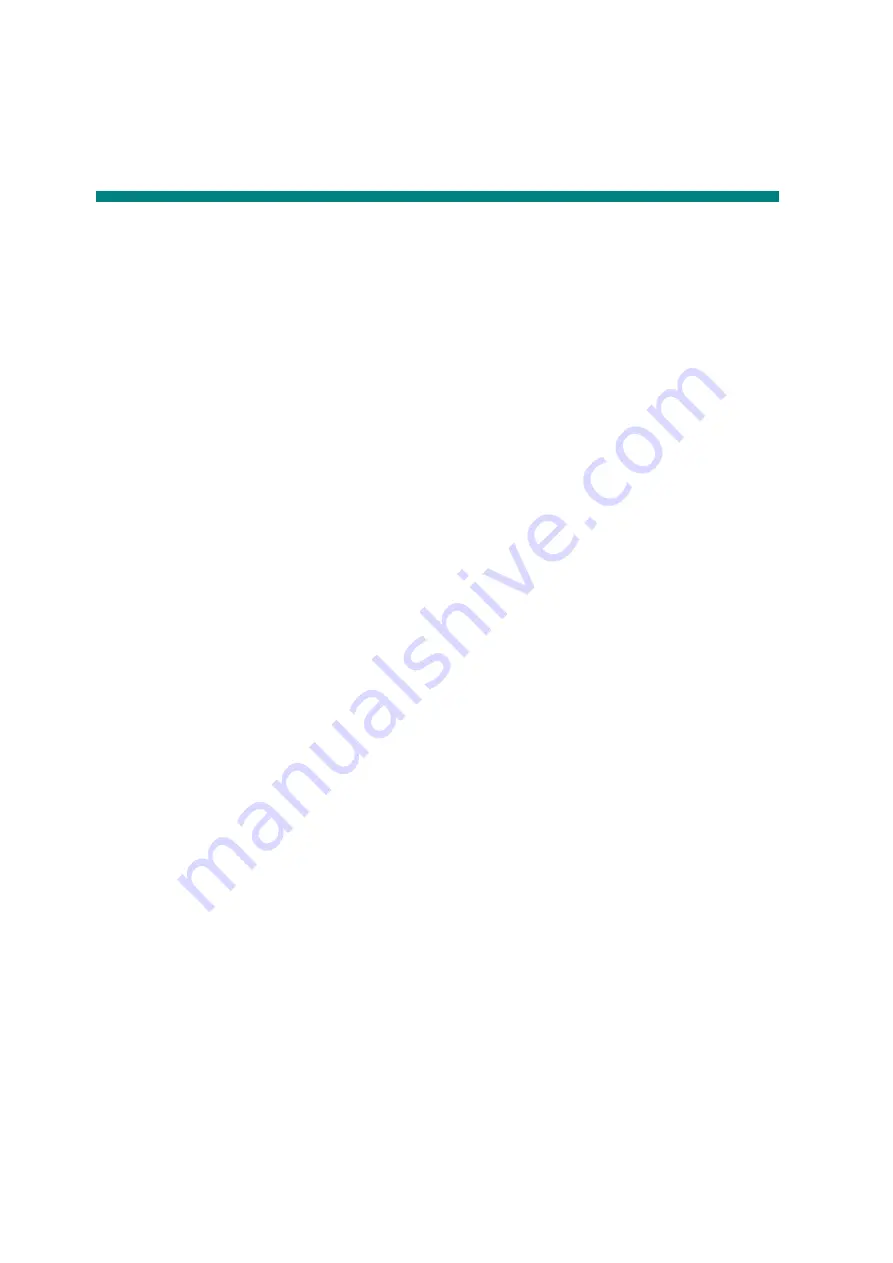
5-2 FAQ
Reset this device
(1) In the event that the device freezes, you can force the device to shut down by holding the
Power button
for 15 seconds.
I cannot connect to the Internet using Manual Setup.
Answer:
Ensure you have used
Menu
Æ
Save
when exiting the advanced settings page.
I can see my access point name, but I cannot connect to the Internet.
Answer:
If your access point (AP) supports multiple access points at a time, you may have to
connect the device using WPA encryption and not WEP. Please refer to your AP device
manual for setup details.
My Micro-SD card is not being detected and/or shows damaged SD card.
Answer:
Please re-insert the Micro-SD card and try again. If this does not work, please
restart the device again with Micro-SD card inserted.
My system freezes when installing / removing applications.
Answer:
This may be caused by a memory handling error. Use
Force Close
icon in
application manager before removing the software. If the system continues to freeze, please
restart your device for a complete clearing of all running processes.
My device freezes while powering-on.
Answer:
This may be caused by a failure in reading the Micro-SD card. Please turn off the
device and power-on again. Also, please ensure that the card is fully inserted. Alternatively,
please try to start the device with the Micro-SD card removed.
Can I manually change the screen orientation?
Answer:
Yes. Please check in “
Display
” in “
Settings
”, Touch “
Auto-rotate screen
” to toggle.
What is the life of the battery?
Answer:
On average use, a complete charge will give up to 4-15 hours battery life (depending
on usage) with Wi-Fi turned on and connected.
Can I amend the Operating System or code on the device myself?
Answer:
No. Any misuse of the tablet in this way will void the warranty.
I have my Micro-SD card inserted, but I am unable to use applications that require a
Micro-SD card.
Answer:
The device checks the first Micro-SD card as the default slot. Please insert the
Micro-SD card to the first slot when using the voice recording, and applications such as
SlideMe.
The touch-screen is not very responsive
Answer:
As the touch-screen is capacitive, please use your finger-tips for best results. Do not
use any objects and remove any gloves before use.
Need assistance? Please call us!