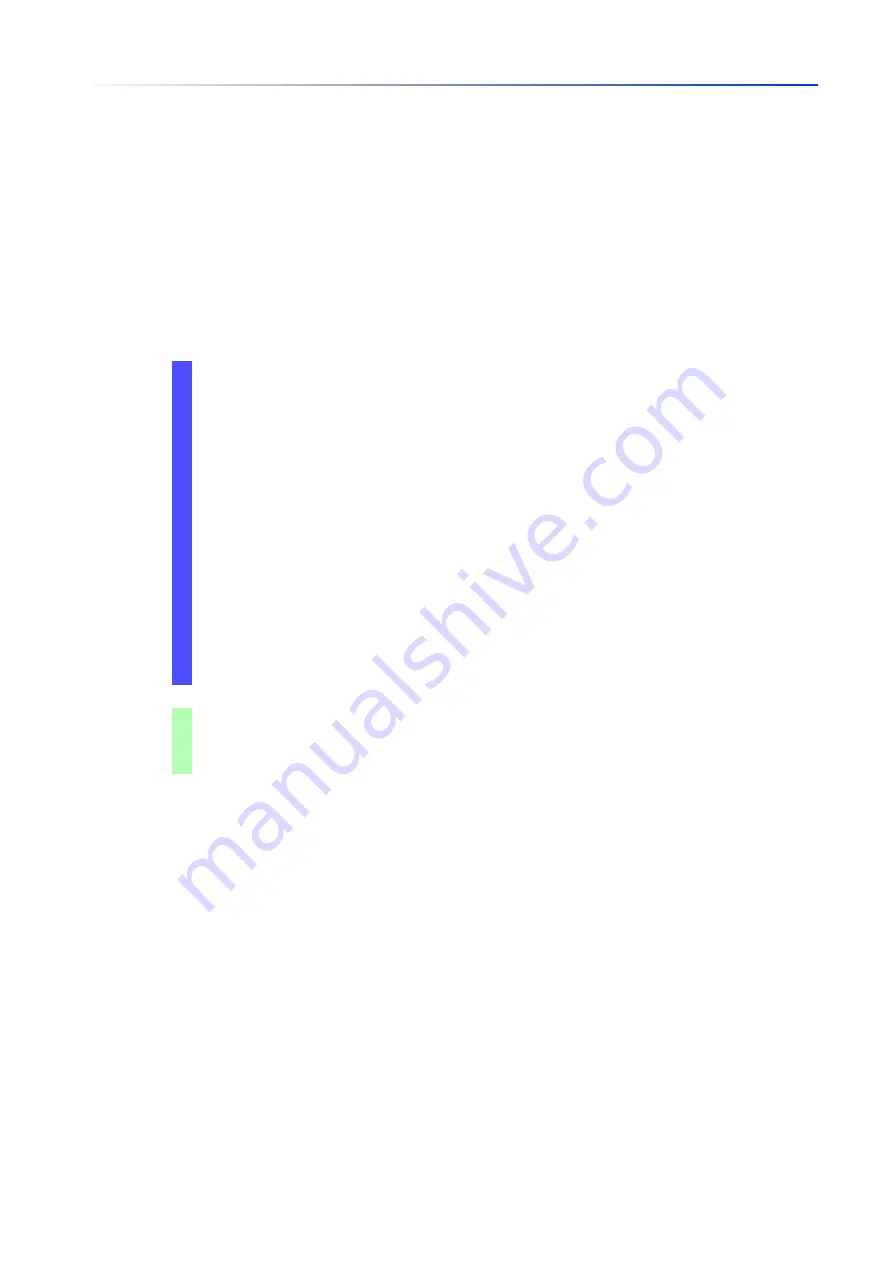
Loading software updates
5.2
Software update from a server
82
UM Config GRS
Release
8.0
09/2019
5.2
Software update from a server
To update the software using SFTP or SCP you need a server on which the image file of the device
software is saved.
To update the software using TFTP, SFTP or SCP you need a server on which the image file of the
device software is saved.
Perform the following steps:
Open the
Basic Settings > Software
dialog.
In the
Software update
frame,
URL
field, enter the URL for the image file in the following form:
When the image file is saved on an FTP server:
ftp://<IP_address>:<port>/<path>/<image_file_name>.bin
When the image file is saved on a TFTP server:
tftp://<IP_address>/<path>/<image_file_name>.bin
When the image file is saved on a SCP or SFTP server:
scp://
or
sftp://<IP_address>/<path>/<image_file_name>.bin
scp://
or
sftp://<username>:<password>@<IP_address>/<path>/
<image_file_name>.bin
When you enter the URL without the user name and password, the device displays the
Credentials
window. There you enter credentials needed to log on to the server.
To start the update procedure, click the
Start
button.
The device copies the currently running device software into the backup memory.
As soon as the update procedure is completed successfully, the device displays an
information that the software is successfully updated.
Upon restart, the device loads the installed device software.
enable
Change to the Privileged EXEC mode.
copy firmware remote tftp://10.0.1.159/
product.bin system
Transfer the
product.bin
file from the TFTP server
with the IP address
10.0.1.159
to the device.
Summary of Contents for GREYHOUND GRS1020
Page 8: ......
Page 16: ......
Page 146: ......
Page 232: ......
Page 310: ......
Page 330: ......
Page 338: ...Readers Comments 337 RM GUI GRS Release 8 0 09 2019 ...
Page 339: ......
Page 340: ......
Page 350: ......
Page 354: ......
Page 617: ...Readers Comments 277 UM Config GRS Release 8 0 09 2019 ...
Page 618: ......
Page 619: ......
















































