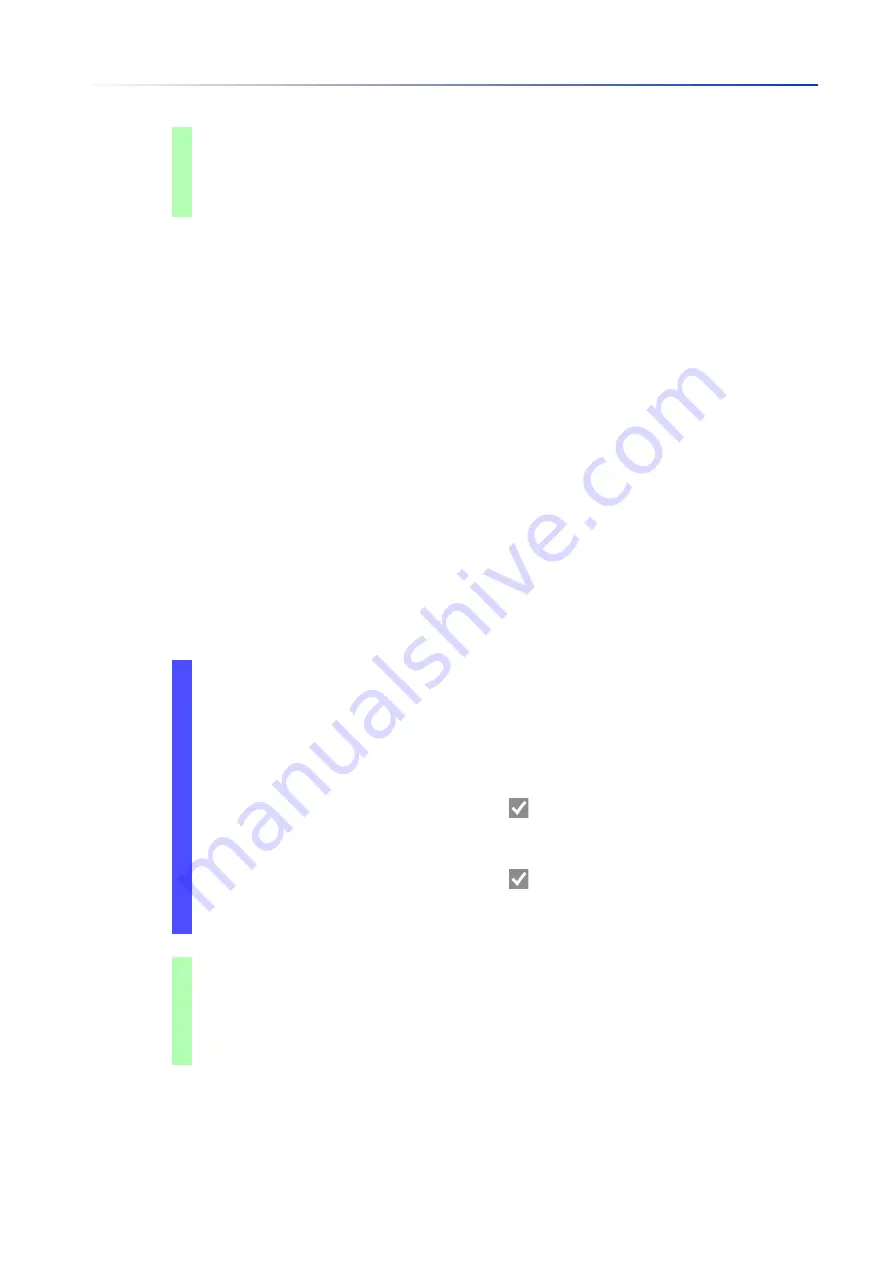
Operation diagnosis
13.4
Out-of-Band signaling
198
UM Config GRS
Release
8.0
09/2019
13.4.2
Monitoring the Device and Security Statuses
In the
Configuration
field, you specify which events the signal contact indicates.
Device status
Using this setting the signal contact indicates the status of the parameters monitored in the
Diagnostics > Status Configuration > Device Status
dialog.
Security status
Using this setting the signal contact indicates the status of the parameters monitored in the
Diagnostics > Status Configuration > Security Status
dialog.
Device/Security status
Using this setting the signal contact indicates the status of the parameters monitored in the
Diagnostics > Status Configuration > Device Status
and the
Diagnostics > Status Configuration >
Security Status
dialog.
Configuring the operation monitoring
Perform the following steps:
signal-contact 1 mode manual
Select the manual setting mode for signal contact
1
.
signal-contact 1 state open
Open signal contact
1
.
signal-contact 1 state closed
Close signal contact
1
.
Open the
Diagnostics > Status Configuration > Signal Contact
dialog,
Global
tab.
To monitor the device functions using the signal contact, in the
Configuration
frame, specify
the value
Monitoring correct operation
in the
Mode
field.
For the parameters to be monitored, mark the checkbox in the
Monitor
column.
To send an SNMP trap to the management station, activate the
Send trap
function in the
Traps
frame.
To save the changes temporarily, click the button.
In the
Diagnostics > Status Configuration > Alarms (Traps)
dialog, create at least 1 trap
destination that receives SNMP traps.
To save the changes temporarily, click the button.
You specify the temperature thresholds for the temperature monitoring in the
Basic
Settings > System
dialog.
enable
Change to the Privileged EXEC mode.
configure
Change to the Configuration mode.
signal-contact 1 monitor temperature
Monitors the temperature in the device. When the
temperature exceeds / falls below the threshold
values, the signal contact opens.
Summary of Contents for GREYHOUND GRS1020
Page 8: ......
Page 16: ......
Page 146: ......
Page 232: ......
Page 310: ......
Page 330: ......
Page 338: ...Readers Comments 337 RM GUI GRS Release 8 0 09 2019 ...
Page 339: ......
Page 340: ......
Page 350: ......
Page 354: ......
Page 617: ...Readers Comments 277 UM Config GRS Release 8 0 09 2019 ...
Page 618: ......
Page 619: ......
















































