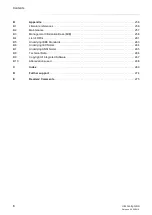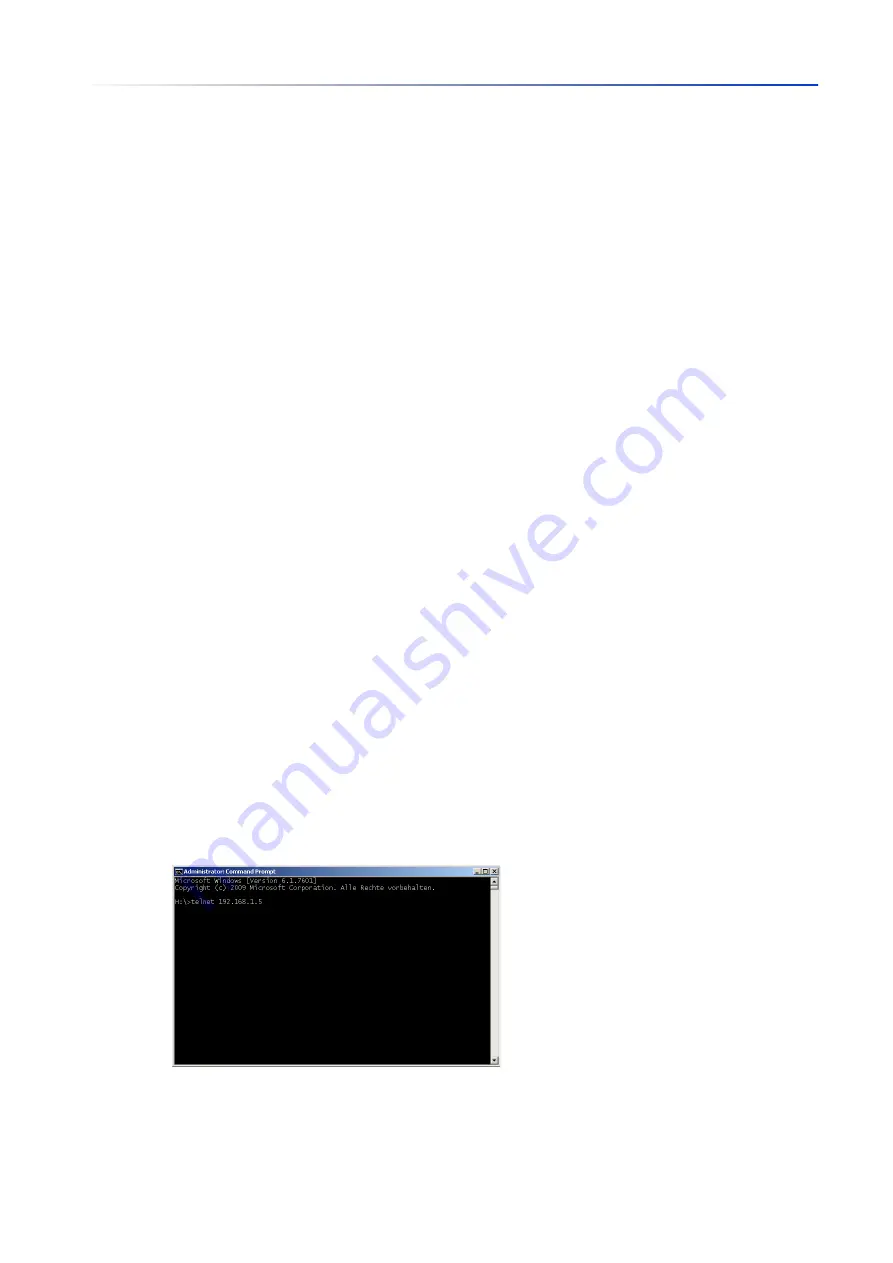
User interfaces
1.2
Command Line Interface
16
UM Config GRS
Release
8.0
09/2019
1.2
Command Line Interface
The Command Line Interface enables you to use the functions of the device through a local or
remote connection.
The Command Line Interface provides IT specialists with a familiar environment for configuring IT
devices. As an experienced user or administrator, you have knowledge about the basics and about
using Hirschmann devices.
1.2.1
Preparing the data connection
Information for assembling and starting up your device can be found in the “Installation” user
manual.
Connect the device with the network. The prerequisite for a successful data connection is the
correct setting of the network parameters.
You can access the user interface of the Command Line Interface for example, with the freeware
program
PuTTY
.
This program is provided on the product CD.
Install the
PuTTY
program on your computer.
1.2.2
Access to the Command Line Interface using Telnet
Telnet connection using Windows
Telnet is only installed as standard in Windows versions before Windows Vista.
Proceed as follows:
Start the
Command Prompt
program on your computer.
Enter the command
telnet <IP_address>
.
Figure 1:
Command Prompt
: Setting up the Telnet connection to the device
Summary of Contents for GREYHOUND GRS1020
Page 8: ......
Page 16: ......
Page 146: ......
Page 232: ......
Page 310: ......
Page 330: ......
Page 338: ...Readers Comments 337 RM GUI GRS Release 8 0 09 2019 ...
Page 339: ......
Page 340: ......
Page 350: ......
Page 354: ......
Page 617: ...Readers Comments 277 UM Config GRS Release 8 0 09 2019 ...
Page 618: ......
Page 619: ......