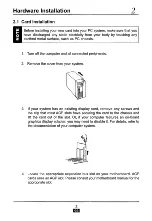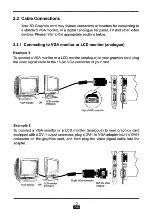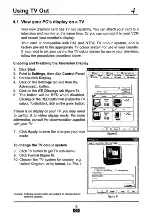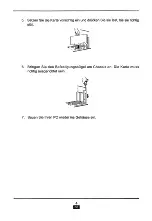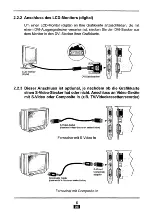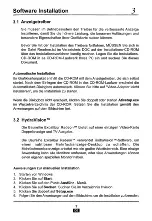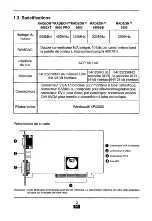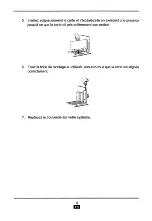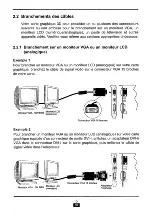Reviews:
No comments
Related manuals for Excalibur RADEON 9550 Series

Tennis
Brand: Xavix Pages: 23

ENLGA-1320
Brand: Encore Pages: 9

Icy Box IB-PCI1901-C32
Brand: RaidSonic Pages: 16

XM-V417
Brand: Xomax Pages: 17

PCM-3521
Brand: Aaeon Pages: 21

RL3-UCON7-T
Brand: NavLinkz Pages: 20

PCI-G802
Brand: Ralink Pages: 8

Radeon X1950XT
Brand: Diamond Multimedia Pages: 1

Digitizer Capture Card - PCI RGB
Brand: NCast Pages: 10

NuPRO-900A
Brand: ADLINK Technology Pages: 49

WNL-9320
Brand: Planet Pages: 2

802.11g Wireless PCI Card WL-8310
Brand: Planet Pages: 12

ZHD900
Brand: Zicom Pages: 4

DEAD OR ALIVE 3
Brand: Tecmo Pages: 24

miniPCI1500
Brand: ParkerVision Pages: 36

DS-33003
Brand: Digitus Pages: 5

DS-30201-5
Brand: Digitus Pages: 4

DS-30105
Brand: Digitus Pages: 5