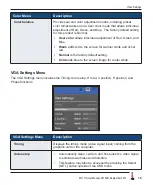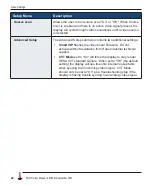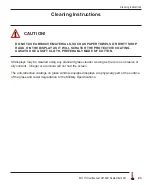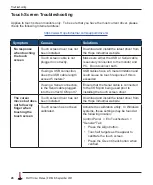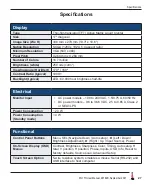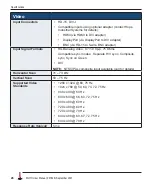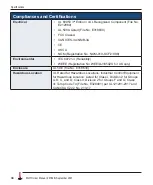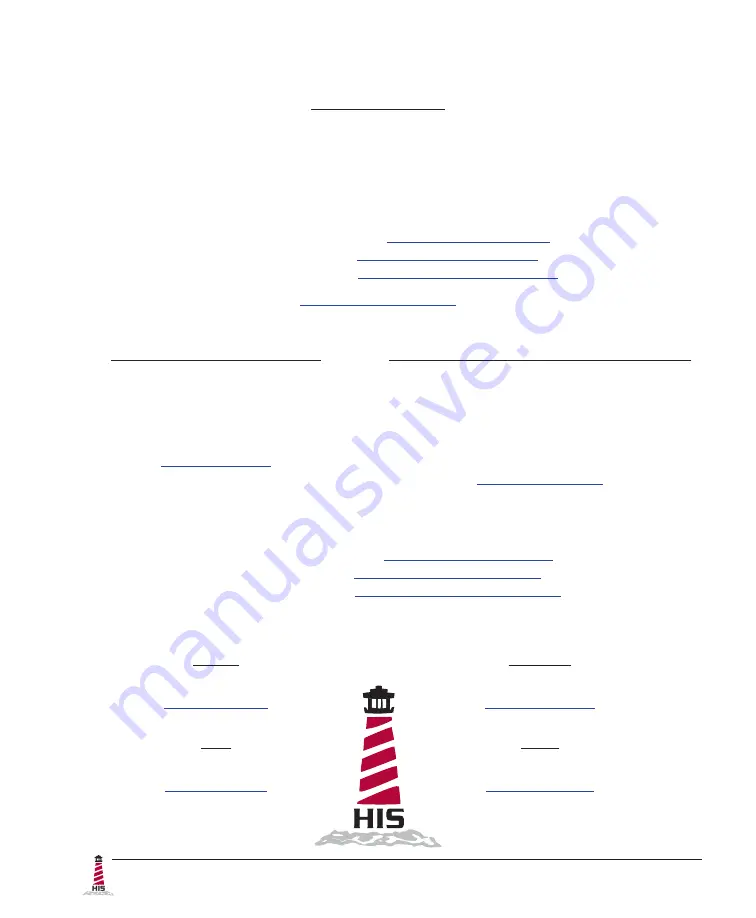
32
ML17H User Manual, 99164B, September 2021
© 2021 Hope Industrial Systems, Inc.
Hope Industrial Systems, Inc.
US / International
1325 Northmeadow Parkway, Suite 100
Roswell, GA 30076
United States
Toll Free:
(877) 762-9790 |
International:
+1 (678) 762-9790 |
Fax:
+1 (678) 762-9789
Sales and Customer Service:
Support and Returns:
Accounting Department:
France
Phone: +44 (0) 20 7193 2618
Germany
Phone: +44 (0) 20 7193 2618
Italy
Phone: +39 80 0740414
Spain
Phone: +34 91 1438229
EU Authorized Representative:
Falcons Logistics B.V.
Hoeksteen 26 F
2132 MS Hoofddorp
Netherlands
United Kingdom Authorized Representative:
Falcon AR Services UK LTD
Lynton House
7-12 Tavistock Square
WC1H 9LT London
United Kingdom
Phone:
+44 (0) 20 7193 2618 |
Fax:
+44 (0) 20 7117 1194
Sales and Customer Service:
Support and Returns:
Accounting Department: