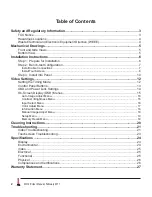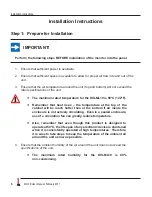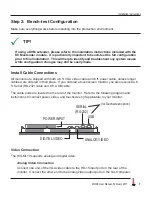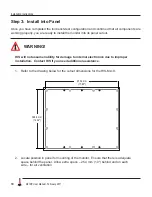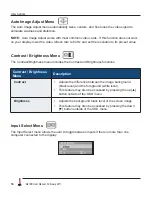Reviews:
No comments
Related manuals for HIS-ML19-***E

T750
Brand: IBM Pages: 32

SyncMaster 2023 NW
Brand: Samsung Pages: 68

SyncMaster 720B
Brand: Samsung Pages: 78

YUR.VISION YV19WP3
Brand: YURAKU Pages: 2

PERFECTVIEW M75LX
Brand: Waeco Pages: 248

TD2420-2-CN
Brand: ViewSonic Pages: 26
PushTracker
Brand: max mobility Pages: 12

GPD-U64EM-DC2
Brand: Contec Pages: 2

HW173AB
Brand: Hanns.G Pages: 1

D19AL
Brand: Hansol Pages: 37

BeoVision 4-50 EU
Brand: Bang & Olufsen Pages: 70

MCT-10DS
Brand: Mimo Monitors Pages: 38

V35TX
Brand: BabySense Pages: 18

MX-42HPM20
Brand: Maxent Pages: 30

RDS 1562
Brand: Quick Pages: 36

S27C36 Series
Brand: Samsung Pages: 41

S24C750P
Brand: Samsung Pages: 98

BM 880 ECO
Brand: Babyfon Pages: 26